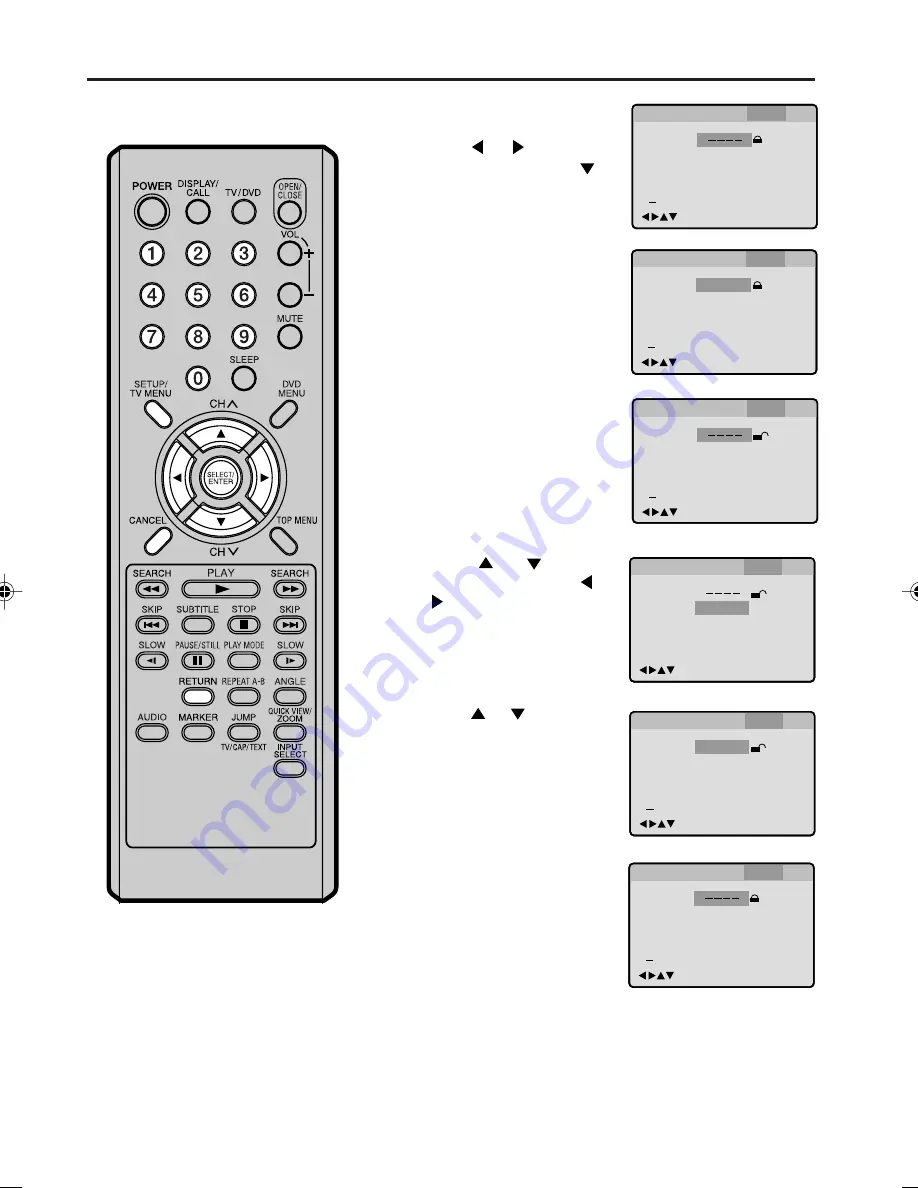
44
Changing the parental level
1
2
3
4
5
6
7
Press
SETUP
in the stop
mode or No Disc.
Press
or
to select
“Parental”. Then press
or
ENTER
.
Press
number buttons (0-9)
to enter the password you
have stored.
Press
ENTER
.
The rating is now unlocked.
Press
or
to select
“Password”, then press
number buttons (0-9)
to
enter the password.
NOTE:
You can change the
password at this time if you
want.
Press
ENTER
.
The parental level is changed
and locked.
Press
SETUP
or
RETURN
to remove the Menu screen.
• If you input a wrong
number, press
CANCEL
.
Password
Parental
5
1234
Language Picture
Parental
Sound
Other
0 9/Cancel
/Enter/Setup/Return
Password
Parental
3
Language Picture
Parental
Sound
Other
0 9/Cancel
/Enter/Setup/Return
Password
Parental
3
0 9/Cancel
/Enter/Setup/Return
Language Picture
Parental
Sound
Other
Password
Parental
3
1234
Language Picture
Parental
Sound
Other
0 9/Cancel
/Enter/Setup/Return
Password
Parental
/Enter/Setup/Return
Language Picture
Parental
Sound
Other
5
Password
Parental
5
Language Picture
Parental
Sound
Other
0 9/Cancel
/Enter/Setup/Return
Press
or
to select
“Parental”, then press
or
to change the parental
level.
Note:
If you forget the password....
In the No Disc DVD mode, press and hold
STOP
on the unit, and simultaneously
press and hold
7
on the remote control
for more than 3 seconds. “PASSWORD
CLEAR” appears on the screen. The
password has been cleared.
5M90801A [E] P44-51
28/4/04, 17:32
44
Summary of Contents for 9V401TD
Page 1: ...TV DVD User s Guide Changing Entertainment Again ...
Page 57: ......
Page 58: ......
Page 59: ......












































