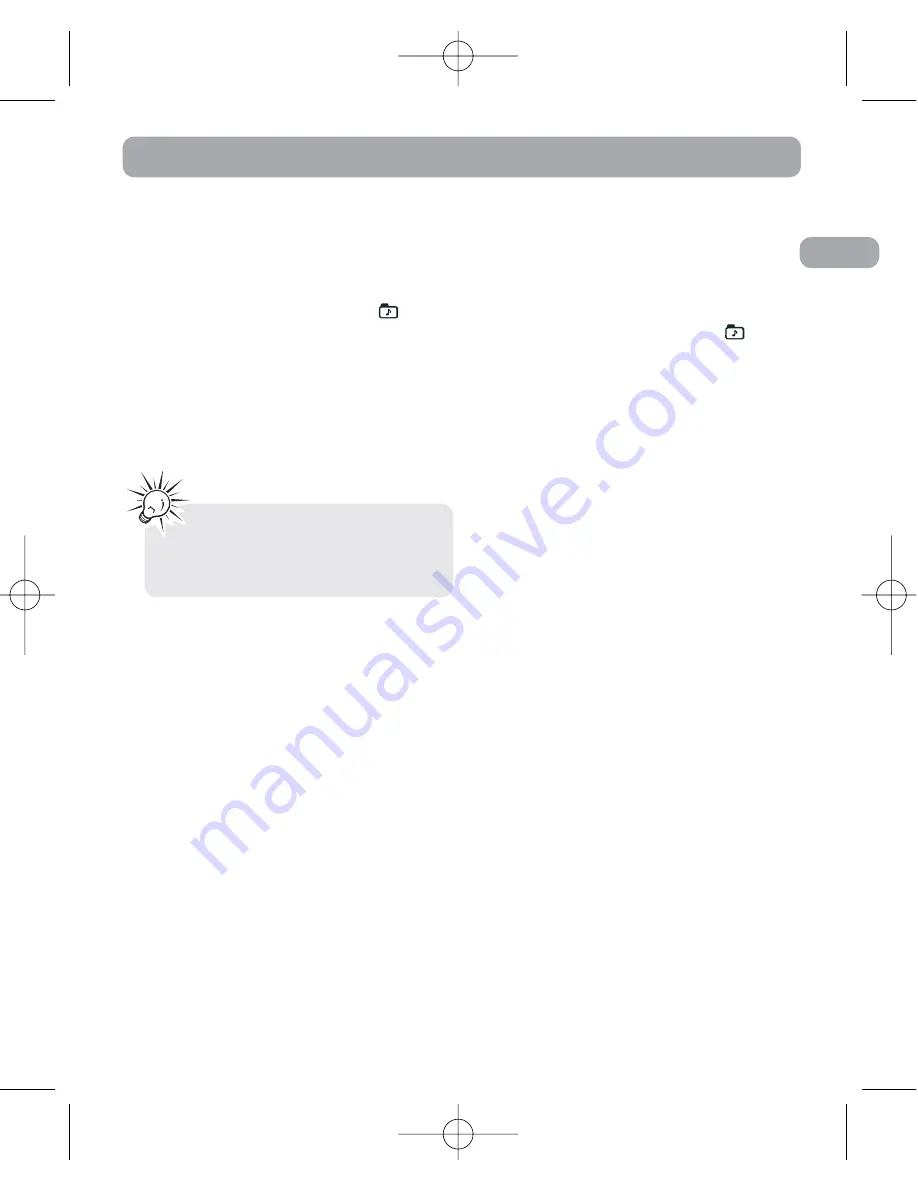
Erasing selected file
You can delete a file by the following
steps:
1. Select folder (A, B, C , D or
)
2. Select file.
3. Press
ERASE
once and
DELETE
will
blink on the screen.
4. Press and hold
ERASE
for 3 seconds
to confirm deleting. (or press
STOP
to cancel erasing file)
Erasing all files in a folder
You can delete all files in a specific
folder by the following steps:
1. Turn on the unit.
2. Select a folder (A, B, C , D or
).
3. In Stop mode, press
FORWARD
continuously until “
ALL
” appears
on the display.
4. Press
ERASE
and “
DELETE
” will
blink on the display.
5. Press and hold
ERASE
for about 3
seconds, all files in the selected
folder will be erased completely (or
press
STOP
to cancel erasing all
files).
EN
12
Erasing File / Folder
Tip:
File numbers that come after
erased one will be moved forward
by one automatically.
RP5030 EN (B ver) 15/11/06 10:28 AM Page 17










































