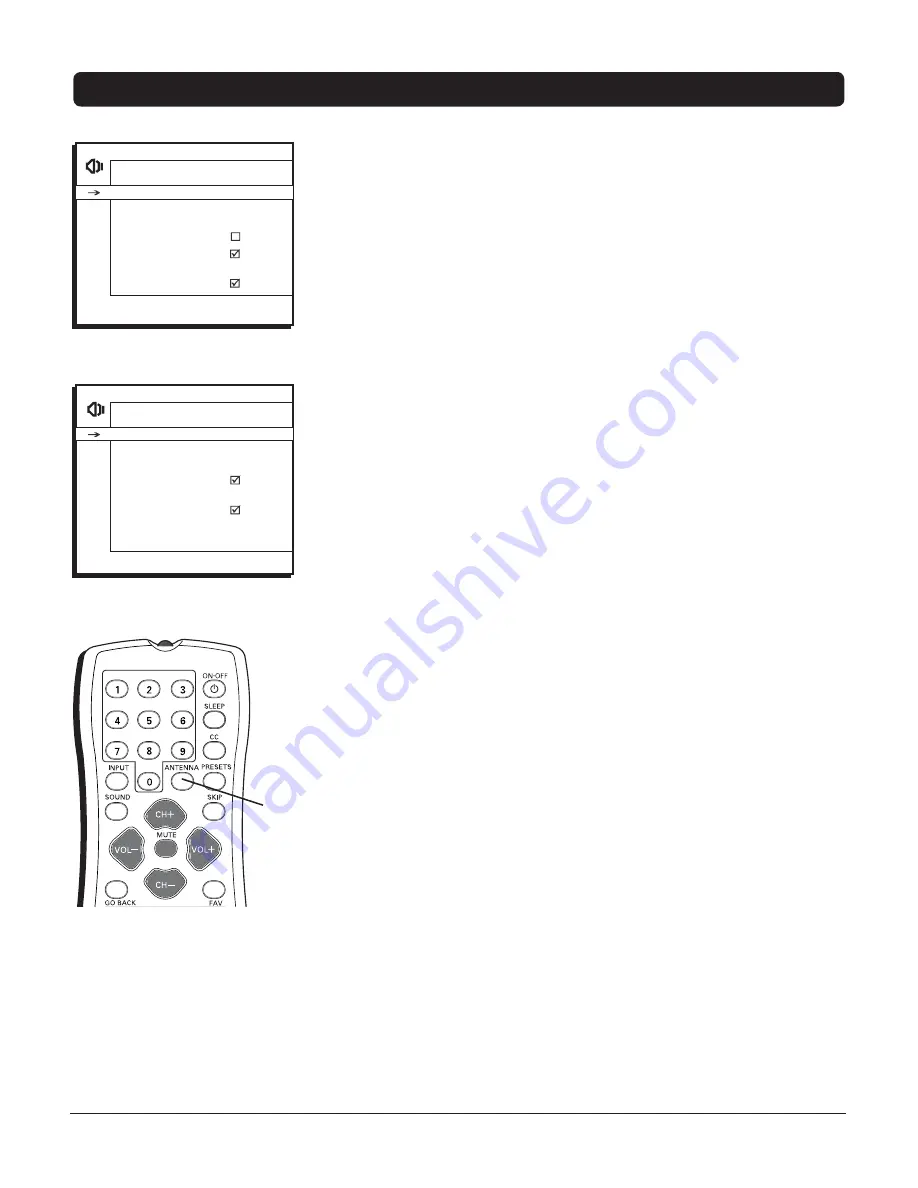
26
Graphics contained within this publication are for representation only.
Sound Menu
To access the Sound menu, press MENU on the remote and select
SOUND
from
the
MAIN MENU.
Depending on the kind of signal you’re watching, the Sound
Menu will have different items available for you to adjust.
If you are watching analog programming or any video inputs, you’ll see a
screen similar to the example
SOUND
menu to the left.
If you’re watching digital programming, you’ll see the second menu to the
left. The ANTENNA button on the remote toggles between analog and digital
menus.
Tone Control
Allows you to choose your desired sound mode and adjust
the equalizer sliders.
• Preset
Press the left or right arrow button to select your desired
sound mode:
Personal, Standard, Music, Speech
and
Theatre
. When
you change any equalizer slider, the Preset changes to
Personal
.
• Treble/Bass
Press the right arrow button to increase the treble or
bass output; use the left arrow button to decrease the output.
Balance
Press the right arrow button to increase the audio output in the
right speaker; press the left arrow button to increase the audio output in the
left speaker.
Sound Type
Press the right arrow button to scroll through the available
audio types which control the way the sound comes through your speakers:
• MONO
Plays the sound in mono only. Use this setting when
receiving broadcasts with weak stereo signals.
• STEREO
Splits the incoming stereo audio signal into left and right
channels.
• Enhanced (for analog channels only)
Makes the sound simulate
surround sound.
Note:
Most TV programs and recorded materials have stereo audio.
The word STEREO appears on the channel banner when you tune to a
program that is broadcast in stereo.
SAP (Second Audio Program) (for analog channels only)
Plays the
program’s audio in a second language, if one is available. The TV displays
the word
SAP
in the channel banner when you tune to a program that is
broadcast with SAP information. SAP audio is broadcast in mono. SAP is also
used to broadcast a program’s audio with descriptions of the video for the
visually impaired. Press the right arrow button to turn
SAP
on or off.
SOUND
Go Back
Tone Control
< > ...
Balance
-----|--------
Sound Type
STEREO...
SAP
Auto Vol Level
Audio Output
Fixed...
Int. Speakers
SOUND
Go Back
Tone Control
< > ...
Balance
-----|--------
Sound Type
STEREO...
Auto Vol Level
Audio Output
Fixed...
Int. Speakers
Def. Language
Spanish...
Cur. Language
English...
SOUND menu for analog channels.
SOUND menu for digital channels.
ANTENNA
button
Chapter 3: Using the TV’s Menu System






























