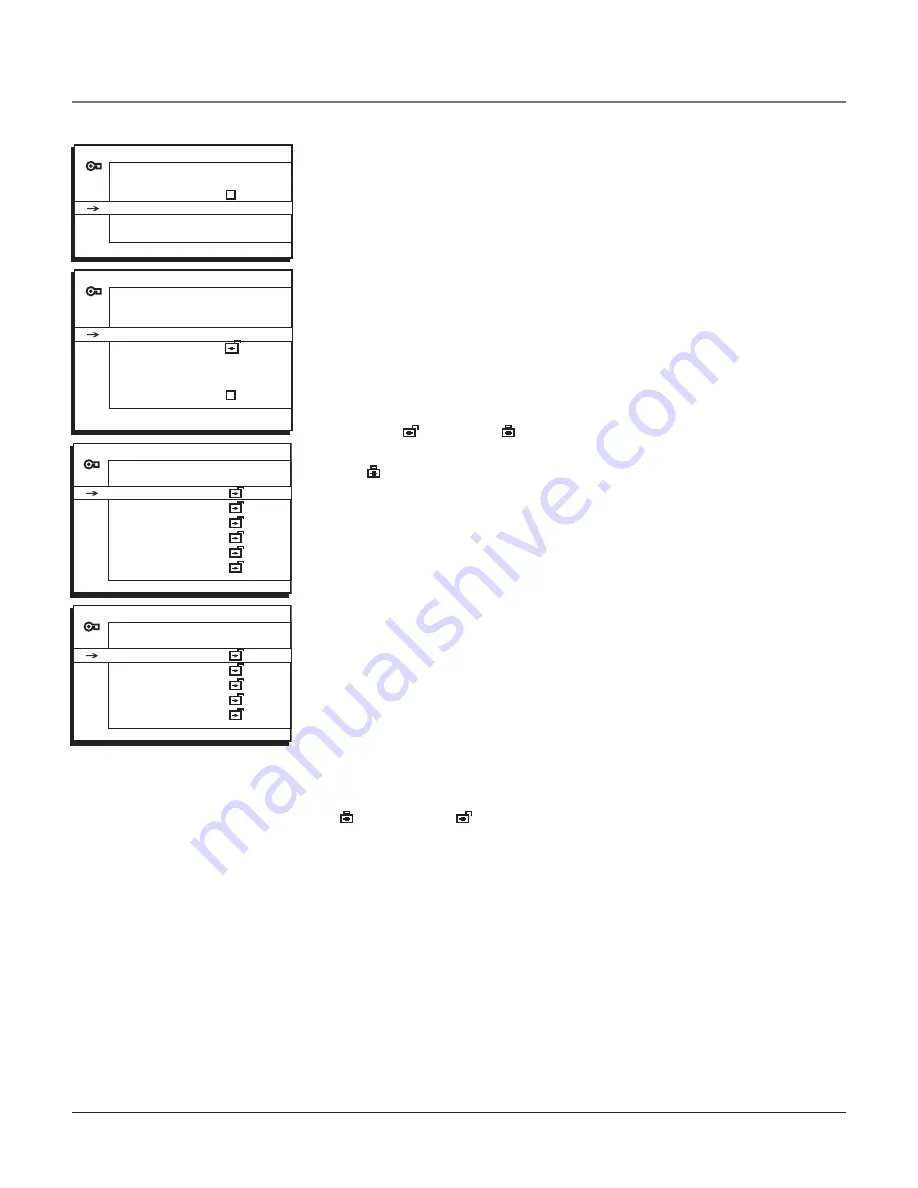
Chapter 2
25
Blocking Canadian V-Chip Movie Ratings
If you receive Canadian programs you can block
Canadian English
and
French V-Chip
ratings. When you block a particular rating, you automatically
block the higher rated programs as well.
To block Canadian English and French program ratings:
1. Choose
Parental Control
from the
Main Menu
and press the OK button.
2. Highlight
Settings
in the next
Parental Control
screen; then, press the right
arrow button.
3. Highlight
CANADA V-Chip
. Press the right arrow button. Then select either
English Rating
or
French Rating
and press the right arrow.
4. Determine the rating you want to block.
5. Once you get to the
RATING
screen for your choice, use the arrow buttons
and OK on your remote to change the status of a TV program rating from
view ( ) to block ( ) .
6. Press the OK button to change its status to block - the lock icon
( ) appears and all ratings above the one you selected change to lock.
Note:
You must remember to activate Parental Control for rating limits
to take effect. Refer to page 21.
V-Chip Exempt Program Block
The
Exempt Prgms
option lets you decide if programs that the V-Chip
recognizes as unrated can be viewed. Unrated TV programs may include news,
sports, political, religious, local and weather programs, emergency bulletins,
public announcements and programs without ratings. The
Exempt
option
applies to both USA and Canadian unrated programs, and Canadian programs
rated E.
Unlocked
All unrated programs are available.
Locked
All unrated programs are not available.
Go to the
Parental Control
screen and pick
Settings
and press OK. In the
Parental Control Settings
screen press the down arrow button to highlight
Exempt Prgms
. Then press the right arrow button to toggle between the lock
( ) and unlock ( ) icon.
Note:
You must remember to activate Parental Control for rating limits
to take effect. Refer to page 21.
PARENTAL CONTROL
Go Back
Lock
Settings
...
Change Passwrd
>
>
PARENTAL CONTROL SETTINGS
Go Back
USA V-Chip
...
Canada V-Chip
...
Exempt Prgms
KidPass
...
Block CH
...
Lock Fr. Panel
>
ENGLISH RATINGS
Go Back
18+
14+
PG
G
CB+
C
>
>
FRENCH RATINGS
Go Back
18+
16+
13+
8+
G
>
>
Using the TV’s Features






























