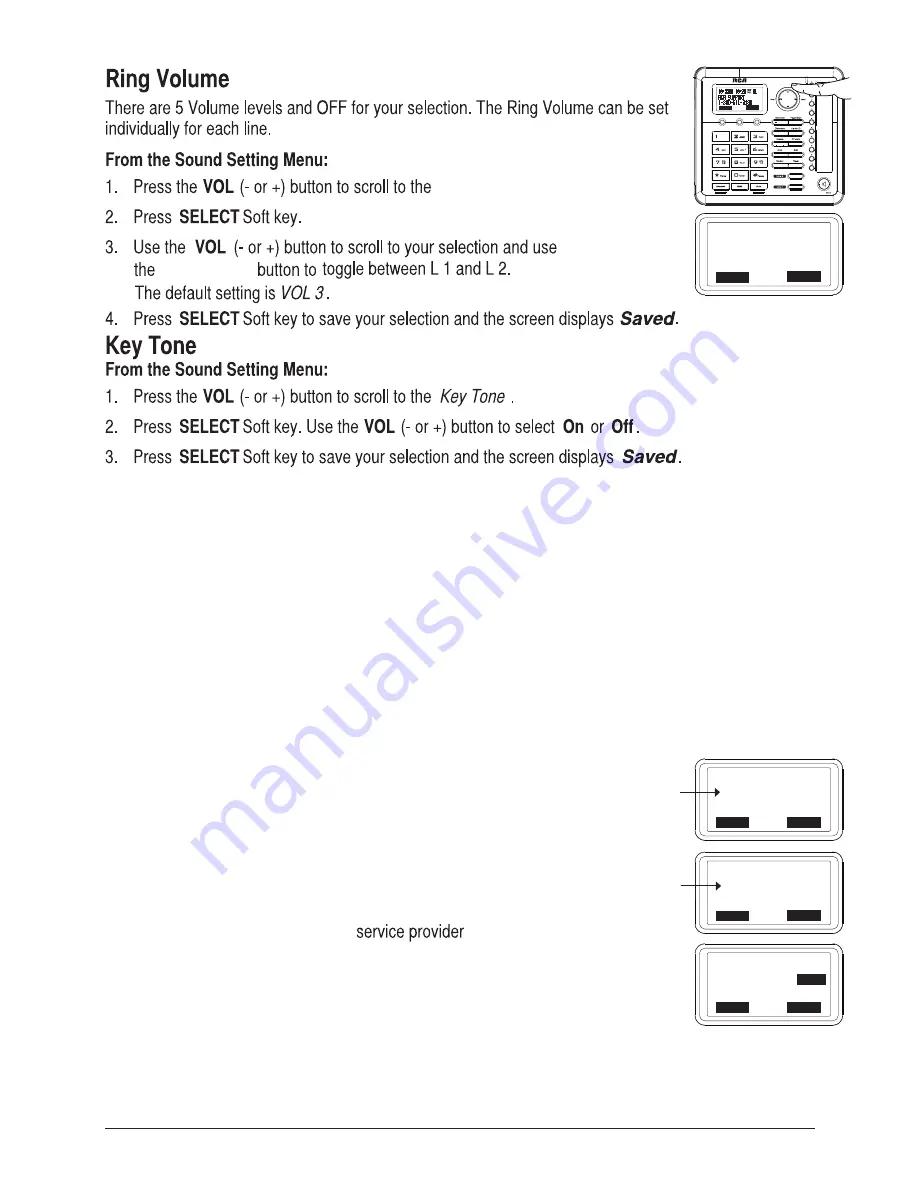
21
Ring VOL.
Prev
or
Next
Voice Mail (only applicable for Main/Wired unit).
This feature is used to conveniently access the voicemail feature offered by your telephone service provider.
NOTE: You must subscribe to telephone service provider-offered voicemail on at least one
phone line in order for this feature to operate.
1. Make sure your phone is in idle mode. (not in Talk mode)
2. Press the
MENU
Soft key (left) to go to the main menu.
3. Press
VOL
(- or +) button to scroll to Voice Mail.
4. Press
SELECT
Soft key (right) to confirm and you may program the following items:
Voice VM and Settings
Voice VM
From the Voice Mail Menu:
1. Press
VOL
(- or +) button to scroll to Voice VM.
2. Press
SELECT
Soft key.
3. Use the
VOL
(- or +) button to toggle between Line 1 and Line 2 and press
SELECT
soft key to select.
4. The phone will dial your voicemail access number. You may proceed
Settings
From the Voice Mail Menu:
1. Press
VOL
(- or +) button to scroll to Settings.
2. Press
SELECT
soft key.
3. Use the
VOL
(- or +) button to toggle between Line 1 and Line 2 and press
SELECT
soft key to select.
4. Use the dial pad to enter the call-in access number for your voicemail. Press
DELETE
button to
backspace and delete numbers, if necessary.
5. Press
SAVE
soft key to save and the screen displays
Saved.
instructions
.
BACK SELECT
RING VOL L1
<>
L2
L1: VOL 3
L2: VOL 3
BACK SELECT
to access your voicemail per your
MAIN MENU
VOICE MAIL
RESTORE SETTING
o +
BACK SELECT
BACK SELECT
SETTINGS
LINE1
LINE2
BACK SAVE
ENTER NUMBER:
123-456-7890
...
NOTE: Voice mail is accessable from both the MAIN/WIRED phone and any EXTENSION/WIRELESS
phones, however, the initial set up of voicemail must be done on the MAIN/WIRED phone.
Summary of Contents for 25260 ViSYS
Page 1: ...2 Line Wireless Desk Phone with Intercom User s Guide V i S Y S V i S Y S 25260 ...
Page 2: ...2 ...
Page 3: ......
Page 4: ......
Page 8: ......
Page 9: ...9 Intercom Directory Caller ID Privacy Exit Flash Do Not Disturb Prev Page Main Base Layout ...
Page 13: ......
Page 14: ......
Page 20: ...Press the MENU soft key to go to the main menu Prev or Next 20 ...
Page 24: ...flash flash button 24 ...
Page 29: ...29 ...
Page 31: ...31 ...
Page 36: ...36 ...
Page 37: ...37 ...
Page 39: ...39 ...
Page 40: ...are Your re 40 ...
Page 41: ...41 1 800 511 3180 1 800 511 3180 ...
Page 44: ...44 25255RE2 2011 All rights reserved Model 25260 T0008003 REV 03 10 34 Printed in China ...






























