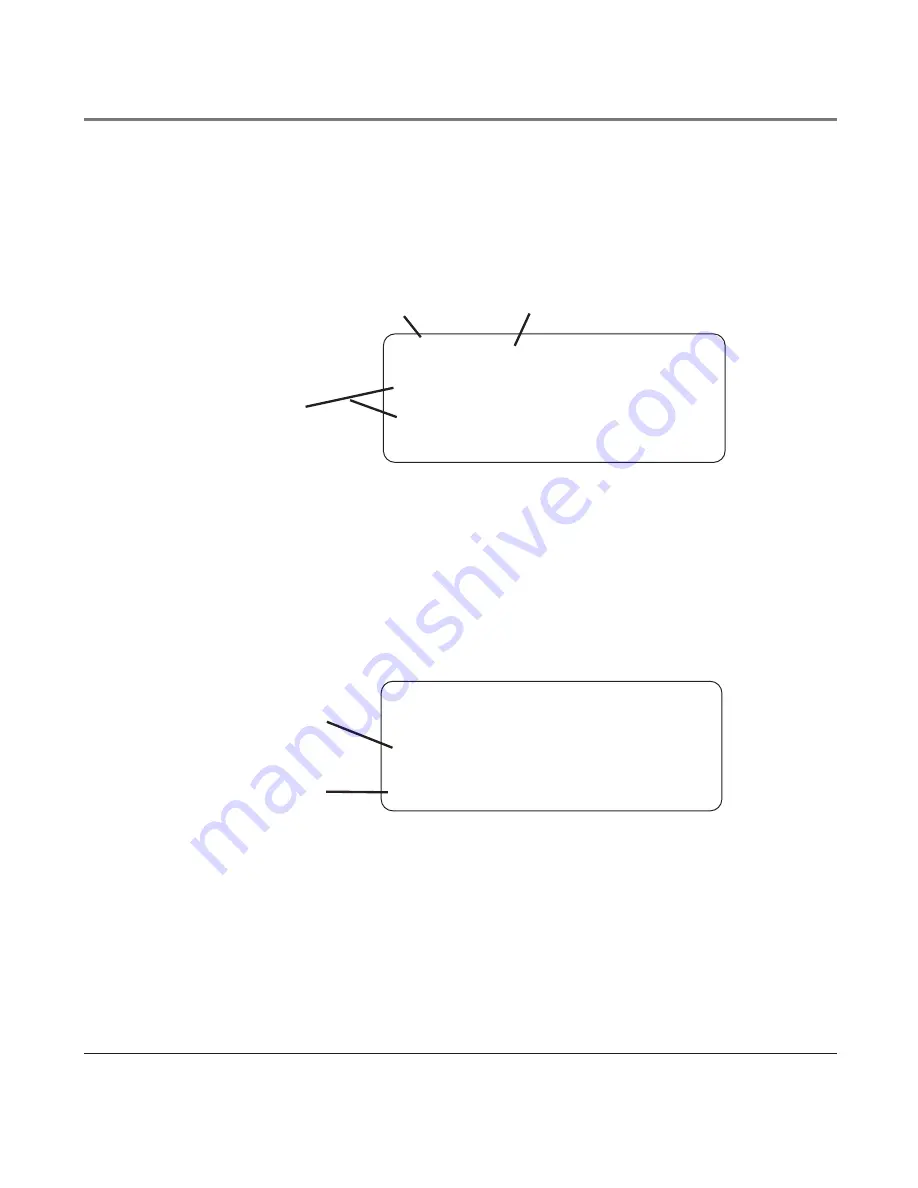
2
Funciones del Identificador de Llamadas (Caller ID)
Pantalla Sumario
La pantalla sumario muestra la hora actual, la fecha actual y el número de llamadas esperando a ser
revisadas. Esto aparece hasta que se oprime cualquier botón. Dentro de 60 segundos después de que
se recibe una llamada nueva la información de la persona que acaba de llamar aparece en la pantalla
y el indicador azul
NUEVA
parpadea..
Funciones del Identificador de Llamadas (Caller ID)
12/31 12:43 A NUE
JOHN SMITH
L1: 327-555-2325
Nombre del
Identificador de
Llamadas
Número telefónico
de la persona que
llamada
12/31 12:43 A
L1: 01 NUE LLAMS
L2: 02 NUE LLAMS
L2 TIMBRE APAF
Hora
Fecha
Número de
llamadas
nuevas
NOTA: El número de llamadas nuevas se muestra hasta que todas las llamadas nuevas hayan sido recibidas.
Para Recibir y Almacenar Archivos del Identificador de Llamadas
Este aparato recibe y muestra información transmitida por su compañía telefónica local. Esta
información puede incluir el número telefónico, fecha y hora; o el nombre, número telefónico, fecha y
hora. El aparato puede almacenar hasta 100 llamadas para ser revisadas después. Cuando la memoria
está llena, una llamada nueva automáticamente reemplaza a la llamada más vieja. La indicación de
llamada nueva (“
NEW
”) aparece en la pantalla para llamadas recibidas que no han sido revisadas.
Para Revisar Archivos del Identificador de Llamadas
• Presione el botón CID para ir primero a la revisión CID y luego use el botón
5
ó
6
para
desplazarse a los registros de llamada.
NOTA: Cuando usted recorre los archivos hasta el principio o fin de la lista, la indicación FIN DE LISTA
aparece en la pantalla.
















































