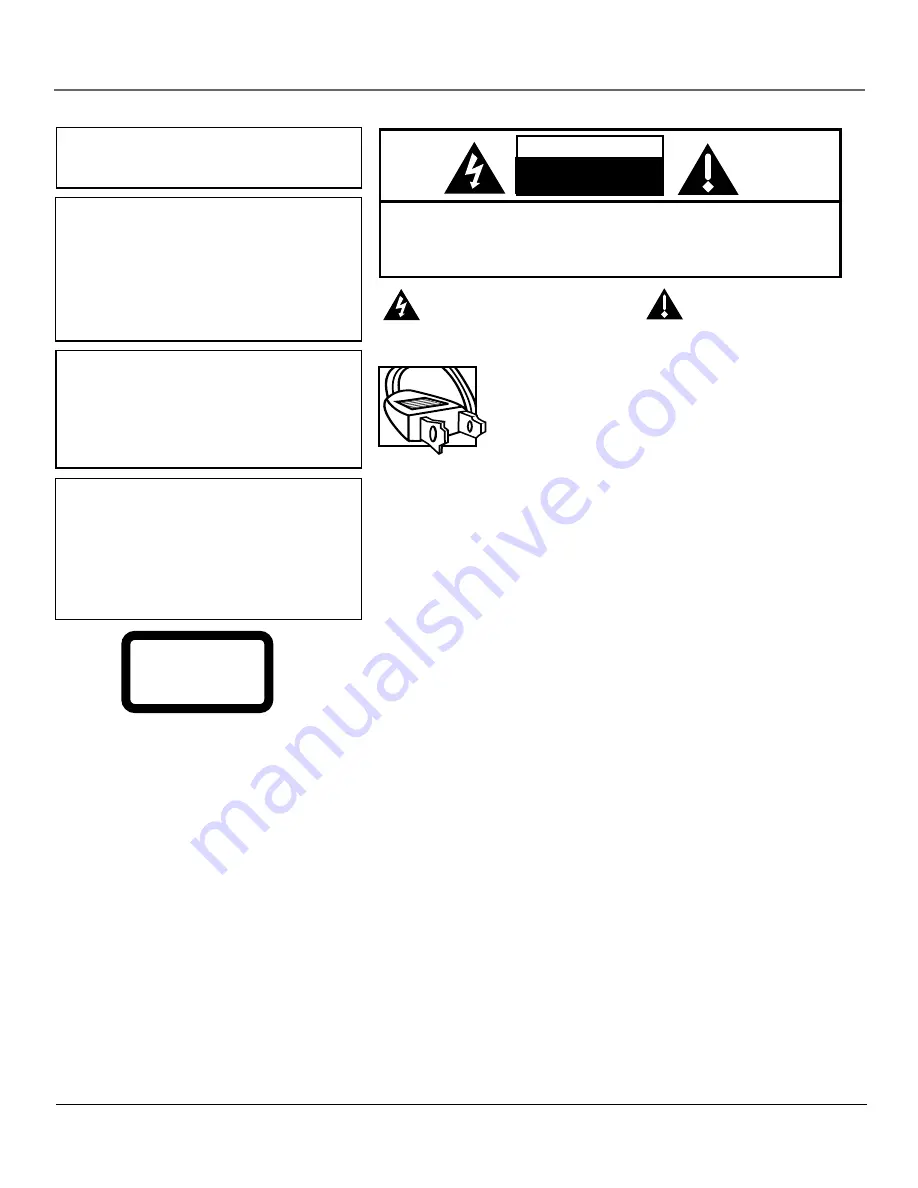
Important Safety Information
2
Important Safety Information
This symbol indicates "dangerous
voltage" inside the product that
presents a risk of electric shock or
personal injury.
WARNING
TO REDUCE THE RISK OF FIRE OR ELECTRIC SHOCK, DO
NOT EXPOSE THIS PRODUCT TO RAIN OR MOISTURE.
CAUTION:
TO REDUCE THE RISK OF ELECTRIC SHOCK,
DO NOT REMOVE COVER (OR BACK).
NO USER SERVICEABLE PARTS INSIDE.
REFER SERVICING TO QUALIFIED SERVICE PERSONNEL.
This symbol indicates
important instructions
accompanying the
product.
CAUTION
RISK OF ELECTRIC SHOCK
DO NOT OPEN
Caution:
To prevent electric shock, match wide blade of plug to
wide slot, fully insert.
Attention:
Pour éviter les chocs électriques, introduire la lame la
plus large de la fiche dans la borne correspondante de la prise et
pousser jusqú au fond.
Refer to the identification/rating label located on the back panel
of your product for its proper operating voltage.
FCC Regulations state that unauthorized changes or modifications to this equipment
may void the user’s authority to operate it.
This Class B digital apparatus complies with Canadian ICES-003.
Caution: Using video games or any external accessory with fixed images for
extended periods of time can cause them to be permanently imprinted on the
picture tube (or projection TV picture tubes). ALSO, some network/program
logos, phone numbers, etc. may cause similar damage. This damage is not
covered by your warranty.
Cable TV Installer:
This reminder is provided to call your attention to Article 820-40
of the National Electrical Code (Section 54 of the Canadian Electrical Code, Part 1)
which provides guidelines for proper grounding and, in particular, specifies that the
cable ground shall be connected to the grounding system of the building as close to
the point of cable entry as practical.
Product Registration
Please fill out the product registration card (packed separately) and return it immediately. Returning the card allows us to contact you if needed.
Product Information
Keep your sales receipt to obtain warranty parts and service and for proof of purchase. Attach it here and record the serial and model numbers
in case you need them. These numbers are located on the product.
Model No. _____________________________________ Serial No.______________ Purchase Date: _____________________________________
Dealer/Address/Phone: _______________________________________________________________________________________________________
CAUTION
THIS PRODUCT UTILIZES A LASER. USE OF CONTROLS
OR ADJUSTMENTS OR PERFORMANCE OF
PROCEDURES OTHER THAN THOSE SPECIFIED HEREIN
MAY RESULT IN HAZARDOUS RADIATION EXPOSURE.
DO NOT OPEN COVERS AND DO NOT REPAIR
YOURSELF. REFER SERVICING TO QUALIFIED
PERSONNEL.
Note:
This DVD player is designed and manufactured to
respond to the Region Management Information.
If the Region number of a DVD disc does not
correspond to the Region number of this DVD
player, this DVD player cannot play the disc. The
Region number for this DVD player is Region No 1.
Information
This equipment has been tested and found to comply with the limits for a Class B digital device, pursuant to Part 15 of the FCC Rules. These limits are designed to
provide reasonable protection against harmful interference in a residential installation. This equipment generates, uses and can radiate radio frequency energy and,
if not installed and used in accordance with the instructions, may cause harmful interference to radio communications. However, there is no guarantee that
interference will not occur in a particular installation. If this equipment does cause harmful interference to radio or television reception, which can be determined by
turning the equipment off and on, the user is encouraged to try to correct the interference by one or more of the following measures:
• Reorient or relocate the receiving antenna.
• Increase the separation between the equipment and receiver.
• Connect the equipment into an outlet on a circuit different from that to which the receiver is connected.
• Consult the dealer or an experienced radio/TV technician for help.
CLASS 1
LASER
PRODUCT
Note:
This device is protected by U.S. patent numbers
4,631,603 and 4.577,216 and 4,819,098 and other
intellectual property rights. The use of Macrovision's
copy protection technology in the device must be
authorized by Macrovision and is intended for home
and other limited pay-per-view uses only, unless
otherwise authorized in writing by Macrovision.
Reverse engineering or disassembly is prohibited.
Summary of Contents for 20F510TD
Page 1: ...TV DVD User s Guide Changing Entertainment Again ...
Page 33: ......



































