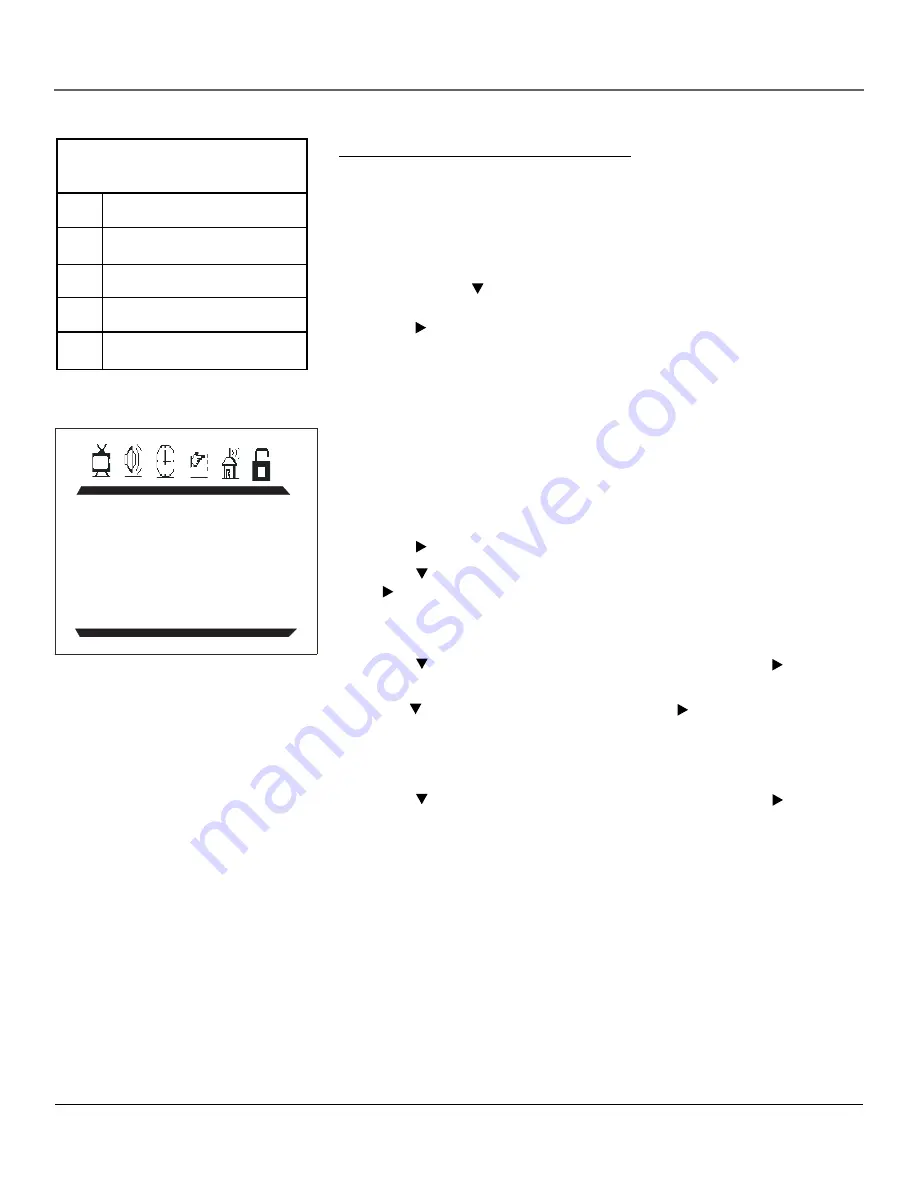
Using TV Menus
Using TV Menus
15
Blocking Specific Content Themes
You can block programs based on their content. (Content is represented by the FV, D, L,
S, and V on your screen.) When you block a content theme for a particular rating, you
automatically block that content theme for higher rated programs as well.
To block program content:
1. Determine the content themes you want to block.
2. Press and hold the button until the content theme you want to change is
highlighted.
3. Press the button to change its status to
B (Block)
.
4. Press OK to return to the previous menu.
Notes: Broadcasters are not required to provide content themes or age-based ratings.
You must remember to activate Parental Controls for rating limits to take effect.
Content Themes
D
Sexually Explicit Dialogue
L
Adult Language
S
Sexual Situations
V
Violence
FV
Fantasy Violence
MPAA RATING
G B
PG B
PG-13 B
R B
NC-17 B
X B
V-Chip Movie Rating Limit
Set movie rating limits by blocking movies rated above a specified level.
To access the
MPAA RATING
(Movie Rating Limit) menu:
1. Press MENU on the remote control (the Main menu appears).
2. Press the button until the Parental Control icon is highlighted.
3. Press the button until the bottom
PASSWORD
is highlighted, then press
the button to access the password entry.
4. Enter your password using the numbers buttons on the remote (the
PARENTAL
GUIDE
menu appears).
5. Press the button until
MPAA RATING
is highlighted, then press the button (the
MPAA RATING
screen appears).
6. Use the button to select the rating, then press the button to change the status
of a TV program rating or content theme from
U
(Unblock)
to
B
(Block).
7. Make sure
PARENTAL GUIDE
is on. Press the GO BACK button to return the
PARENTAL CONTROLS
menu.
8. Press the button to highlight
PARENTAL GUIDE OFF
, then press the button to
turn it on. It must be on for rating limits to take effect.
Note: If you forget your password, you can reset it. Enter 5898 as the password and then change it to a new one.
You must remember to activate Parental Controls for rating limits to take effect.
Summary of Contents for 20F510TD
Page 1: ...TV DVD User s Guide Changing Entertainment Again ...
Page 33: ......






























