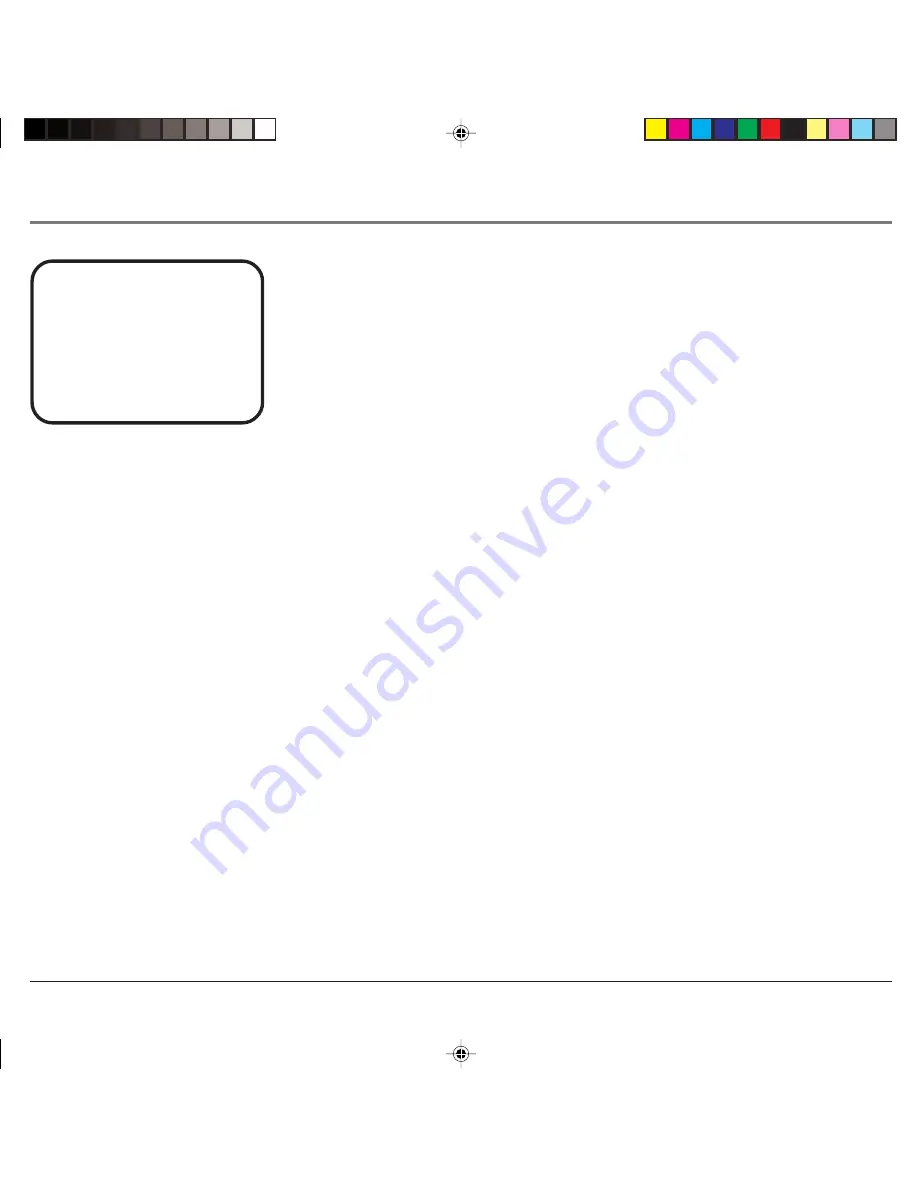
Chapitre 2 : Lecture de disques
Chapitre 2
23
Changement de la langue de l’audio
Utilisez la touche AUDIO de la télécommande pour changer le réglage de la langue de l’audio du
disque DVD en cours de lecture. Appuyez plusieurs fois sur la touche AUDIO pour accéder aux
différentes options de l’audio. La langue de l’audio et le format changent au moment où vous accédez
à une option.
Nota :
La fonction de langue de l’audio n’est disponible que si le disque a été créé avec plusieurs
langues.
Certains disques vous permettent de changer de format audio à partir du menu du disque, si
disponible.
AUDIO 2/3:AC-3 5.1 CANAL ANGLAIS
Changement de la langue des sous-titres
Utilisez la touche CC/SUBTITLE de la télécommande pour changer le réglage de la langue des sous-titres du disque DVD en cours de lecture.
Appuyez plusieurs fois sur CC/SUBTITLE pour accéder aux options de sous-titres. La langue des sous-titres change au moment où vous accédez à une
option. Désactivez les sous-titres en appuyant sur CC/SUBTITLE jusqu’à ce que l’option
SUBTITLE OFF
apparaisse.
Nota :
La fonction des sous-titres n’est disponible que si le disque a été créé avec plusieurs sous-titres.
Changement de l’angle de caméra
Certains disques contiennent des prises de vue sous plusieurs angles d’une scène ou d’une séquence particulière. Appuyez sur la touche ANGLE de la
télécommande pour accéder à des angles différents. L’angle change au moment où vous accédez à un angle.
Nota :
La fonction d’angle n’est disponible que si le disque a été créé avec plusieurs angles. Pour le moment, très peu de disques de la région 1 ont
des menus de disque avec plusieurs angles.
La bannière de l’audio
1628714Cf_2_ Discs.p65
8/27/04, 10:37 AM
23
















































