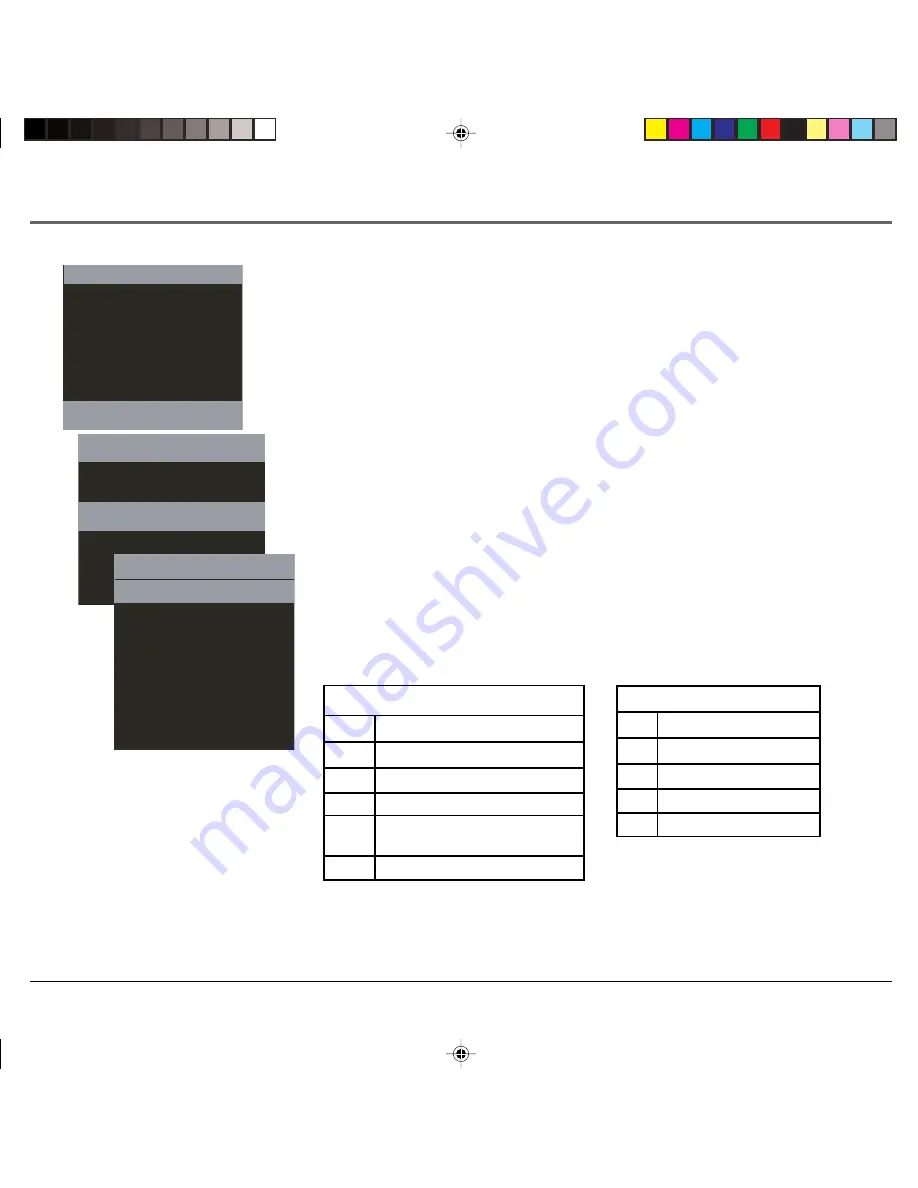
Chapter 4: TV Features and Menus
Chapter 4
39
MAIN MENU
CLOSED CAPTION
PICTURE
SOUND
SETUP
PARENTAL CONTROL
3.
Press the down arrow button until the
PARENTAL CONTROL
is highlighted, then
press ENTER.
4.
Press the down arrow button until
TV RATINGS
is highlighted, then press ENTER.
5.
Use the down arrow button to select the rating, then press the right arrow button to
toggle through the status of the ratings from
None
to variations of the options below:
TV Y:
None, All
TV Y7:
None, All, FV
TV G:
None, All
TV PG:
None, All, L, S, V
TV 14:
None, All, D, L, S, V
TV MA:
None, All, L, S, V
Note:
Ratings that don’t require a password (free access) will be available above
the selected rating. Ratings that require a password will be blocked below the
selected rating.
6.
Make sure
V-CHIP
is on. It must be on for rating limits to take effect.
TV MA
Mature Audience Only
TV 14
Parents Strongly Cautioned
TV PG
Parental Guidance Suggested
TV G
General Audience
TV Y7
Directed to Children 7 years
and older
TV Y
All Children
Hierarchy of Age-Based Ratings
PARENTAL CONTROL
V-CHIP ON OFF
TV RATINGS
MOVIE RATINGS
CHANGE PASSWORD
D
Sexually explicit dialogue
L
Adult language
S
Sexual situations
V
Violence
FV
Fantasy Violence
Content Themes
TV RATINGS
TV Y
None
TV Y7
None
TV G
None
TV PG
None
TV14 None
TV MA
None
1628714C_4_TVmenu
8/27/04, 10:00 AM
39






























