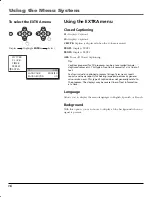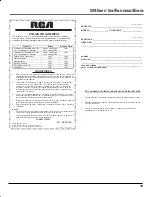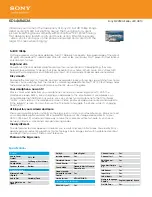Connections & Setup
6
Connecting Other Components
The exact arrangement you use to interconnect various video and audio components to the TV is dependent on the model
and features of each component. Check the Owner’s Manual provided with each component for the location of video and
audio inputs and outputs.
The connection diagrams below are offered as suggestions. You may need to modify them to accommodate your particular
assortment of components. The diagrams are intended to show component video and audio interconnections only.
Press the TV/AV button to select the AV mode to use the TV as a monitor. Operate your VCR as usual.
TV/AV Selection
If you connect the TV to a VCR, camcorder or TV game, through the audio/video in jacks, use the
TV/AV button to make your selection. Press the TV/AV button repeatedly to select the desired mode.
“AUX” will display on the screen for 4 seconds.
To Connect the TV to a VCR
To Connect the TV to a Video Game System
The TV can also be used as a display device for many video games. However, due to the wide variety of different types
of signal generated by these devices and subsequent hook-up variations required, they have not all been included in the
suggested connection diagrams. You’ll need to consult each component’s Owner’s Manual for additional information.
To Connect the TV to a Camcorder
To playback from the camcorder, connect the camcorder to the TV as shown.
(not supplied)
To Audio/Video OUT
Side of the TV
VCR
AUDIO
VIDEO
TV GAME
To Audio/Video OUT
(not supplied)
Side of the TV
AUDIO
VIDEO
(not supplied)
To AV OUT jack
Side of the TV
AUDIO
VIDEO
AUX
Summary of Contents for 14B042
Page 23: ......