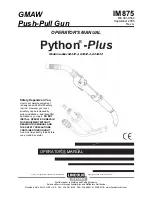9
EN
Tape Player
Tape Player
RECORD
PLAY
REWIND
FAST FORWARD
STOP/EJECT
PAUSE
Playing a Tape
Tip:
You can play a tape from either deck.
1. Press
SOURCE
repeatedly to select
TAPE
.
2. Press
STOP/EJECT
to open the cassette door.
3. Insert a tape into the door and push the door
closed.
4. Press
REWIND/FAST FORWARD
to position the
tape to the desired starting position. (Deck 1
Only)
5. Press
PLAY
to begin playback.
Continuous Play
1. Insert a tape into deck 2 and start playback.
2. Insert a tape into deck 1 and press
PLAY
and
PAUSE
together.
3. When the tape in deck 2 finishes playback, PAUSE
at deck 1 will be released automatically and start
playback.
Recording
From Tuner
1. Insert a tape into deck 1.
2. Press
SOURCE
repeatedly to select
TUNER
and
press
BAND
to access the desired radio band.
3. Tune to the station to be recorded.
4. Press
RECORD
to begin recording.
5. Press
STOP
to end recording.
From CD
1. Insert a tape into deck 1.
2. Press
SOURCE
repeatedly to select
CD
.
3. Insert the disc(s) to be recorded.
4. Select the track, CD, or program to be recorded.
5. Press
RECORD
to begin recording when CD
begins to play.
6. Press
STOP
to end recording.
Tape to Tape
1. Insert the destination tape in deck 1.
2. Insert the source tape into deck 2.
3. Press
PAUSE
and then
RECORD
on deck 1.
4. Press
PLAY
on deck 2. The playback and
recording start simultaneously.
VOLU
ME CONT
RO
L
DECK
PLAYBACK/ RECORD
PLAYBACK
AUTOMATIC RECORD LEVEL • AUTO STOP MECHANISM
ONE TOUCH RECORDING
CONTINUOUS PLAY 2 > 1
TAPE DUBBING 2 > 1
AUTO PROG
DECK
1
2
BASS BOOST
CD DISPLAY
8
EN
Radio
Selecting Tuner Band
1. Press
SOURCE
to select
TUNER
.
2. Press
BAND
to select between AM or FM radio
band.
Tip
: Your audio system has 32 preset stations.
Tuning to a Station
Press SKIP BACKWARD / SKIP FORWARD to
select frequencies.
Using Presets
The tuner can be in either TUNE or PRESET mode.
When in PRESET mode, the PROG light is on.
• Press
TUNE•PRESET
to toggle TUNE and PRESET
mode.
• Press SKIP BACKWARD or SKIP FORWARD
on the main system or
PRESET UP
or
DOWN
on
the remote control to access the previous or next
preset station. The display first shows the preset
program number and after a few seconds, the
frequency will be displayed. (FMPR:01 is FM
preset 1)
Auto Preset Programming
(FM only)
Press and hold
BAND
button for 2 seconds to scan
stations in FM band. The stations will then be stored
as preset channels. A maximum of 32 stations can be
stored. Beware of your preset channels being erased
accidentally because the scanning and storing process
is automatic upon pressing the button. You can stop
the automatic scan by pressing any button, but the
erased stations cannot be recovered.
Manually Setting Presets
1. Press
TUNE•PRESET
button to enter TUNE mode.
2. Press SKIP BACKWARD / SKIP FORWARD
to access the desired frequency.
3. Press
the
PROG•SET
button once.
4. The most recently accessed program location will
be displayed.
5. If a different program location is preferred, press
SKIP BACKWARD / SKIP FORWARD
to move to the desired preset number (1-32).
6. Press
PROG•SET
to store the selected frequency
at that preset.
Suppressing Stereo Signal
Press
FM ST.
to toggle between FM mono and stereo
for stereo FM stations. (Remote Only)
AUTO
87.50 MH
z
PR:01