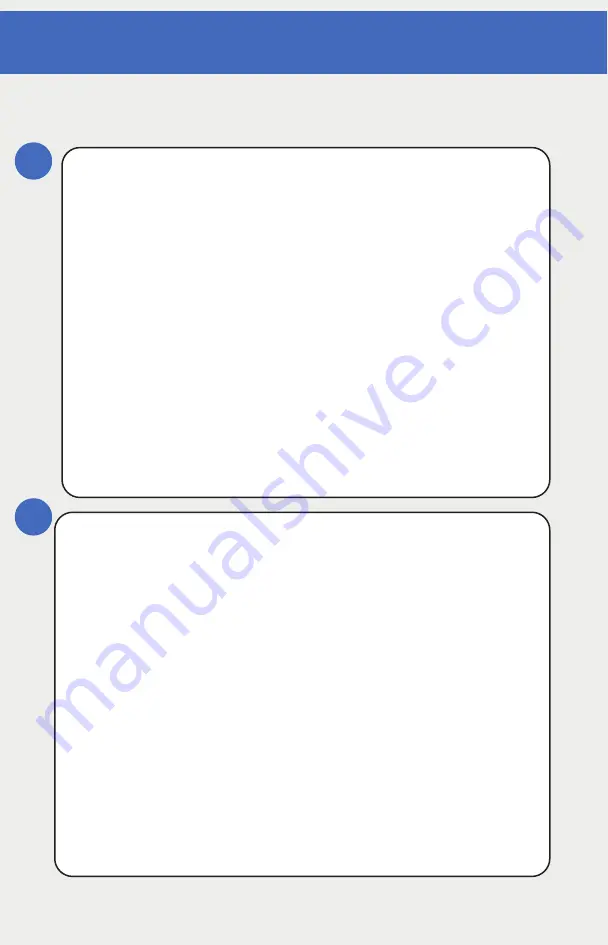
Gas Detector Installation and Power-up
1
2
www.rcsystemsco.com
GETTING STARTED
Installation of Gas Detector
Remove windowed lid from unit.
1.
AL Enclosure -
a.
Loosen lid set screw
b.
Rotate lid clockwise and remove
c.
Loosen thumb screws on display to remove
display and access terminals
2
.
PY Enclosure -
a.
Unscrew lid screws (4) to access terminals.
What you need (not included)
1.
Small Flathead Screwdriver
2
.
Phillips Screwdriver (for poly enclosure)
3
. Wire
(RC Systems recommends: Belden 3124A
Multi-Conductor wire or equivalent.)






























