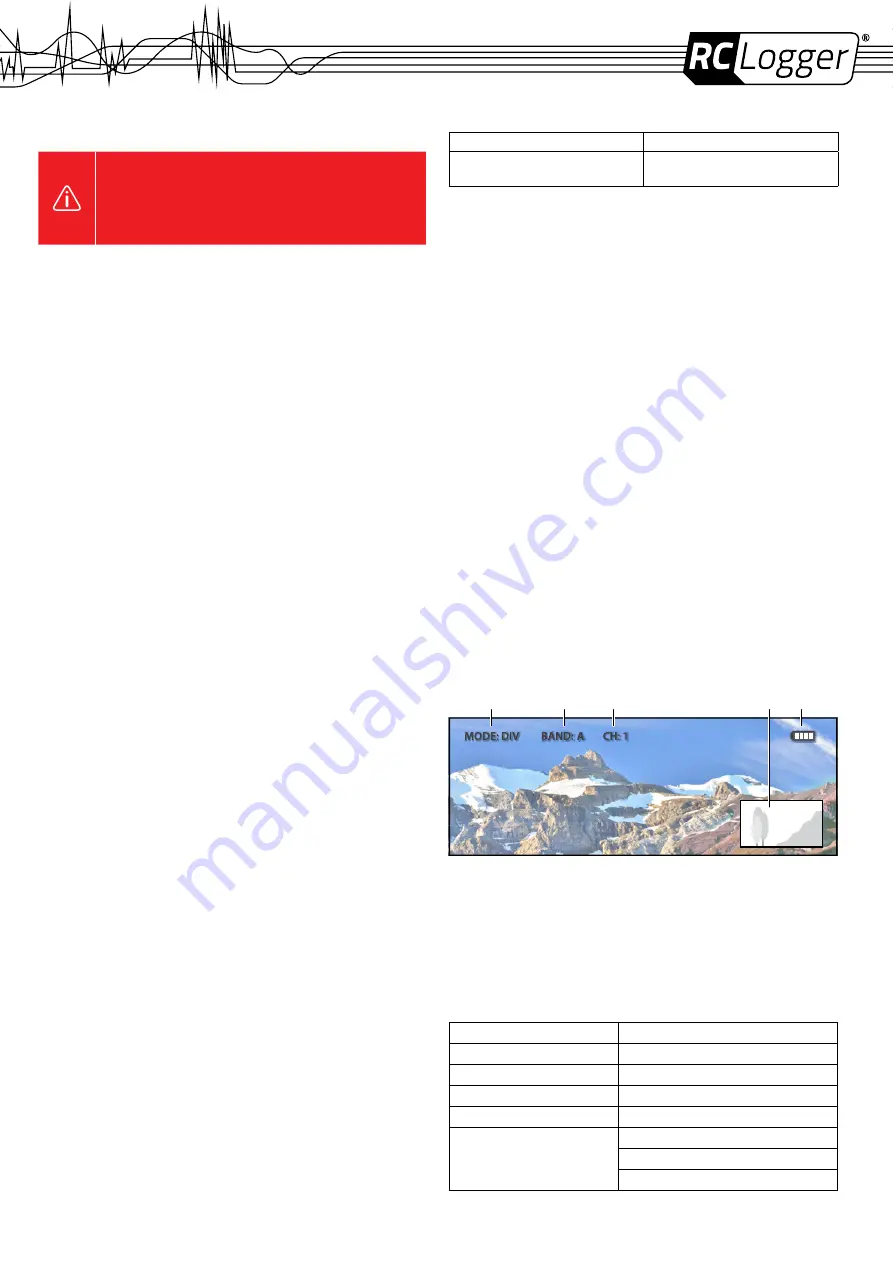
SAFETY INSTRUCTIONS
Read the operating instructions carefully and especially observe the
safety information. If you do not follow the safety instructions and
information on proper handling in these instructions, we assume
no liability for any resulting personal injury or damage to property.
Such cases will invalidate the warranty/guarantee.
General
>
The product is not a toy. Keep it out of the reach of children and pets.
>
Do not leave packaging material lying around carelessly. These may become dangerous playing
material for children.
>
Protect the product from extreme temperatures, direct sunlight, strong jolts, high humidity, moisture,
flammable gases, vapours and solvents.
>
Do not use the product in rain.
>
Do not place the product under any mechanical stress.
>
If it is no longer possible to operate the product safely, take it out of operation and protect it from any
accidental use. Safe operation can no longer be guaranteed if the product:
»
is visibly damaged,
»
is no longer working properly,
»
has been stored for extended periods in poor ambient conditions or
»
has been subjected to any serious transport-related stresses.
>
Please handle the product carefully. Jolts, impacts or a fall even from a low height can damage
the product.
>
Do not expose the lenses to direct sunlight. The lens will focus the sun’s energy and irreparably
damage the LCDs.
>
The product must not be exposed to water or moisture.
>
Only use supplied accessories in combination with this product.
>
Do not disassemble the product. There are no serviceable parts inside.
>
Avoid magnetic fields. They can affect the performance of the product.
>
Keep the product away from open fire.
>
The product is not water or dust proof. Keep it away from dust and water.
>
Make sure no water or other liquid enters the product.
>
The eye cups may cause skin irritation. In case of skin irritation take the goggles off immediately and
consult a doctor if irritation persists.
PREPARING THE GOGGLES
>
Screw the two antennas (1) onto the antenna ports (2).
>
Adjust the head strap to the desired length.
>
After putting the goggles on, adjust the interpupillary distance (IPD) with the two IPD adjusters (9).
POWER SUPPLY
The goggles do not have a built-in power supply. You are required to supply the goggles with power from
an external power source. Make use of the following options:
>
LiPo battery pack (supplied)
>
A suitable external LiPo battery (refer to technical data)
LiPo pack
Charging it:
1. Insert the battery (20) into the charging base (26). Hook the noses (21) into the slots in the base
and make sure the battery contacts slide into the contacts (25) in the base.
2. Lower the battery and press slightly to lock it. Ensure it is locked before you charge it.
3. Connect the cable of the power adapter (22) to the charging port (19) and the power adapter to a
suitable socket outlet. Use the socket type suitable for your country.
4.
The red and blue indicator lights (29) light up. The blue indicator lights flash. When all indicator
lights are off, the battery is fully charged.
»
A full charging cycle takes about 3.5 hours.
>
In order to release the battery, push the battery unlocking mechanism (28) up to unlock the battery.
You can now remove it from the tray.
When to charge it:
Each blue indicator light represents 25 % of the battery capacity. During use, the blue indicator lights are
lit and go off one after the other (the indicator light of the quarter in use flashes). When the red indicator
light flashes, charge the battery. If, for example, three indicator lights are off, you have max. 25 % battery
capacity left.
>
Turn the battery pack off before charging.
>
Remove the battery from the charging base if you do not use it for a prolonged period of time. Recharge
the battery from time to time.
Wearing it:
Guide the arm strap (17) through the strap holder (24) at the bottom of the charger. You can then wear
it on your left or right arm during use.
Supplying the goggles with power:
1. Disconnect the power adapter from the battery pack.
2. Connect the D-tap jack of the power supply cable (23) to the D-tap port (27) on the charger.
3. Connect the other end of the power supply cable to the
DC IN
power supply socket on the goggles.
4. Turn the power supply on and off as needed. Study the following table.
Turn battery pack ON
Turn battery pack OFF
A short press followed by a long press of the
On/Off button (18).
A short press followed by a long press of the
On/Off button (18).
5. You can now use the goggles.
>
Before you disconnect the goggles, turn the battery pack off.
>
With a fully charged battery and depending on its condition you can operate the goggles for approx.
90 minutes.
External LiPo battery
1. Connect the supplied 12 V/DC cable with BEC connector to the
DC IN
power supply socket (10)
on the goggles.
2. Connect an external battery (not supplied) delivering between
7
and
28 V/DC
to the BEC connector.
SELECTING MODES
Press the
MODE
(6) button to switch between modes.
DIV mode
>
The goggles constantly compare the RSSI (Received Signal Strength Indicator) of antenna 1
(ANT1) and antenna 2 (ANT2), and then switch to the strongest signal.
>
The
AV OUT
port outputs diversity signal for your video recorder or external display.
>
The
AV OUT
port only works in DIV mode.
AV IN mode
>
Connect an external video source and play back video on your goggles.
>
Antennas are deactivated automatically in this mode.
HDMI IN mode
>
Play HDMI video on the goggles from an external video source.
>
The goggles display a maximum resolution of 1920 x 1080 / 60 Hz.
>
Antennas are deactivated automatically in this mode.
>
After activating the HDMI mode you may experience a delay of up to 11 seconds before HDMI
video is played back.
FRONT FACING CAMERA
>
While in any mode, tap the
OK
button (8) to enable the front facing camera function. This switches
the goggles to a full screen view of the front facing camera feed. Tap the
OK
button to return to
the previous mode.
>
Note that PIP (Picture in picture) is automatically disabled when you switch to the front camera.
FPV VIEW
A
B
C
E
D
A Selected mode
B Selected band
C Selected channel
D PIP (Picture in Picture)
E Battery charge condition
SETTINGS AND MENU NAVIGATION
Press the
MENU
button (7) to enter the menu.
Menu tree
You may refer to the below menu tree when changing settings.
General settings
System settings
RF Band (A, B, F)
Power (DC, 2S-6S)
Volume (+/-)
Language
Image (Brightness, Contrast, …)
Display (Aspect ratio: 16:9 or 4:3)
PIP (On/Off; Size, …)
Menu show
Menu (Timer, transparency)
OSD (Timer out, transparency)
PPM channel (Select PPM channel)




















