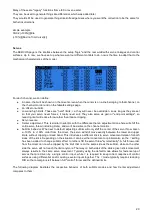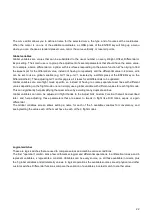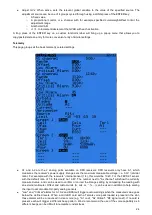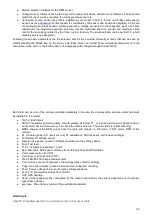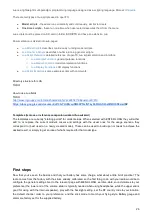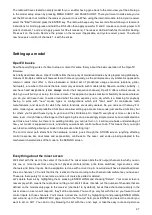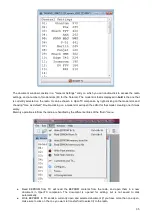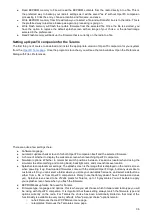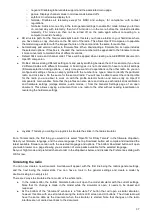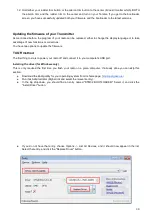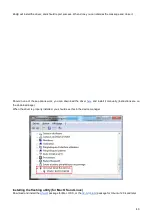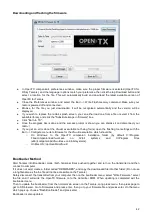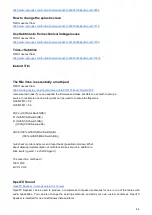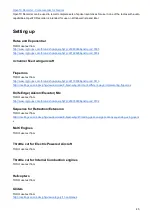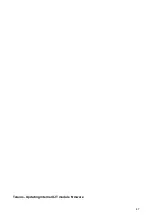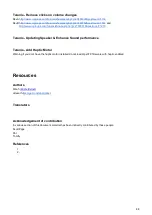Introduction to OpenTX companion
As we have briefly mentioned, OpenTX comes with a computer-based counterpart that runs on Windows, Mac OS
This software will allow you to backup, edit and share your radio's settings. It can also simulate both a model's
setup and the radio's own interface on the computer, so it's a great tool to try things even without a radio. When
you have one, it can speed up new model setups significantly thanks to the PC interface that's not limited to a
small screen and a few buttons.
Basic concepts
OpenTX companion handles 2 main tasks:
●
Managing radio settings and models
●
Downloading new radio firmwares, and transferring them to the radio.
An important thing to understand is how things are stored on the radio. We will regularly talk of 2 different types of
memories, Flash and EEPROM.
●
Flash is the memory where the radio's firmware or "operating system" resides. "Flashing the radio" means
replacing the firmware, which you would usually do either to upgrade to a newer version or to change
language. Models and settings are not affected when flashing the firmware. On the Taranis, flashing is
done with the radio OFF. So turn the radio off, then plug it to the computer's USB port.
●
EEPROM is the separate settings/model memory. Reading it allows backing up and editing in OpenTX
companion, writing it sends the result of the edits back to the radio. On the Taranis, this is done with the
radio ON. Turn it on, dismiss any warnings in order to get to the main views, then plug the USB cable. You
will see two USB drives appear, one is the SD card, and one is the EEPROM virtual drive.
OpenTX companion will thus handle 2 different types of files. Firmware files, that can be downloaded from the
Preferences dialog, which are non-editable and can just be transferred to/from the radio, and EEPROM files for
which OpenTX companion provides an editor that allows to change anything in the same way that would be done
on the radio itself.
When creating (File->New) or opening (either by dragging it onto the main window or via the File->Open menu
command) an EEPROM file, a document window will appear. Several of those windows can be open at the same
time, allowing you to copy models or settings between files. Trying to open a firmware file the same way will throw
an error saying the file is invalid - this doesn't mean that the firmware is invalid, but simply that it is not a settings
file.
34
Summary of Contents for OpenTX 2.0+
Page 41: ...41...
Page 47: ...Taranis Updating internal XJT module firmware 47...