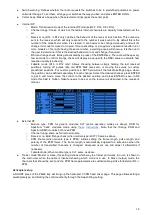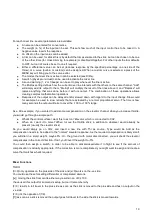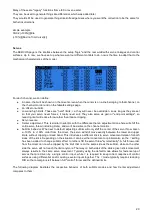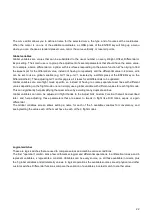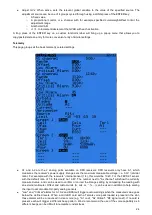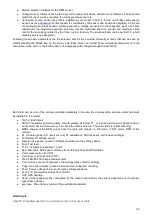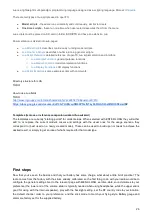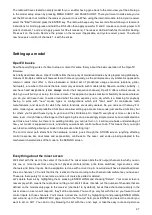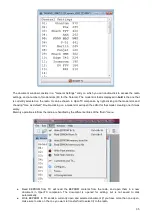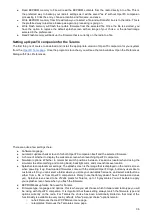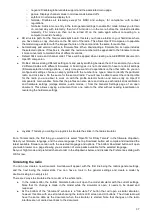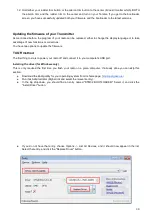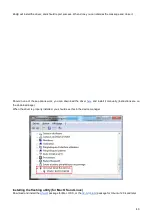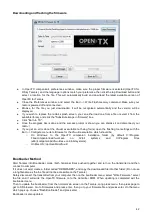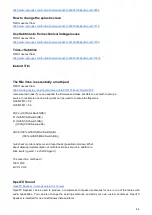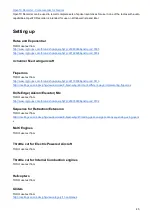channel monitor are real "control" inputs. Connect your linkages so that the control surfaces are at neutral (or
middle of their expected throw for things such as flaps).
Now move the radio's controls carefully to exercise the servos but being aware of possible mechanical binding. Set
servo reverse where needed. Adjust the linkages in order to have a little more throw than what you'll ever need in
both directions. If there is a little binding on one side to reach the appropriate side on the other and/or the throws
are not symmetrical it's not a problem.
Then adjust the min and max limits. These should be set so that:
●
You have a little bit more throw than what you'll ever need
●
There is no mechanical binding
●
Throws are the same on both sides with full control input deflection
We're done for this screen. You've already named your channels of course ;)
Inputs screen
You've probably noticed there's one thing we haven't done yet - adjust throws. That's what we'll do now.
For each stick, create a rate line. Set the weight to achieve the desired throws. Add expo if desired. This is your
default rate, so don't choose a switch.
If you want multiple rates, create a new line before the default one, enter the new rate/expo, choose a switch.
Repeat as many times as desired. What's important to know is that the first line that has its switch on (starting
from the top) will be the active one. So if you create rates below one with no switch - it will never be active. Think
about the priority if you choose switch combinations that can lead to 2 rates having their switch on - the top one will
override the other. Ideally you should choose your switches so that never happens.
There, we can go and fly!
Model setup guidelines
Time for a little summary. As we've seen, there's literally an infinite number of ways to do the same thing in the
firmware, so let's mention a few good practices when setting up models. If you stick to them they will help you set
up your model quicker, keep your setup clean, and understand what you did 6 months later. With a simple
4-channel model where each servo is controlled by only one control input, if you want to reduce aileron throw you
could do it either with the aileron D/R, in the weight of the mixer line linking the Aileron stick to the aileron channel,
and with the Limits for that channel. For such a simple model it won't matter much where you do it, but as soon as
you'll get to more complicated models with flaperons, butterfly mixes etc, doing it in the limits for example would
simply make it impossible to set up the model properly.
●
Start with the mixer setup. As we did above, think about what controls you have on your model and what
they should do, and choose which receiver channel you want to use for each of them. On each of those
channels, create one mixer line for each of the transmitter controls that should act on it. Figure out the
relative amount of movement each of those must lead to, based on 100%. Forget about throws for now, if
one control must have half the authority of the other set one to 100% and one to 50%. Keep the mixer
dedicated ONLY to the "logical" part of the setup. If for example for complex gliders you have more than
one control surface that needs to receive the same group of mixers, isolate those as a "Function" on a free
"virtual" channel you know you won't use it for a servo, e.g. CH10. Then reference it in the required output
channels with a 100% CH10 mixer line. This will save mixer lines and add to clarity. Name your channels
and mixes that aren't self-explanatory.
●
Set the servo parameters. Take good care of the mechanical setup, the better it is the easier the radio
setup and the more precise your controls will be. If you need to use subtrim to artificially shift a control (for
example in case of flaperons that need a far greater throw on the low side than on the high side),
remember to use the "=" output mode to keep symmetry.
●
Always define control throws using the Sticks screen.
Now the throws are adjusted, the mixer is set for good logic and the outputs are set for good mechanical fit. As
every part of the setup is clearly separated, should you need to change something any adjustment will only require
intervention on one of the screens. If you crash or change something mechanically, it will be the SERVOS screen.
If your throws are too big, Sticks screen. If a compensation amount or mixing ratio is wrong, mixer screen.
Remember that there are custom switches that can be set to combine various functions, for example allow
activation of some mixers only if another one is active, etc.
30
Summary of Contents for OpenTX 2.0+
Page 41: ...41...
Page 47: ...Taranis Updating internal XJT module firmware 47...