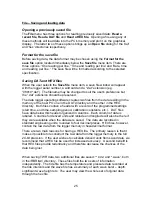38
Plotting against a particular channel
The
x-y Plot
button, located on the bottom, left-
hand corner of the screen, can be used to bring up
a dialog box which asks the user to choose a
channel. The channel number may be incremented
or decremented using the small arrows.
Readings from the selected channel will be used as
values for the x-axis, against which all the
other readings will be plotted.
Vertical axis units
When readings from multiple sensors are being displayed on the same graph,
the user may change the units displayed for the vertical axis using the small up
and down arrows located near the origin of the graph.
Zooming
By default, the graphical display is scaled to fit all the data. However, a closer
look may be obtained by changing the number of readings per division for one or
both axes. There are two ways of doing this:
1. The
ZoomIn, ZoomOut
, and
Reset
buttons located below the horizontal
axis and the
+, –
and
R
buttons on the left side of the screen change the
readings or units per division for the horizontal and vertical axes
respectively. The vertical resolution may only be changed when viewing
data from one sensor at a time.
2. Holding down the right mouse button while making a rectangular selection
around a part of the graph will enlarge the selected area to fill the graph.
The zooming buttons on the horizontal axis step through the set of values, “1, 3,
10, 30, 100, etc.” as resolutions of readings per division. The vertical axis uses
the set, “1.0, 2.0, 5.0, 10.0, 20.0, 50.0, 100.0, etc.” as resolutions of units per
division. The current resolution is listed near each axis.
The user can drag out a zoom region using the right mouse button. When the
button is released, the display is the best fit to the rectangle just defined.
Focused data sets displayed on the screen, either by using the zoom buttons or
the right mouse button drag method can be saved in a file using the
Save screen
extents to file
item in the
File
menu (p.26).