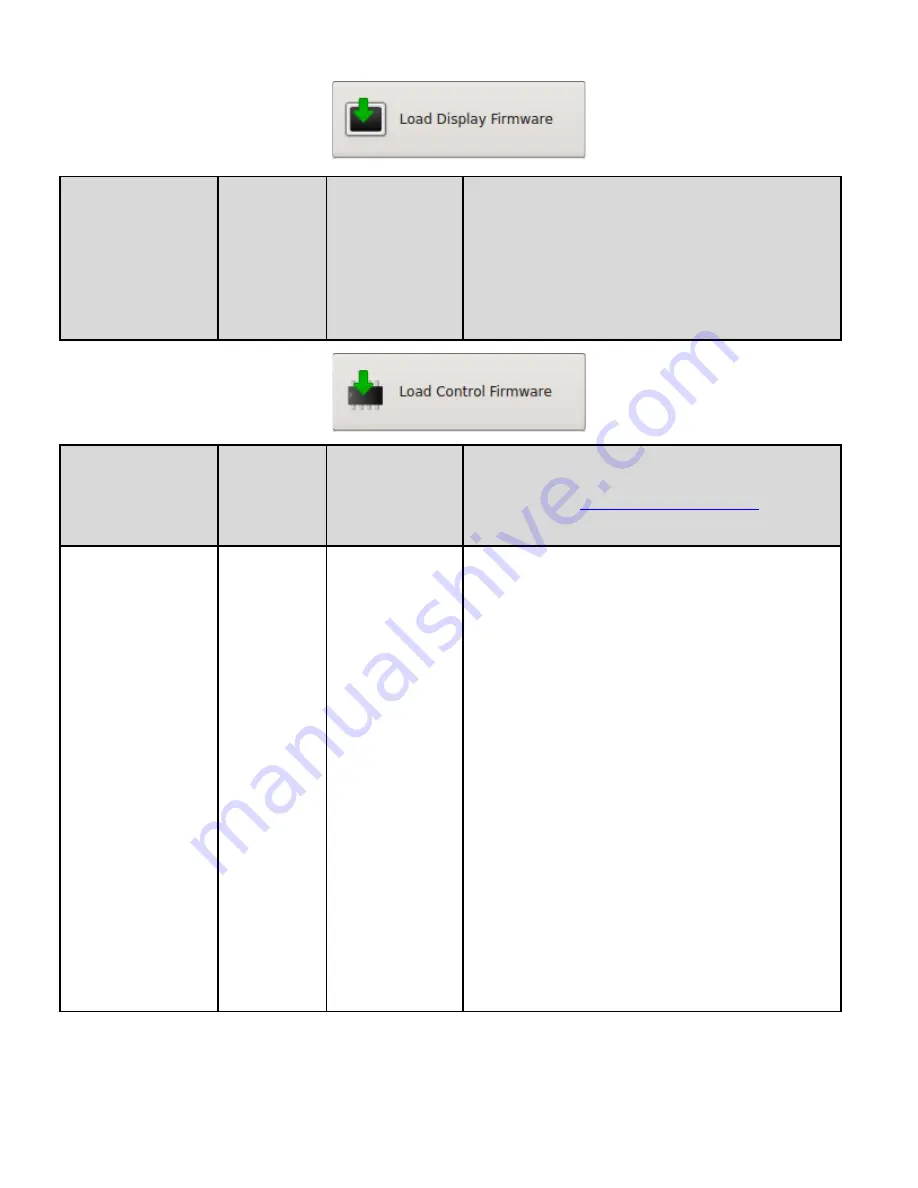
DEFAULT SETTINGS & MENU ITEM DESCRIPTIONS
HeatNet Control V3
Page 115
LOAD DISPLAY
FIRMWARE BOX
The Display firmware is independent of the HeatNet control’s
firmware. A separate Display firmware file is required in order to
update the display. This needs to be placed on the USB drive and
plugged into the front panel of the boiler.
This file will include any upgraded manuals, drawing, and revision
sheets.
Begin by selecting the file from the USB disk and following the
on-
screen
instructions.
LOAD CONTROL
FIRMWARE BOX
Enters the Load Firmware menu. Loading new firmware allows for
upgrades and bug fixes to the HeatNet control. See the SOURCE
section below or USB FEATURES section for help in loading new
firmware. Check the
http://www.rbiwaterheaters.com/
website
periodically for firmware updates.
USB DRIVE
USB DRIVE,
SAVE FILE
Selecting the
USB DRIVE
tab will read the FIRMWARE directory
on a flash drive and display any .hex files located in the
FIRMWARE directory. Follow the on-screen prompts and then
select a file using the arrow keys. Once a file has been selected, a
STORAGE LOCATION needs to be selected. There are (2) storage
locations for the new file. Location 1 is used for normal updates and
Location 0 is for the factory stored backup file. When the Storage
location (default is Location 1) is selected the file will be loaded
into a permanent storage memory location. Next, the control will
reboot and copy this new program into running memory, reboot,
load factory defaults, and then reboot again.
NOTE: A directory named “firmware” must be on the drive,
and all .hex files stored there.
Selecting the
SAVE FILE
tab will display the currently stored files
in the storage memory locations. Use the arrow keys to select a
stored file for copying to running memory. When
SELECT
is
pressed the file will be marked so it will be loaded on the next
power cycle. Power cycle the boiler to begin copying the file from
stored memory to running memory.
NOTE:
to access the factory backup program, the P3 BOOT shunt
on the control needs to be connected and the CAL/NORMAL switch
placed in the CAL position. If the control is power cycled in this
condition, the factory program will overwrite the existing running
program. If in the LOAD FIRMWARE menus, STORAGE
LOCATION 0 will be an allowed storage location.






























