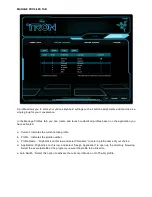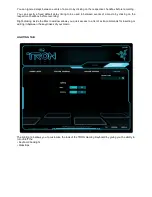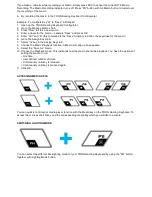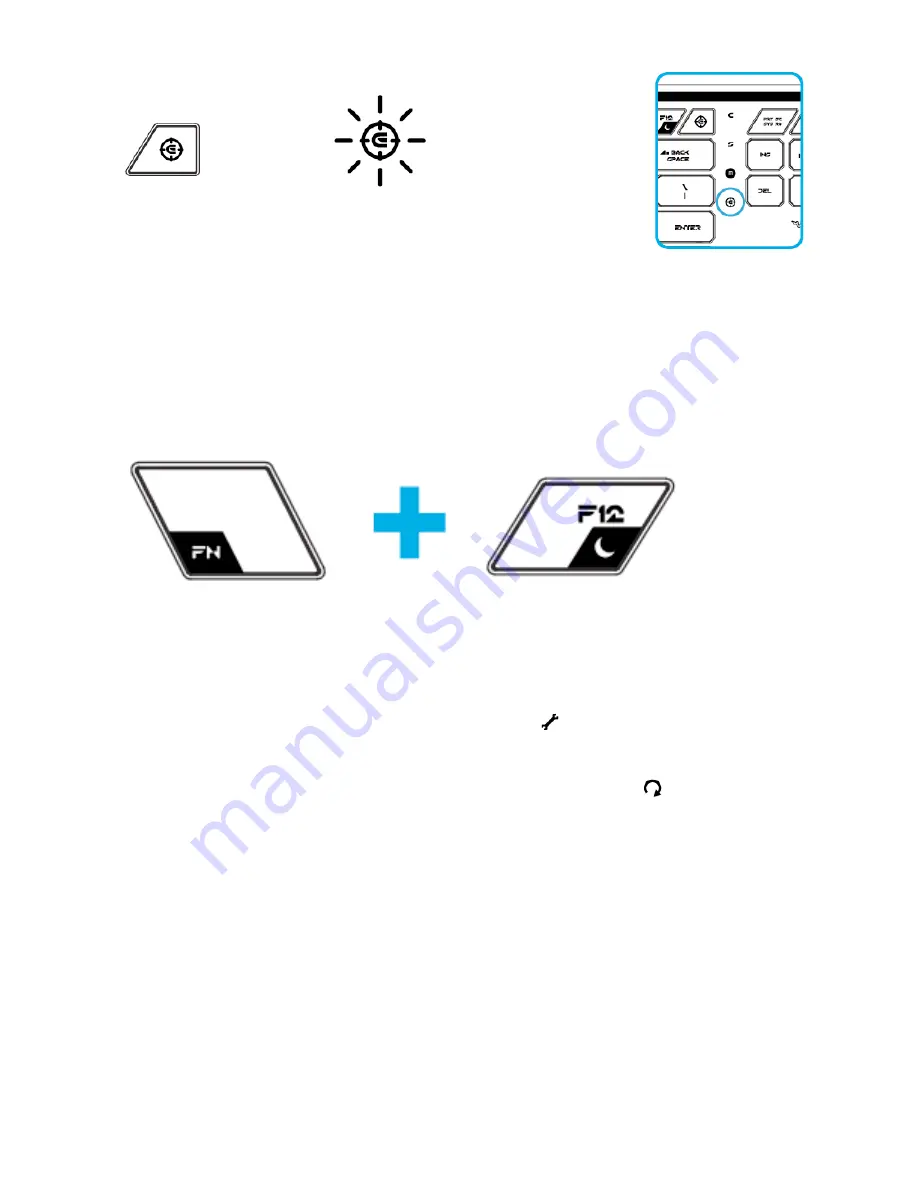
SETTING GAMING MODE
Gaming mode prevents accidental activation of the Windows Start function by disabling the Windows
button.
You can toggle the Gaming Mode ON/OFF by pressing the Gaming Mode button.
When this key is pressed, the Windows button is disabled. This is indicated by the Gaming mode indicator
lighting up. To reactivate the Windows button, press the Gaming Mode button again.
ENABLE SLEEP MODE (Rez and Derez Lighting Effect)
You can enter the Sleep mode quickly with your TRON Gaming Keyboard. Simply press “FN” button with
the Sleep Mode button. To wake up from Sleep mode, press any key on your TRON Gaming Keyboard.
SOFTWARE UPDATE & RESET
Update the Razer driver and firmware software by clicking on the
button. This will connect you to
www.razersupport.com for the latest driver/firmware downloads.
You can also restore your current profile to the default settings by clicking on the
button.
FOR GAMERS. BY GAMERS.™ www.razerzone.com