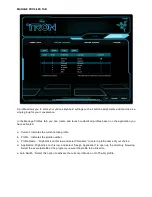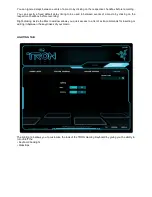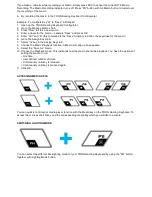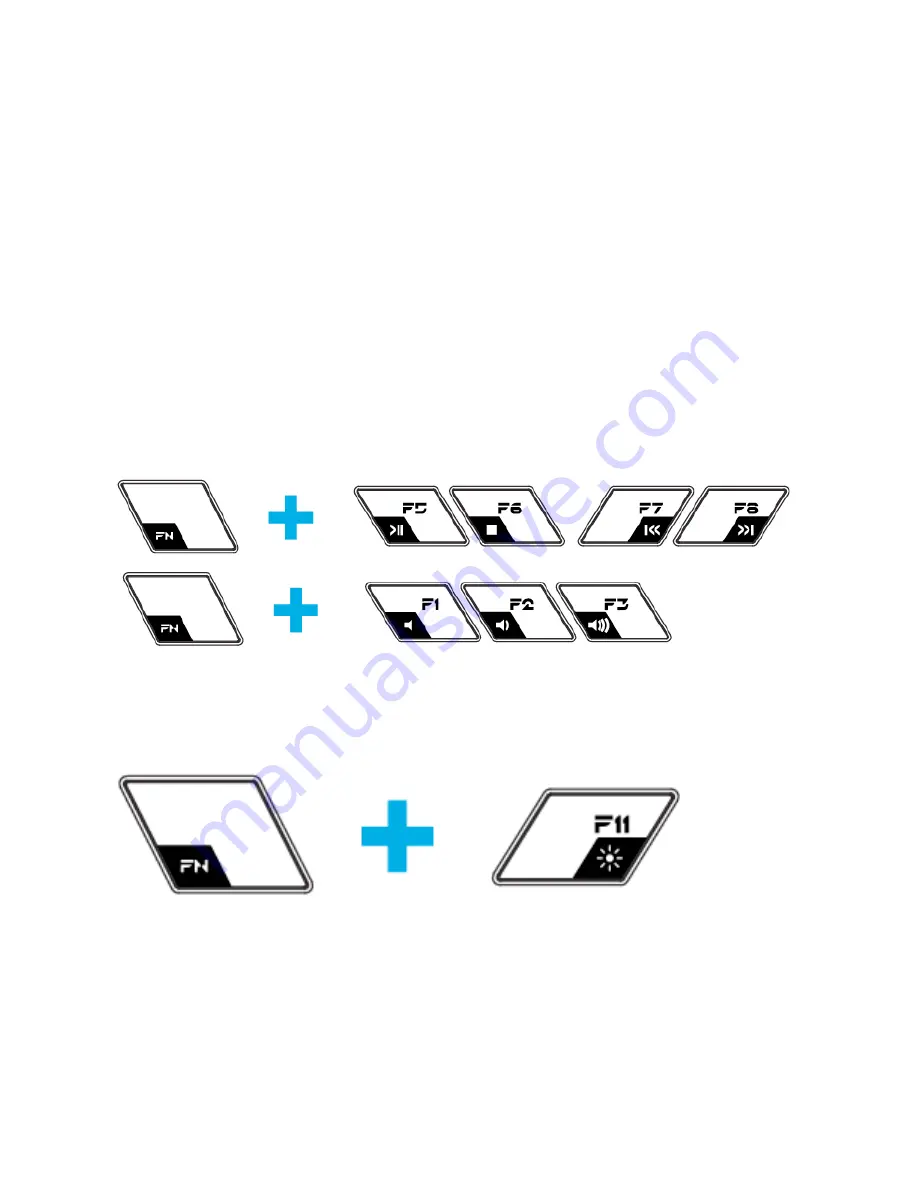
If you make a mistake while recording your macro, simply press ESC to cancel the current OTF Macro
Recording. The Macro Recording indicator turns off. Press “FN” button with Alt-Macro button to restart over
the recording of the macro.
b. By recording the macro in the TRON Gaming Keyboard Configurator
Example: To configure Key “Q” to “Save” in Notepad.
1. Open up the TRON Gaming Keyboard Configurator.
2. Go to the Manage Macros Tab.
3. Press “New” to start a new macro
4. Enter a name for the macro – example “Save” and press OK.
5. Enter “Ctrl” and “S” (this command is the “Save” function) to define the keystroke for the macro.
6. Go to the Assign Keys tab.
7. Select “Q” key in the Assign Keys tab.
8. Choose the Macro Playback function. A Macro List pop up box appears.
9. Select the “Save As” macro.
10. Choose the Playback mode. This indicates how the macro should be playback. You have the options of
setting the macro to run:
• One time;
• User defined number of times;
• Continuously until key is released;
• Continuously until key is pressed again.
11. Click OK.
ACCESSING MEDIA KEYS
You can quickly control your media player function with the Media key on the TRON Gaming Keyboard. To
access them, press the FN key and the corresponding media key which you will like to activate.
SWITCHING LIGHTING MODE
You can select the different backlighting mode for your TRON Gaming Keyboard by using the “FN” button
together with Lighting Mode button.