Reviews:
No comments
Related manuals for RZ04-0348

PLAY
Brand: Jabra Pages: 18

PLAY
Brand: Jabra Pages: 78
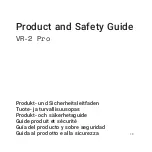
VR-2 Pro
Brand: Varjo Pages: 81

XDECT SSE35 Series
Brand: Uniden Pages: 2

EPOS ADAPT 230
Brand: Sennheiser Pages: 14

LINK 14201-33
Brand: Jabra Pages: 4

ALpha Bravo GX3
Brand: Veho Pages: 31

BIZ 1900 Series
Brand: Jabra Pages: 2

Sacool
Brand: Avantree Pages: 2

Akono HBH-600
Brand: Sony Ericsson Pages: 36

DCX770 - DCX 770 Cordless Extension Handset
Brand: Uniden Pages: 12

Croise.R PBH-200
Brand: Partron Pages: 24

BUTLER 300
Brand: Topcom Pages: 100

CECHYA-0083
Brand: PlayStation Pages: 7

G920
Brand: Tecknet Pages: 8

X1.1
Brand: Axis Pages: 24

EP800H
Brand: EnGenius Pages: 22

DS6601
Brand: VTech Pages: 9

















