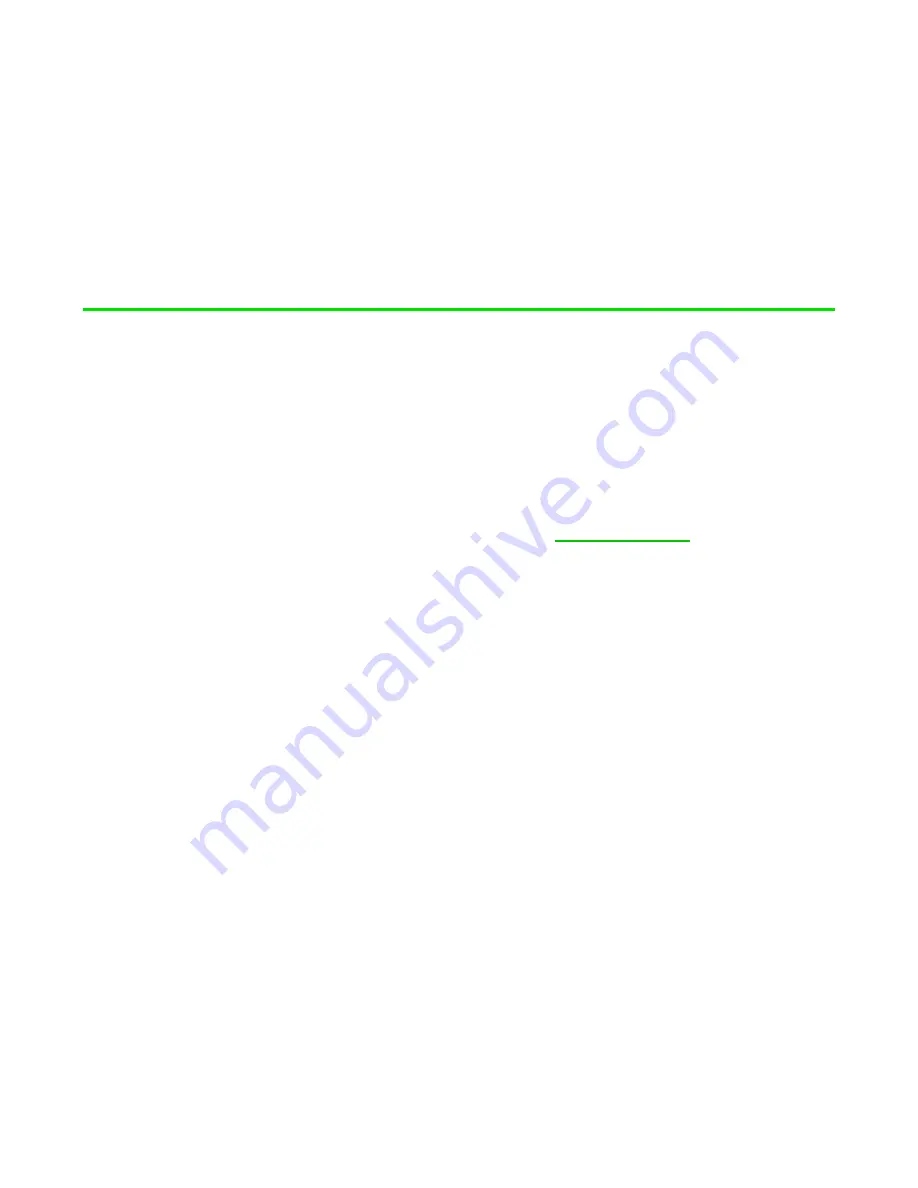
FO R G A M E R S. B Y G A M E R S .
™
17
7. SAFETY AND MAINTENANCE
SAFETY GUIDELINES
To achieve maximum safety while using your Razer Mouse Dock Pro, we suggest that you adopt the
following guidelines:
▪
Should you have trouble operating the device properly and troubleshooting does not work,
unplug the device and contact the Razer hotline or go to
▪
Don't take apart the device, and don't attempt to operate it under abnormal current loads.
Doing so will void your warranty.
▪
The Razer Mouse Dock Pro requires a USB connection that can supply sufficient power to
charge a Razer wireless charging-compatible mouse. The charging process may be affected
when connecting to a non-powered USB hub or non-powered USB, mostly found on keyboards
and peripherals.
▪
Don't use or place the device near water, moisture, or other wet surfaces.
▪
Don't use or place the device near any heat, naked flame, or other hot surfaces such as
radiators, stoves, fireplaces, and candles.
▪
The device should only be used with compatible Razer wireless charging-enabled mice. Please
check if your device is compatible with the mouse dock before charging. Razer shall not be
responsible for any damages incurred to any device when using the mouse dock.
▪
The device should only be operated using the type of power source indicated on the device. If
you're unsure of the power source, please consult the local power company or a qualified
technician.
▪
Keep the device away from liquid, humidity, or moisture. Operate the device only within the
specific temperature range of 0°C (32°F) to 40°C (104°F). Should the temperature exceed this
range, unplug and/or switch off the device to stabilize the temperature to an optimal level.



































