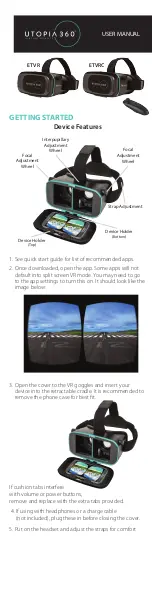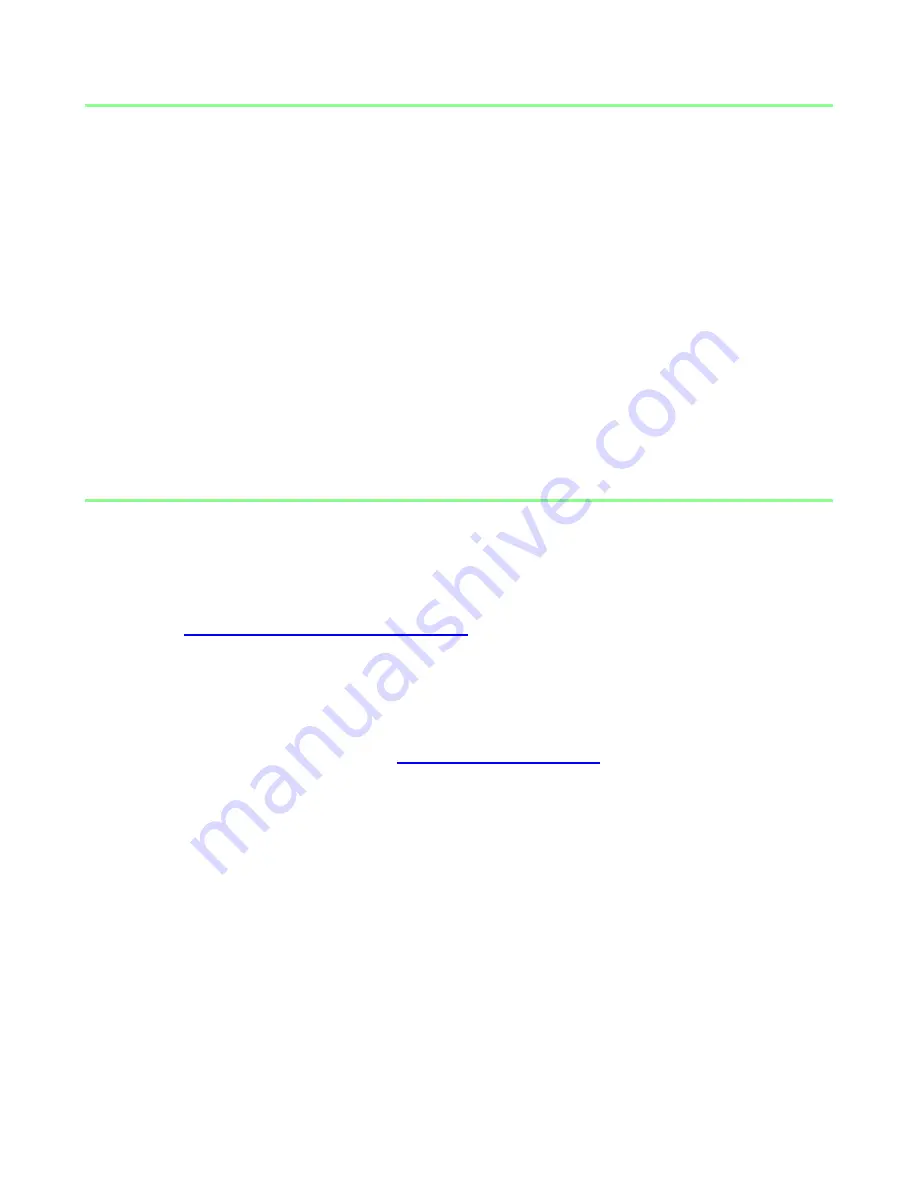
2 | For gamers by gamers™
1. PACKAGE CONTENTS / SYSTEM REQUIREMENTS
PACKAGE CONTENTS
Razer Kraken 7.1
Quick Start Guide
SYSTEM REQUIREMENTS
PC/Mac with USB port
Windows® 8 / Windows® 7 / Windows Vista® / Mac OS X (10.6-10.8)
Internet connection (for driver installation)
At least 100MB of free hard disk space
2. REGISTRATION / TECHNICAL SUPPORT
REGISTRATION
Please visit
www.razerzone.com/registration
for online product registration.
TECHNICAL SUPPORT
What you’ll get:
• 1 year limited manufacturer’s warranty.
• Free online technical support at