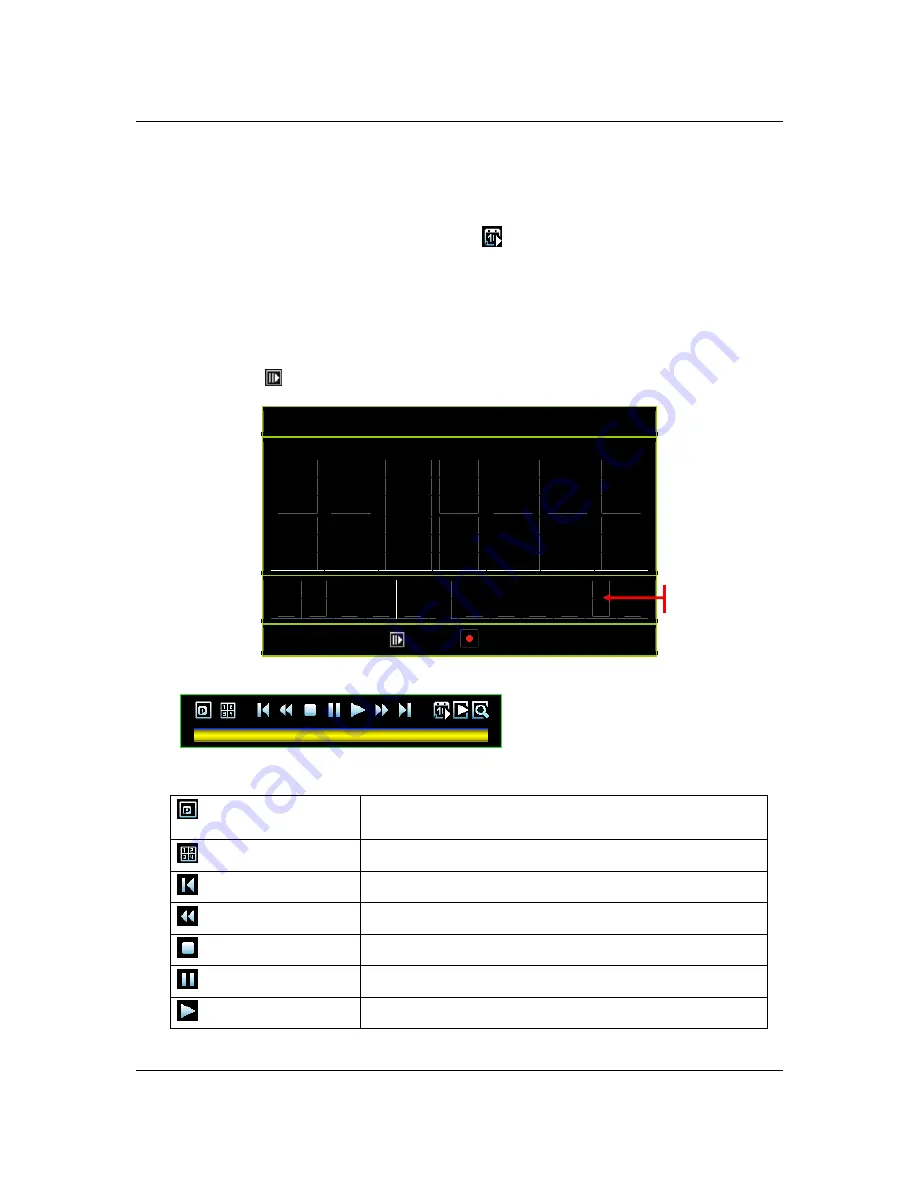
Compact 4ch H.264 Network DVR-MU.Ver1.1
58
4.1 Calendar Menu
Press “
” and “
” buttons or click the icon “
” to enter “Calendar Menu”.
The calendar menu helps you to playback by specific hour.
First, select the year and month by press “
” or “
” buttons or onscreen icons.
Second, select the date and hour when the number turns to around with circle “
○
17
”.
Then, press [
Play] to playback the recording video.
CALENDAR MENU
⌧
2010
[August]
Sun
Mon
Tue
Wed
Thu
Fri
Sat
1
2
3
4
5
6
7
8
9
[
]
11
12
13
14
15
16
17
18
19
20
21
22
23
24
25
26
27
28
29
30
31
0
1
2
3
4
5
6
7
8
9
10 11
12 13 14 15 16
○
17
18 19 20 21 22 23
[
Play] [
Backup]
You will see the control bar during video playback as following figure:
This bar allows playback control by following operation method:
PIP View
Displays real-time video and playback video
simultaneously in PIP (picture in picture) view.
4 Split View
Displays playback video in 4-split view.
Previous Segment
Plays back the recorded video by one hour
Rewind
Plays backward faster
Stop
Stops the video playback
Pause
Pauses the video playback
Play
Starts the video playback
Select the hour
Summary of Contents for RVH3004
Page 2: ...Compact 4Ch H 264 Network DVR Series MU Ver1 1 ii ...
Page 8: ...Compact 4Ch H 264 Network DVR Series MU Ver1 1 viii ...
Page 12: ......
Page 13: ...Compact 4Ch H 264 Network DVR MU Ver1 1 1 Chapter 1 1 Overview ...
Page 17: ...Compact 4Ch H 264 Network DVR MU Ver1 1 5 Chapter 2 2 Installation ...
Page 24: ...12 Chapter 3 3 Getting Started ...
Page 69: ...57 Chapter 4 4 Playback and Data Backup ...
Page 77: ...Compact 4Ch H 264 Network DVR MU Ver1 1 65 Chapter 5 5 System Information ...
Page 81: ...Compact 4Ch H 264 Network DVR MU Ver1 1 69 Chapter 6 6 LAN Online Viewing Setup ...
Page 91: ...79 Chapter 7 7 PC Viewer Web Browser Viewer ...
Page 119: ...Chapter 8 8 SecuViewer ...






























