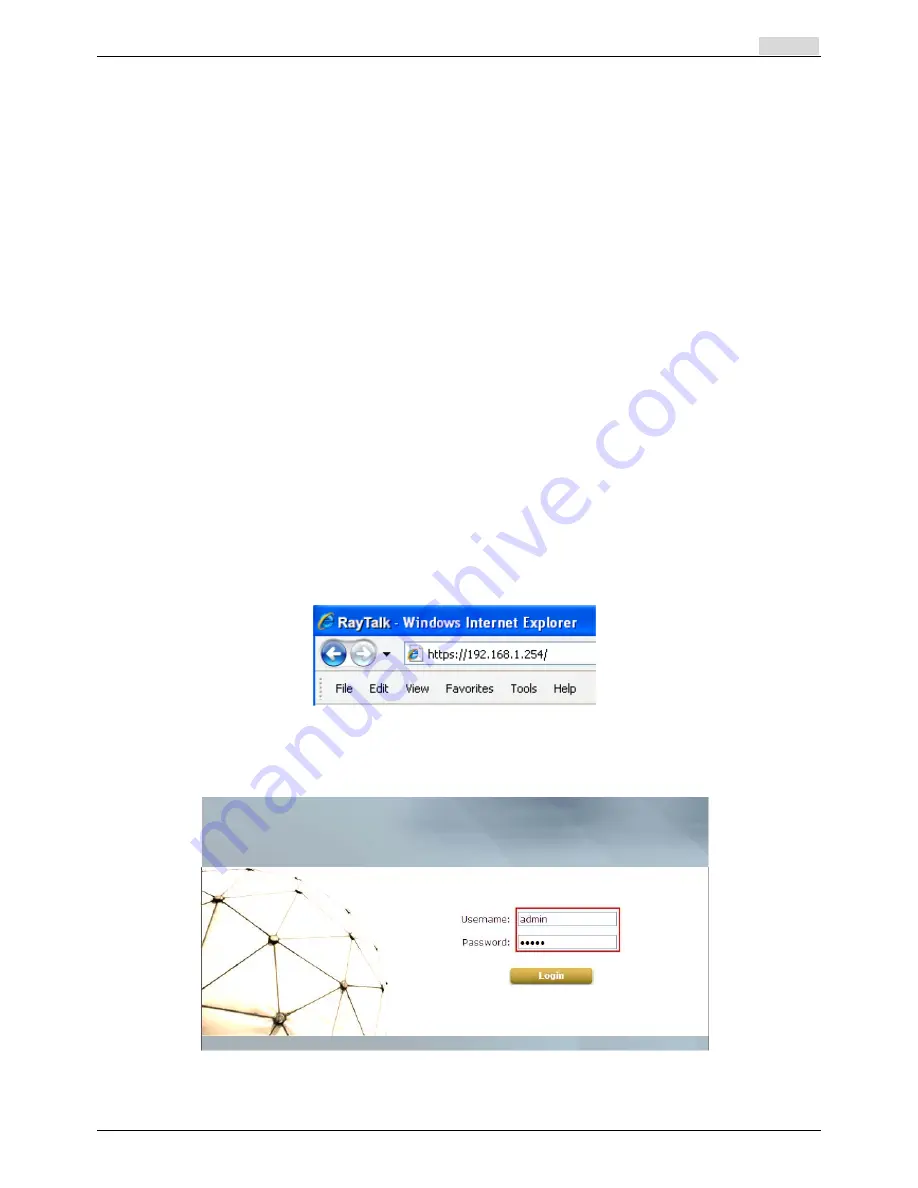
User’s Manual
RA-5n5 Wireless Hotspot Gateway
ENGLISH
11
2.6
Access Web Management Interface
RA-5n5 supports Web Management Interface (WMI) configuration. Upon the completion of hardware
installation, RA-5n5 can be configured via web browsers with JavaScript enabled such as Internet
Explorer version 6.0 and above or Firefox.
Default LAN interface IP address:
LAN1 (192.168.
1
.254) is mapped to Private Zone with no authentication is required for users.
LAN2 (192.168.
11
.254) is mapped to Public Zone, by default authentication is required for users.
Note: The instructions below are illustrated with the administrator PC connected to LAN1.
To access the web management interface, connect a PC to the
LAN Port
, and then launch a browse.
Make sure you have set DHCP in TCP/IP of your PC to get an IP address dynamically
. The
default gateway IP address is the default gateway IP address of Private Zone: “192.168.1.254”.
Next, enter the gateway IP address of RA-5n5 at the address field. The default gateway IP address
from
LAN Port
is
“https://192.168.1.254”
(
“https”
is used for a secured connection).
The administrator login page will appear. Enter
“admin”
, the default username, and
“admin”
, the
default password, in the
User Name
and
Password
fields. Click
LOGIN
to log in.
After a successful login, a “Home” page with four main buttons will appear on the screen.
Summary of Contents for RA-5n5
Page 1: ...User s Manual RayTalk RA 5n5 V1 00...
Page 9: ...User s Manual RA 5n5 Wireless Hotspot Gateway ENGLISH Example A typical Hotspot network 4...
Page 20: ...User s Manual RA 5n5 Wireless Hotspot Gateway ENGLISH 15...
Page 29: ...User s Manual RA 5n5 Wireless Hotspot Gateway ENGLISH 24...
Page 138: ...Step 6 Follow the same steps to create other Vendor specific Attribute if needed 133...
Page 142: ...Step 9 Restart RADIUS daemon to get your settings activated 137...
Page 145: ...140...






























