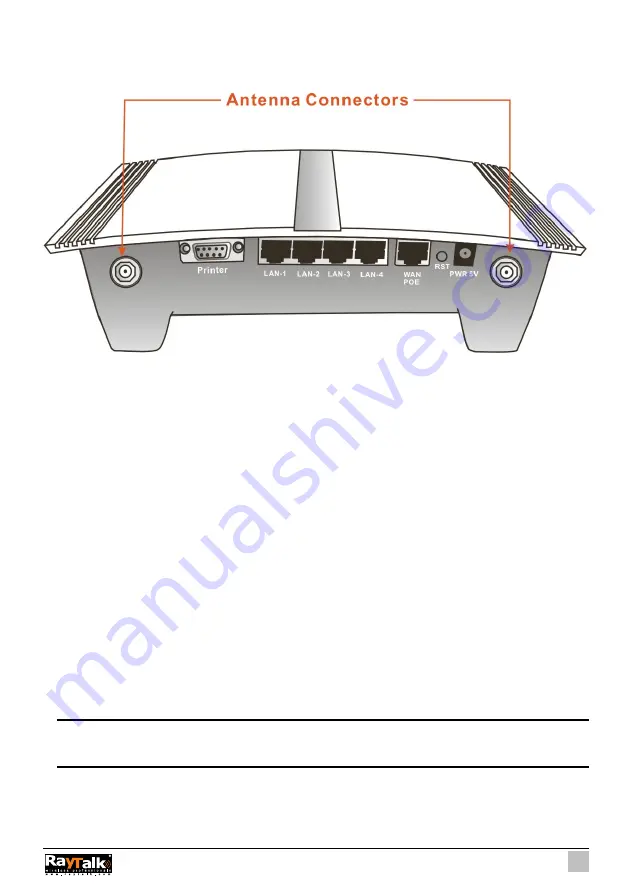
15
2-2 Connecting the Antennas
The Wireless Subscriber Gateway provides two antenna connectors on the rear of the unit.
Figure 2-3 Antenna Connectors
2-3 Installation Requirements
Before installing the Wireless Subscriber Gateway, make sure your network meets the following
requirements.
System Requirements
The Wireless Subscriber Gateway requires one of the following types of software:
!
Windows 98 Second Edition/NT/2000/XP
!
Red Hat Linux 7.3 or later version
!
MAC OS X 10.2.4 or later version
!
Any TCP/IP-enabled systems like Mac OS and UNIX (TCP/IP protocol installed)
!
Standard phone line for xDSL modem
Or
Coaxial cable for Cable modem
!
Web Browser Software (Microsoft I.E 5.0 or later version or Netscape Navigator 5.0 or later
version)
!
One computer with an installed 10Mbps, 100Mbps or 10/100Mbps Ethernet card
!
UTP network Cable with a RJ-45 connection (Package contents)
Note:
Prepare twisted-pair cables with RJ-45 plugs. Use Cat.5 cable for all connections. Make sure
each cable not exceed 328 feet (Approximately 100 meters).
Summary of Contents for RA-490
Page 1: ......
Page 2: ...2 RA 490...
Page 37: ...37 Figure 3 20 Example Account Printout...
Page 42: ...42 Figure 3 27 Example Post paid Printout...
Page 59: ...59 3 2 5 RADIUS Authentication Figure 3 45 Authentication Setting Screen...
Page 72: ...72 Figure 3 60 PC connected Printer Printout Time to Finish...
Page 73: ...73 Figure 3 61 Web based Account Generator Printout Accumulation...
Page 77: ...77 Below is an example of the account printout Figure 3 67 Account Printout...
Page 79: ...79 Below is an example of the account printout Figure 3 69 Account Printout...
Page 88: ...88 3 2 9 Keypad Figure 3 79 Keypad Setting Screen...
Page 95: ...95 Network Report Printout Figure 3 91 Network Report Printout Press ABCAB...
Page 102: ...102 Figure 3 102 Logo Setting Screen Figure 3 103 Login Page...
Page 111: ...111 Figure 3 120 Billing Setting Screen...
Page 113: ...113 Figure 3 122 Service Selection Page Setting Screen iValidate net...
Page 114: ...114 Figure 3 123 Service Selection Page Setting Screen Secure Pay...
Page 115: ...115 Figure 3 124 Service Selection Page Authorize net...
Page 116: ...116 Figure 3 125 Service Selection Page iValidate net...
Page 117: ...117 Figure 3 126 Service Selection Page SecurePay...
Page 118: ...118 Successful Page Figure 3 127 Successful Page Setting Screen...
Page 145: ...145 3 2 22 Wireless Figure 3 154 Wireless Setting Screen...
Page 151: ...151 Figure 3 158 System Status Screen...
Page 167: ...167 3 5 2 Glossary of Terms Figure 3 189 Glossaries of Terms...
















































