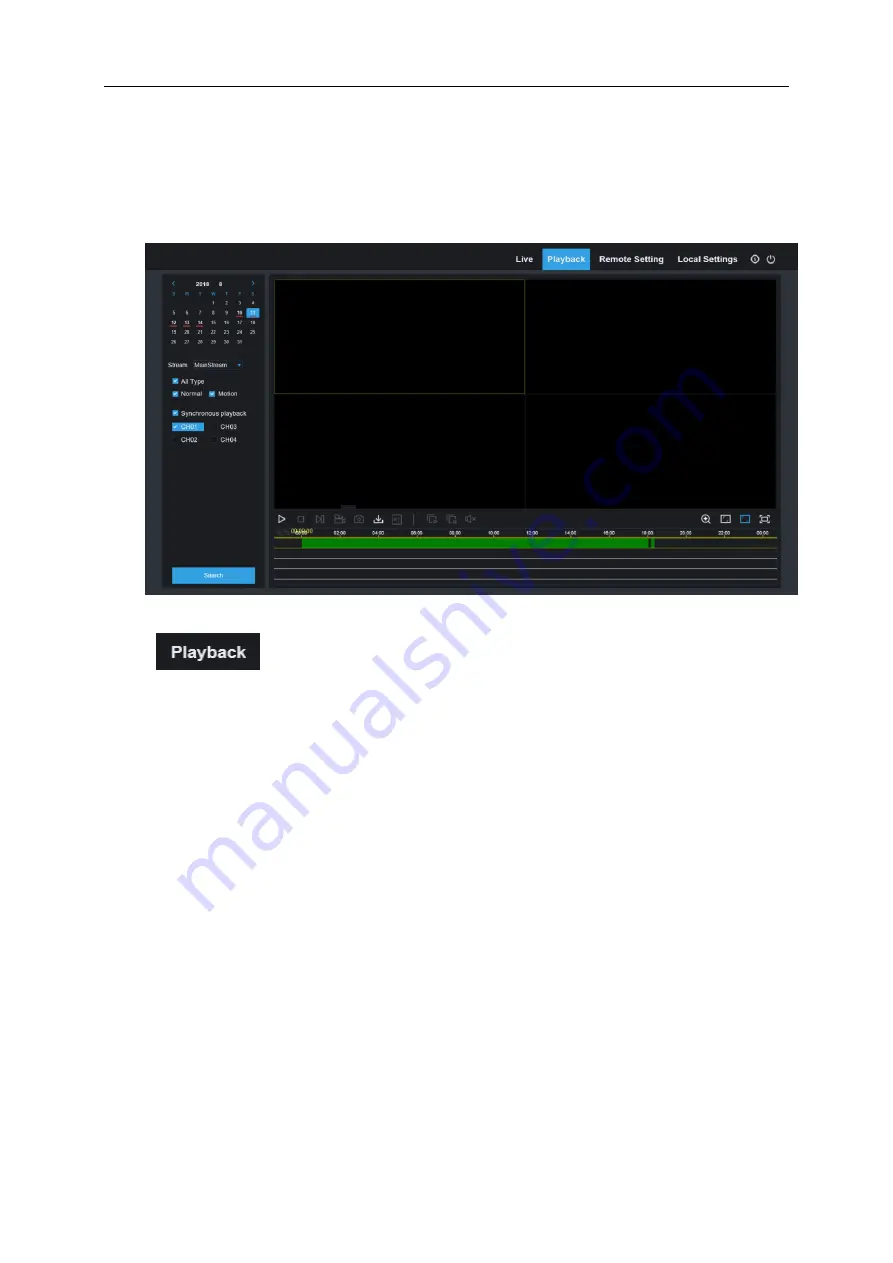
USER MANUAL
69
7.3.2 Playback
You can search & play recorded files stored on the HDD inside the WIRELESS NVR, and
save the result to the local directory on your PC.
Click
to enter into Playback interface to remotely view the records in WIRELESS
NVR HDD.
It supports 1 to 4 channel record playback.