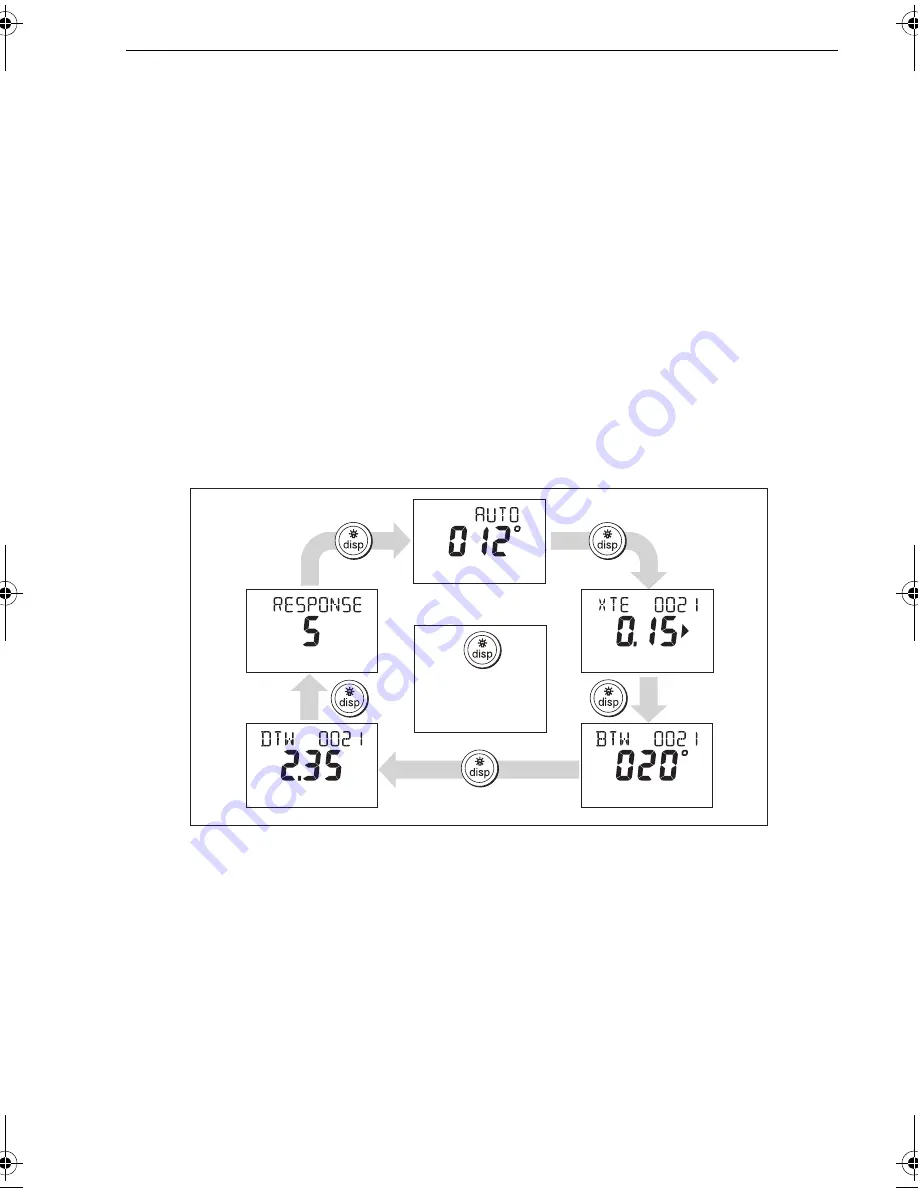
Chapter 1: Basic Operation
9
4. The display automatically returns to the previous mode if you do not press a
button for 10 seconds.
If you press another mode button within 10 seconds you will select the associated
mode. For example:
auto
selects Auto mode,
standby
selects Standby mode.
1.6 Data pages
A series of data pages on the Pilot Controller enables you to quickly monitor various
information from your SPX-5 Sport system. To access these data pages:
1. Press
disp
to access the first data page.
2. Press
disp
again to cycle the next data page, then continue this process to reach
the page you want.
3. When all pages have been displayed and you press
disp
again, the display
returns to the current SPX-5 Sport system mode screen (for example,
AUTO
).
When you first use your SPX-5 Sport system, four data pages are available, as in the
following illustration, but you can configure up to fifteen data pages during Display
calibration, as detailed in the
SPX-5 Sport Installation & Commissioning Guide
.
If the required information is not available for any data page, dashes are displayed.
Most data pages show repeated data so are for information only; you cannot adjust
the values on them. An exception to this is the
RESPONSE
page, where you can adjust
the value using the
-1
and
+1
buttons.
Waypoint names
If waypoints have been given names, the Pilot Controller will display them on the
Cross Track Error (
XTE
), Bearing To Waypoint (
BTW
) and Distance To Waypoint
(
DTW
) data pages:
•
Waypoint names of five characters or less are displayed together with the page
name (as shown by screen
A
below).
D10533-1
Autopilot mode
Data page 1
Data page 3
Data page 4
Data page 2
Default data pages
Press for 1 sec to
return to previous
data page
81293_3.book Page 9 Tuesday, August 25, 2009 7:53 AM






























