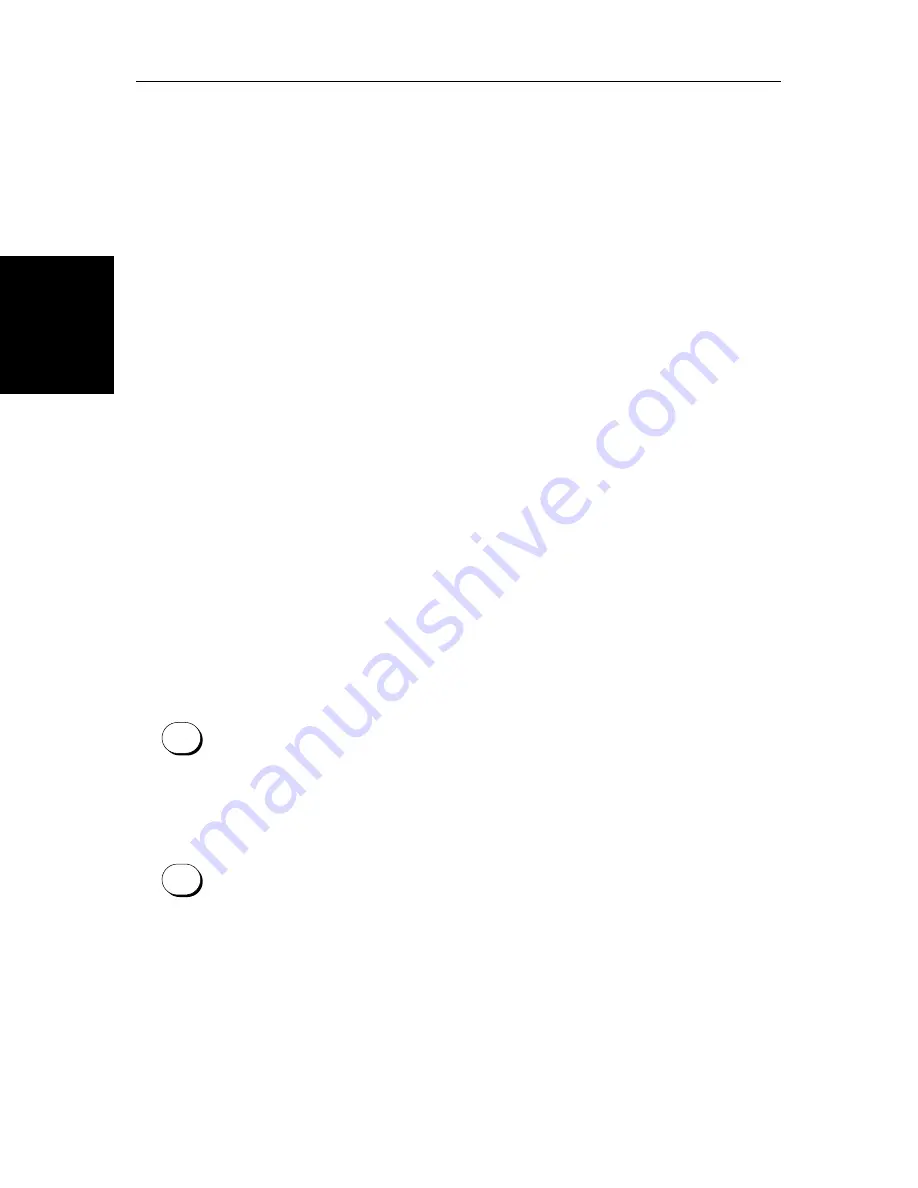
3-14
SL70M & SL70C PLUS Pathfinder Radar Displays
M
ea
sur
in
g Ra
nge a
nd
B
ea
rin
g to
Ta
rget
from V
essel
•
Measure the range of a target or point from your vessel’s position, using a
VRM
•
Measure the bearing of a target or point from your vessel’s position, using
an EBL
•
Measure the range and bearing between any two points on the radar, using
the
FLOAT
function
Note:
An alternative method of measuring range and bearing is to use the cur-
sor data box: If the cursor readout is set to display range and bearing (rather
than Lat/Long), you can determine the range and bearing by moving the cur-
sor over the target and checking the cursor data box readings. You can also
estimate the range to a target by reference to the range rings.
Measuring Range and Bearing to Target from Vessel
To measure the range and/or bearing of a target or point from your vessel’s
position, you need to place a VRM/EBL and move it so that it crosses the
target or point for which you require the bearing or range.
When you turn on a VRM/EBL, it is displayed in its last-used position.
Note:
If the VRM’s last-used position is outside the radar picture at the cur-
rent range setting, it is placed at its default position instead. This is one third
of the range for VRM1, and two-thirds for VRM2.
Placing a VRM/EBL
Placing and positioning VRM/EBLs on the Pathfinder Plus Radar display is
quick and easy.
•
If a VRM/EBL is not already displayed, you can place one with a single
press of the
VRM/EBL
key.
•
If you have already placed a VRM/EBL, pressing the
VRM/EBL
key pro-
vides soft key control of additional functions.
➤
To place a VRM/EBL when one is not already displayed:
1. Press
VRM/EBL
.
The radar picture shows VRM/EBL1, together with its associated data
box in its last-used position.
As shown in
Figure 3-12
, the cursor is positioned over the intersection of
the VRM circle and the EBL line. It has control of the VRM/EBL as indi-
cated by the four-way arrow, the solid VRM/EBL line, and the text
VRM/
EBL
.
VRM/EBL
VRM/EBL
Summary of Contents for SL70M
Page 3: ......
Page 13: ...xii SL70M SL70C PLUS Pathfinder Radar Displays...
Page 27: ...1 14 SL70M SL70C PLUS Pathfinder Radar Displays Database Lists Database Lists...
Page 43: ...2 16 SL70M SL70C PLUS Pathfinder Radar Displays Hiding the Ship s Heading Marker SHM...
Page 131: ...A 4 SL70M SL70C PLUS Pathfinder Radar Displays 7 SL70 PLUS Series Displays...
Page 143: ...vi SL70M SL70C PLUS Pathfinder Radar Displays...
















































