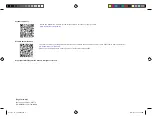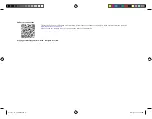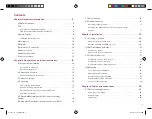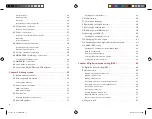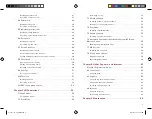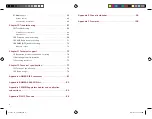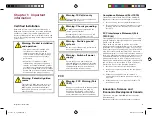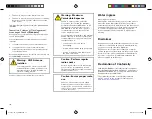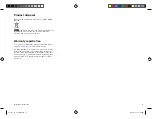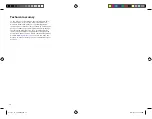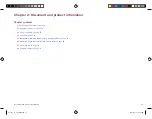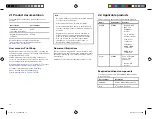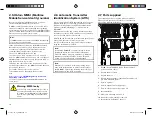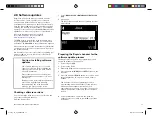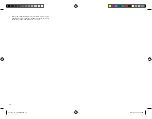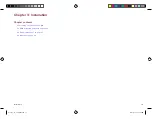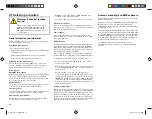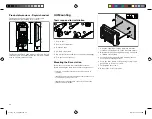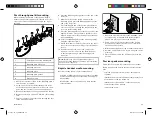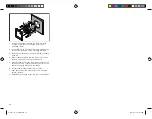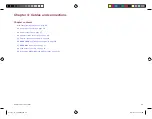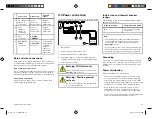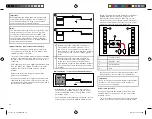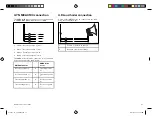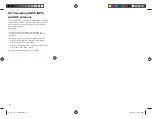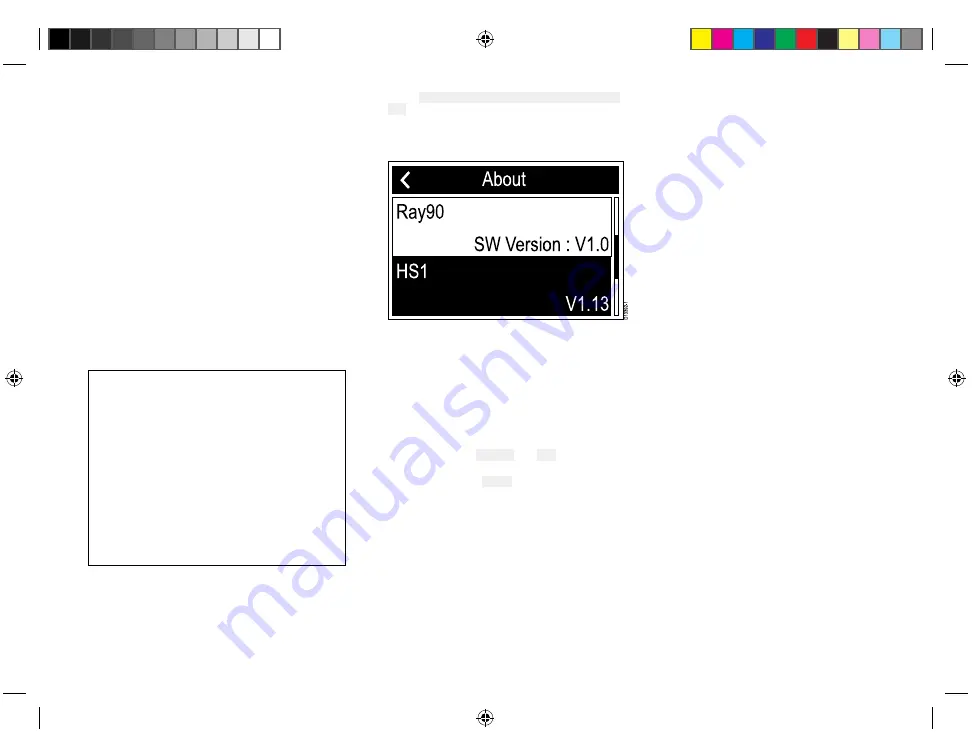
2.8 Software updates
Raymarine periodically releases software updates
for its products. These updates can provide new
and enhanced features and also improve product
performance and usability. You should ensure that you
have the latest software for your products by regularly
checking the website for new software. The software
update process requires a compatible MFD powered by
LightHouse™ 2 release 13 or greater, or LightHouse™ 3.
Check the Raymarine website regularly
for software updates for your products:
The MFD used to perform the software update must
be the designated Data master and be connected via
SeaTalkng ® / NMEA 2000 to the product being updated.
Please refer to the operation instructions for your MFD /
operating system version for details on how to perform
the software update.
If in doubt as to the correct procedure for updating your
product software, refer to your dealer or Raymarine
technical support.
Caution: Installing software
updates
The software update process is carried
out at your own risk. Before initiating the
update process ensure you have backed
up any important files.
Ensure that the unit has a reliable power
supply and that the update process is not
interrupted.
Damage caused by incomplete updates are
not covered by Raymarine warranty.
By downloading the software update
package, you agree to these terms.
Checking software versions
You can check the software version of your radio and
any connected Raymic handset.
From the Homescreen:
1. Select Menu > Set-up > Maintenance > About this
unit.
2. Scroll down.
The Base station’s and Handset's software versions
are displayed.
Preparing the Raymic handset for the
software update process
The Raymic must be placed in programming mode to
enable its software to be updated.
1. Power off your MFD.
2. Power on the Radio.
3. Ensure the Raymic handset is powered off.
4. Press and hold the Distress and PTT buttons on the
Handset.
5. Press the Handset’s Power button for 1 second, until
the backlight turns on, and then release all three
buttons.
The handset is now in programming mode, in
programming mode the handset’s screen remains
blank and the backlight will briefly flash off,
approximately once every 5 seconds. The handset
will now be updated at the same time as the Base
station.
6. Power your MFD on and follow the software
update process described in your MFD’s operation
instructions.
Document and product information
17
81377-1-en_US_PRINT.pdf 17
12/21/2017 9:05:36 PM