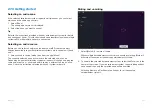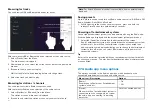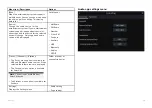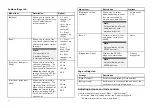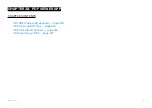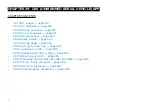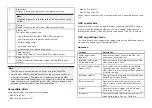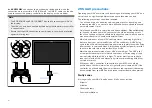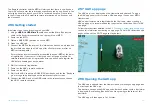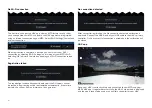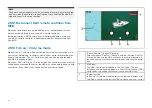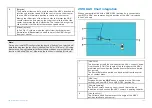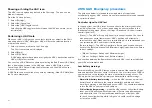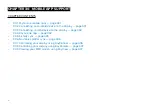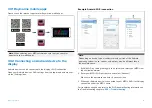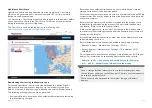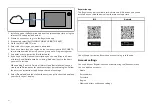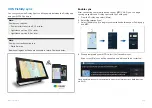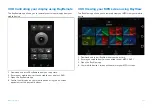The Remote controller and the MFD will alert you that there is a no-fly zone.
Your UAV will not enter the restricted airspace covered by a no-fly zone. You
will also be unable to launch your UAV in restricted airspace. Please refer
to the DJI app or the DJI website for more information on no-fly zones and
their locations.
29.6 Getting started
Initial steps to get up and running with your UAV.
1. Using a
USB A to USB Micro B
cable, connect the Micro B end of the
cable to the Accessory connection on the rear of your MFD.
2. Power on the MFD.
3. Obtain a GNSS (GPS) position fix on the MFD.
4. Open the UAV app.
5. Connect the MFD to the internet. (An internet connection is only required
the first time you open the UAV app, after a Factory reset, or after an
MFD software update).
Ensure that an internet connection is available on your MFD at the point
of registration. If your vessel is likely to be out-of-range of cellular or
satellite internet service at registration time, you will need to register the
UAV before heading out on the water.
6. Wait for successful registration.
7. Power on the UAV’s remote controller.
8. Power on the UAV.
9. Wait for the UAV to obtain a GNSS (GPS) position fix and for the “Ready to
go” message to be displayed on the remote controller’s screen.
10. Connect the USB A end of the USB cable to the relevant connection on
the UAV’s remote controller.
29.7 UAV app page
The UAV app is not displayed on the Homescreen by default. To open
the UAV app you must first create a UAV app page icon on your MFD’s
Homescreen.
UAV control features are integrated with the Chart app; when creating a
UAV app page it is recommended that you create a splitscreen Chart / UAV
app page.
Follow the instructions detailed in the
6.5 Creating / Customizing an app page
section for information on creating an app page. Chart / UAV splitscreen app
pages will be set to a 30/70 page split by default.
29.8 Opening the UAV app
The UAV app is opened from the Homescreen by selecting an app page icon
that includes the UAV app.
The first time you open the UAV app and after each power cycle, a disclaimer
is displayed. By selecting
[Continue]
you are agreeing to the terms of this
disclaimer.
The UAV app will then open in 1 of 3 states:
UAV (Unmanned Aerial Vehicle) app
423
Summary of Contents for LIGHTHOUSE 4
Page 2: ......
Page 4: ......
Page 20: ...APPENDIX C HARDWARE AND SOFTWARE COMPATIBILITY 478 APPENDIX D DOCUMENT CHANGE HISTORY 480 20...
Page 414: ...414...
Page 451: ...4 Select Delete again to confirm 5 Select OK YachtSense ecosystem 451...
Page 484: ......
Page 503: ......