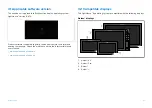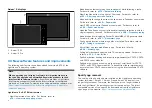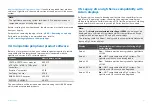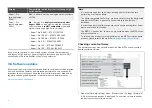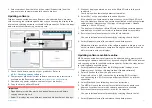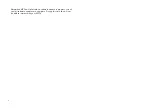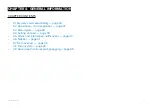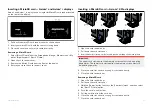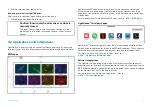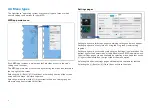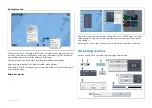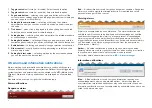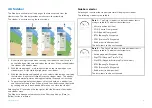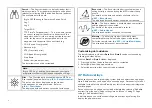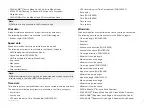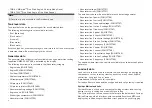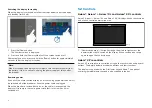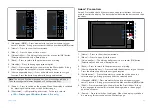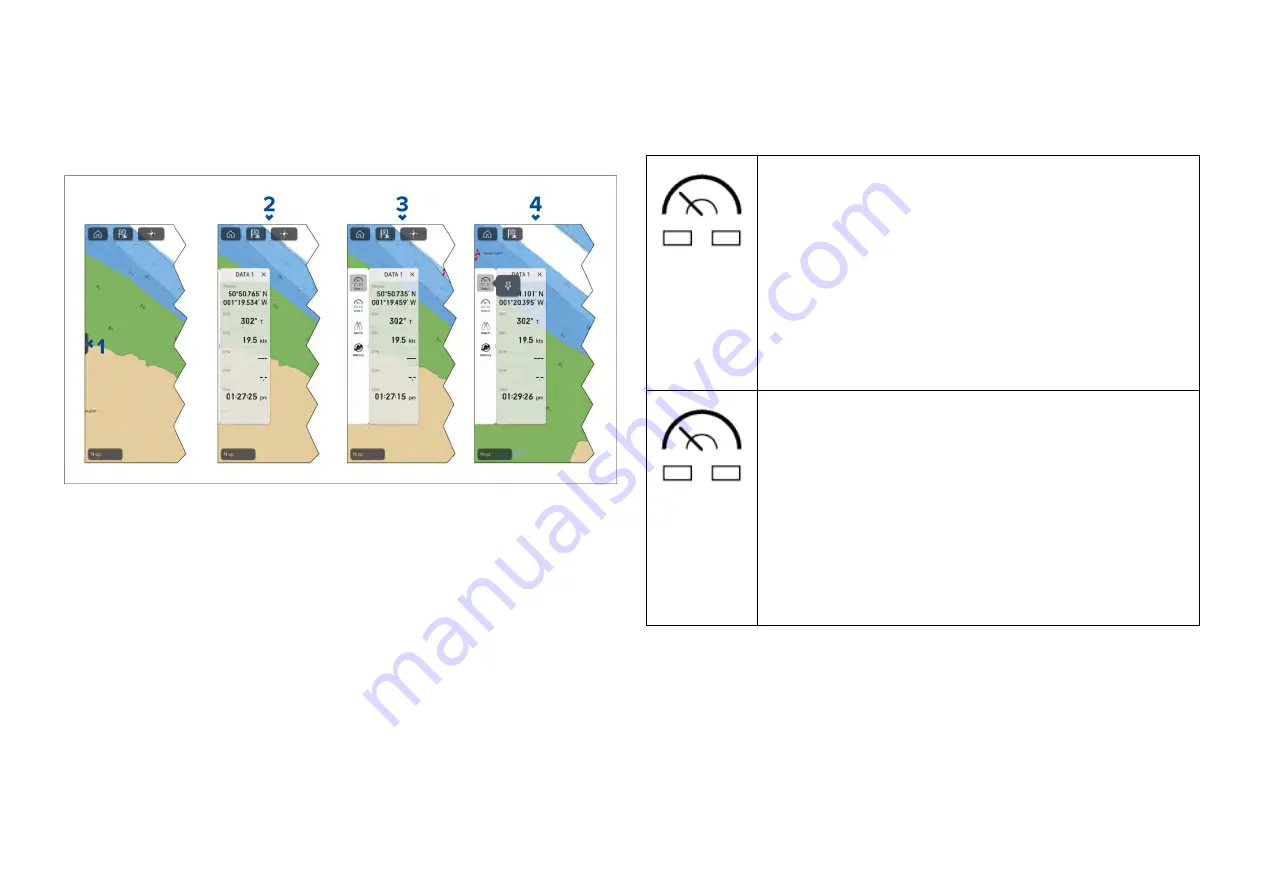
4.6 Sidebar
The Sidebar is available in all app pages that are accessed from the
Homescreen. The sidebar provides quick access to system data.
The sidebar is accessed using the touchscreen.
1.
A short left-to-right swipe when touching the sidebar control (“handle”)
on the left edge of the screen displays the sidebar. A long swipe displays
the sidebar and sidebar menu.
2. With the sidebar open, a left-to-right swipe on the sidebar opens the
sidebar menu. A right-to-left swipe closes the sidebar.
3.
With the sidebar menu displayed, you can select a sidebar icon to display
that sidebar. A right-to-left swipe closes the sidebar menu. The sidebar
menu automatically closes after approximately 10 seconds of inactivity.
4.
To permanently display the sidebar,, select and hold on a sidebar icon,
and then select the pin icon. When pinned, the sidebar cannot be closed
by swiping and must be unpinned before you can close the sidebar.
Selecting the ‘X’ located on the top right of the sidebar closes the sidebar
and sidebar menu.
The Sidebar is opened automatically in the Chart app when a
[Goto]
or
[Follow]
action is initiated.
Sidebar selector
Selecting an icon from the sidebar selector will display that sidebar.
The following sidebars are available:
Data 1
— The Data 1 sidebar is a default sidebar that is
always available. The default data items are:
• Vessel position (Lat/Lon)
• COG (Course Over ground)
• SOG (Speed Over ground)
• BTW (Bearing To Waypoint)
• DTW (Distance To Waypoint)
• Rudder bar (rudder position)
The data items can be customized.
Data 2
— The Data 2 sidebar is a default sidebar that is
always available. The default data items are:
• Active waypoint (Waypoint name)
• Wpt TTG (Waypoint Time To Go)
• Wpt ETA (Waypoint Estimated Time of Arrival)
• BTW (Bearing To Waypoint)
• DTW (Distance To Waypoint)
• Rudder bar (rudder position)
The data items can be customized.
41
Summary of Contents for LIGHTHOUSE 4
Page 2: ......
Page 4: ......
Page 20: ...APPENDIX C HARDWARE AND SOFTWARE COMPATIBILITY 478 APPENDIX D DOCUMENT CHANGE HISTORY 480 20...
Page 414: ...414...
Page 451: ...4 Select Delete again to confirm 5 Select OK YachtSense ecosystem 451...
Page 484: ......
Page 503: ......