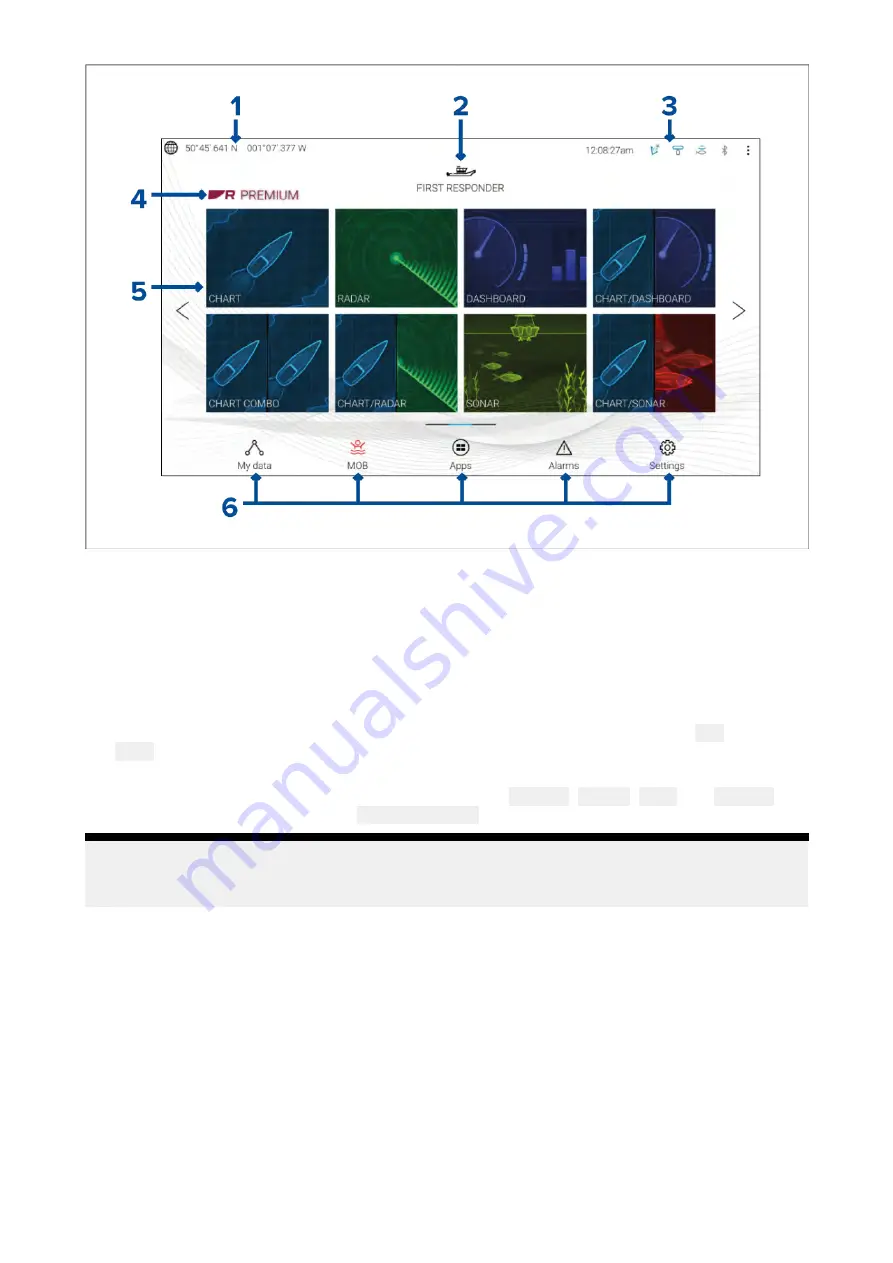
1.
GNSS position/fix details
— Select the area to view fix accuracy and access GNSS settings.
2.
Profile
— Select the area to change the profile in use or to create, edit or delete profiles.
3.
External devices and system time
— Select this area to access Bluetooth settings, Disengage
your autopilot or adjust the UTC time offset.
4.
Premium logo
— The premium logo identifies that you have a LightHouse™ chart card inserted
that has a valid Premium subscription to LightHouse™ charts. The logo is not displayed if the
subscription has expired.
5.
App page icons
— Select an icon to open the relevant MFD app page. Use the
Left
and
Right
arrows , or swipe your finger left or right across the area to cycle through the available
Homescreen pages.
6.
Settings and data
— This area provides access to the
Settings
,
Alarms
,
Apps
and
My data
menus. You can also activate the
Man Over Board
(MOB) alarm and disengage your autopilot.
Note:
When more than 1 display is connected to the same network, then the Homescreen of the MFD
designated as Data Master will be mirrored on all MFDs.
5.3 MFD Apps
MFD apps are displayed on your MFD in App pages. Each app page is accessed from the app page
icons on the Homescreen. App pages can include more than 1 app. The available MFD apps are:
61
Summary of Contents for LIGHTHOUSE 3
Page 2: ......
Page 4: ......
Page 18: ...18 ...
Page 58: ...58 ...
Page 94: ...94 ...
Page 110: ...110 ...
Page 226: ...226 ...
Page 254: ...254 ...
Page 302: ...302 ...
Page 316: ...316 ...
Page 420: ...420 ...
Page 438: ......
Page 448: ......
Page 449: ......
















































