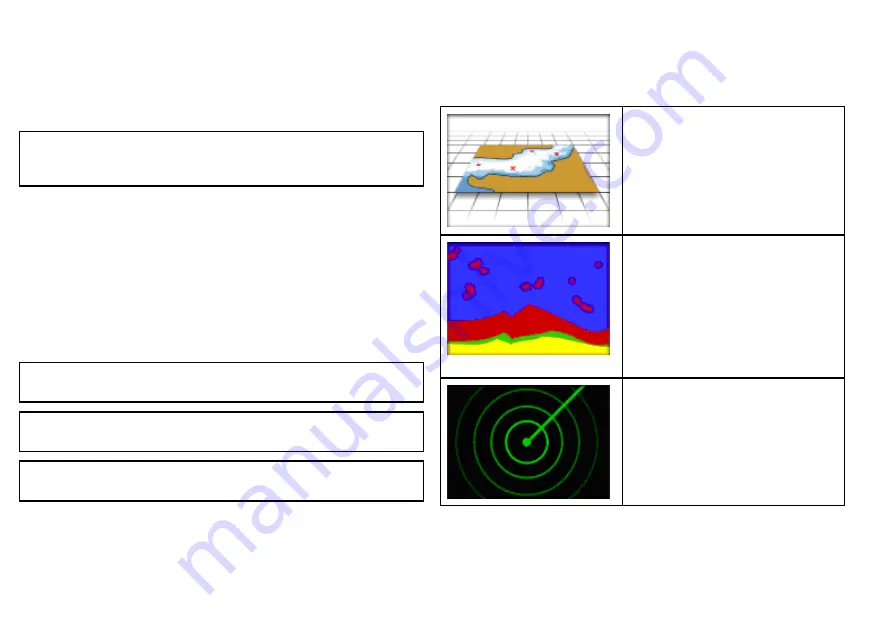
3. Select the Set Master GPM option.
A list of available connected GPM processors is displayed, with
serial numbers. The Local GPM refers to the GPM to which the
monitor is physically connected.
4. Select the processor you want to designate as the data master.
5. Select the
SET AS MASTER
softkey.
Note:
If you are unsure of which GPM to select use the
DISCOVER GPM
softkey, which shows a message on every
monitor identifying the GPM to which it is connected.
Simulator mode
The Simulator mode enables you to practice operating your display
without data from a GPS antenna, radar scanner, AIS unit, or
fishfinder.
The simulator mode is switched on/off in the
System Setup Menu
.
You can also adjust the vessel speed in simulator mode. This is
useful for quickly moving to different areas of the chart, for example.
Note:
Raymarine recommends that you do NOT use the
simulator mode whilst navigating.
Note:
The simulator will NOT display any real data, including any
safety messages (such as those received from AIS units).
Note:
Any system settings made whilst in Simulator mode are not
transmitted via SeaTalk to other equipment.
Enabling the simulator mode
1. Press
Menu
.
2. Select the
System Setup
menu.
3. Select the
Simulator
item, and change its value to
On
.
Applications
Chart application
— provides a 2D
or 3D graphical view of your charts to
help you navigate. Waypoint, route, and
track functions enable you to navigate
to a specific location, build and navigate
routes, or record where you’ve been.
Upgrade your charts using chart cards to
enjoy higher levels of detail and 3D views.
Fishfinder application
— with a suitable
Digital Sounder Module (DSM) and
transducer, you can use the fishfinder
application to help you accurately
distinguish between different sizes of
fish, bottom structure, and underwater
obstacles. You can also view sea depth
and temperature data, and mark points of
interest, such as fishing spots or wrecks.
Radar application
— with a suitable radar
scanner, you can use the radar application
to track targets and measure distances
and bearings. A number of automatic gain
presets and color modes are provided to
help you get the best performance from
your radar scanner.
8
G-Series Quick reference
Summary of Contents for G-Series system
Page 1: ...G Series system Quick reference...
Page 2: ...ENGLISH Document number 86138 1 Date 11 2010...
Page 13: ......
Page 14: ...www raymarine com...














