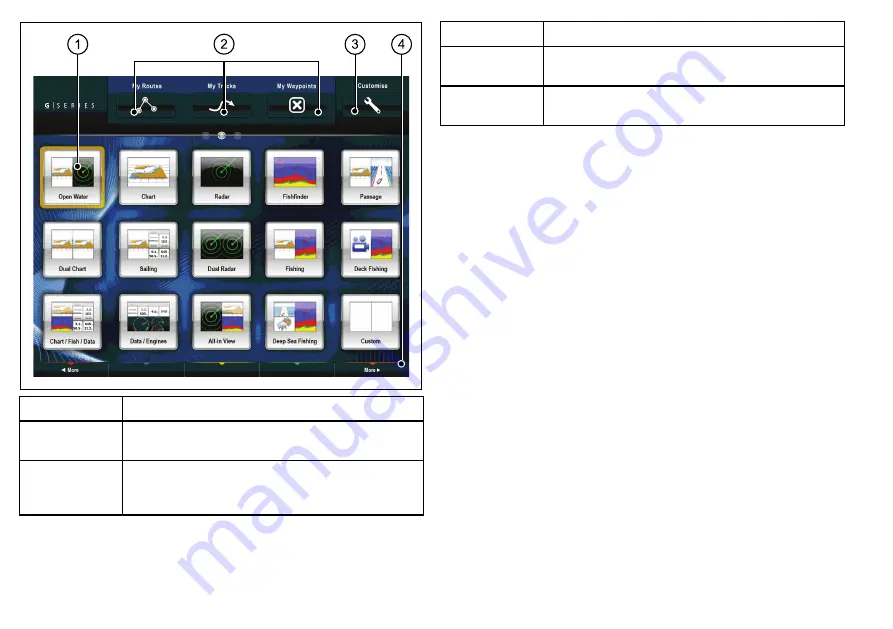
2
3
4
1
Screen item
Description
1
Page
— each icon represents a page. A page can display
up to 4 applications simultaneously.
2
My Routes / My Tracks / My Waypoints
— these icons
enable you to centrally manage your lists of routes, tracks,
and waypoints.
Screen item
Description
3
Customize
— select this icon to configure application
pages.
4
More
— select this softkey to scroll the home screen and
access additional application pages.
Pages
Pages are used on your multifunction display to show applications.
Pages are displayed and accessed on the home screen. Each page
can display between 1 and 4 applications.
Any page on the home screen can be customized, enabling you to
group your applications into different pages, each designed for a
specific purpose. For example, you could have a page that includes
the chart and fishfinder applications, suitable for fishing, and another
page that includes the chart and data applications, which would
be suitable for general sailing.
10
G-Series Quick reference
Summary of Contents for G-Series system
Page 1: ...G Series system Quick reference...
Page 2: ...ENGLISH Document number 86138 1 Date 11 2010...
Page 13: ......
Page 14: ...www raymarine com...
































