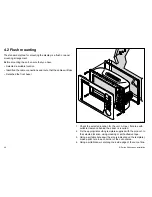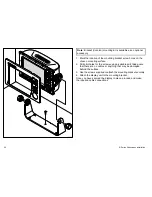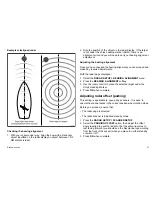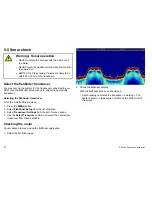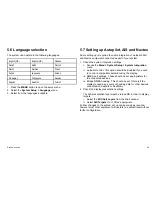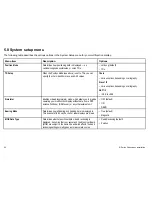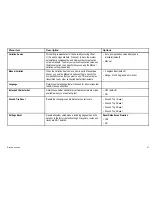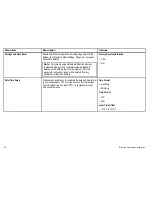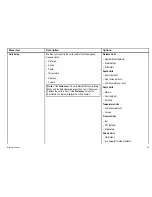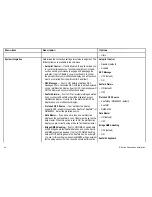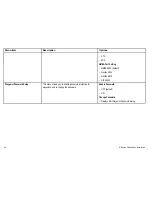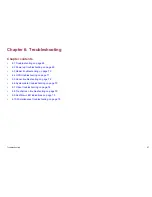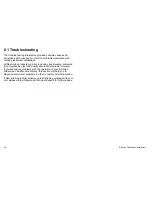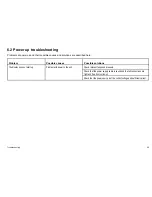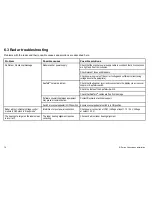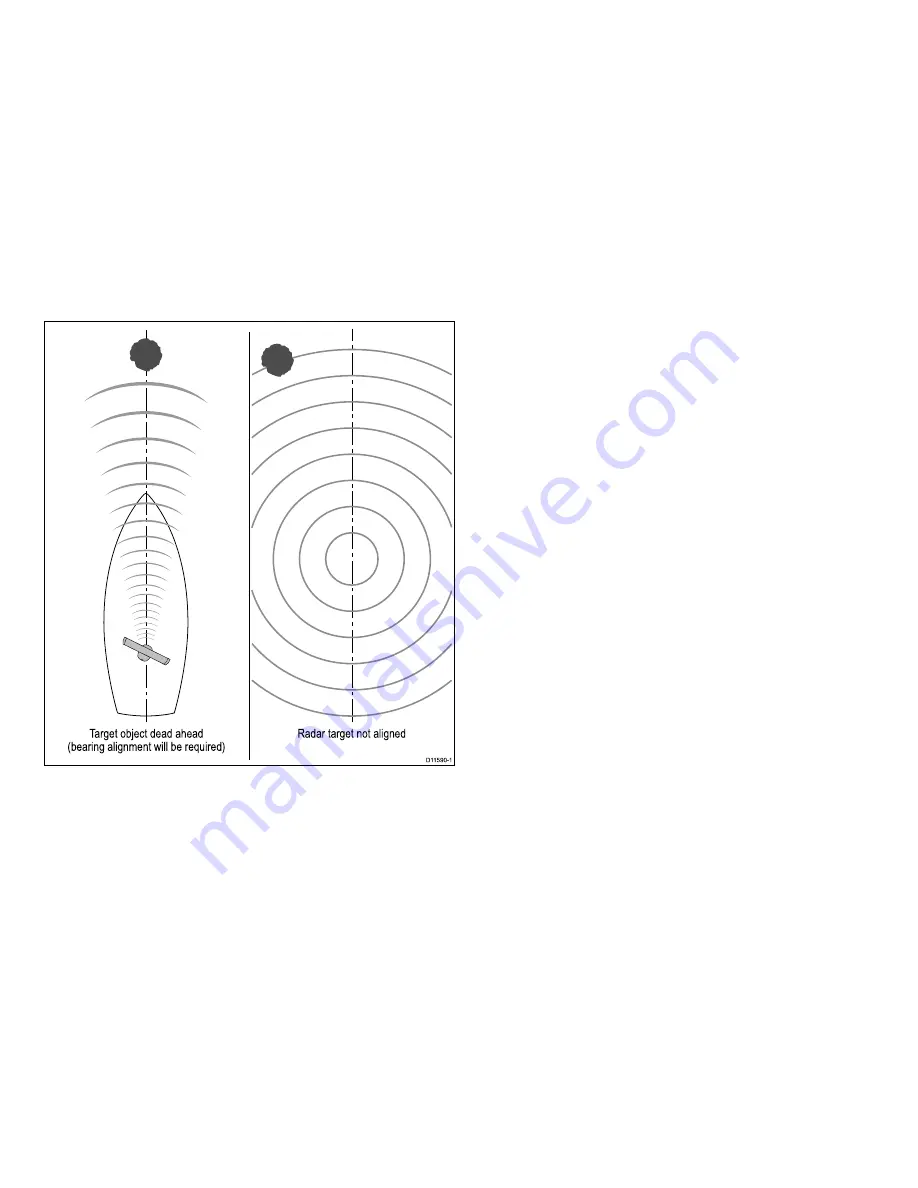
Example misaligned radar
Target object dead ahead
(bearing alignment will be required)
D11590-1
Radar target not aligned
Checking the bearing alignment
1. With your vessel under way: Align the bow with a stationary
object identified on the radar display An object between 1 & 2
NM distant is ideal.
2. Note the position of the object on the radar display. If the target
is not under the ships heading marker (SHM), there is an
alignment error and you will need to carry out bearing alignment
adjustment.
Adjusting the bearing alignment
Once you have checked the bearing alignment you can proceed and
make any required adjustments.
With the radar page displayed:
1. Select the
RADAR SETUP > BEARING ALIGNMENT
menu.
2. Press the
BEARING ALIGNMENT
softkey.
3. Use the rotary control to place the selected target under the
Ship’s Heading Marker.
4. Press
OK
when complete.
Adjusting radar offset (parking)
This setting is applicable to open array scanners. It is used to
ensure the scanner parks in the correct position when rotation stops.
Before you proceed, ensure that:
• The radar page is selected
• The radar scanner is initialized standby mode
1. Press the
RADAR SETUP > SCANNER SETUP
.
2. Select the
PARKING OFFSET
option, then adjust the offset
angle required to park the radar so that the antenna comes to
rest facing forward (you should see the Raymarine logo wording
from the front of the vessel) when you place it in either standby
or switch it off.
3. Press
OK
when complete.
System checks
57
Summary of Contents for E90W
Page 2: ......
Page 4: ......
Page 12: ...12 E Series Widescreen installation...
Page 80: ...80 E Series Widescreen installation...
Page 84: ...84 E Series Widescreen installation...
Page 92: ...92 E Series Widescreen installation...
Page 103: ......
Page 104: ...www raymarine com...