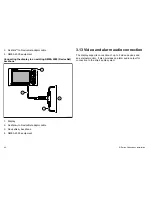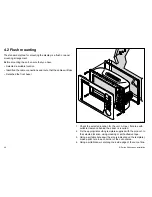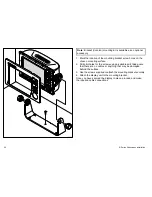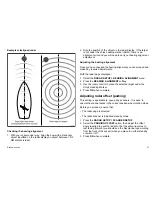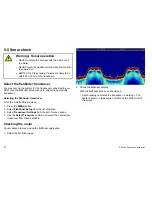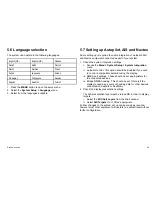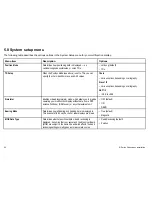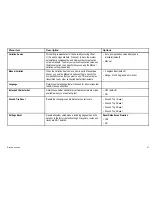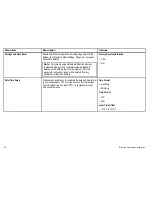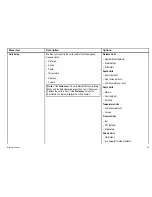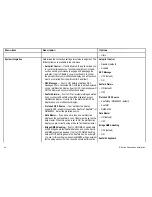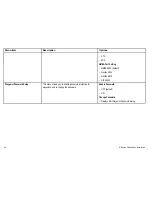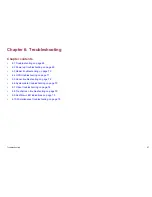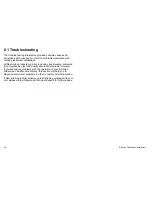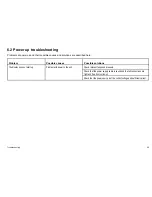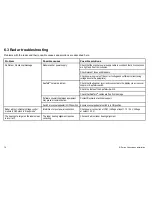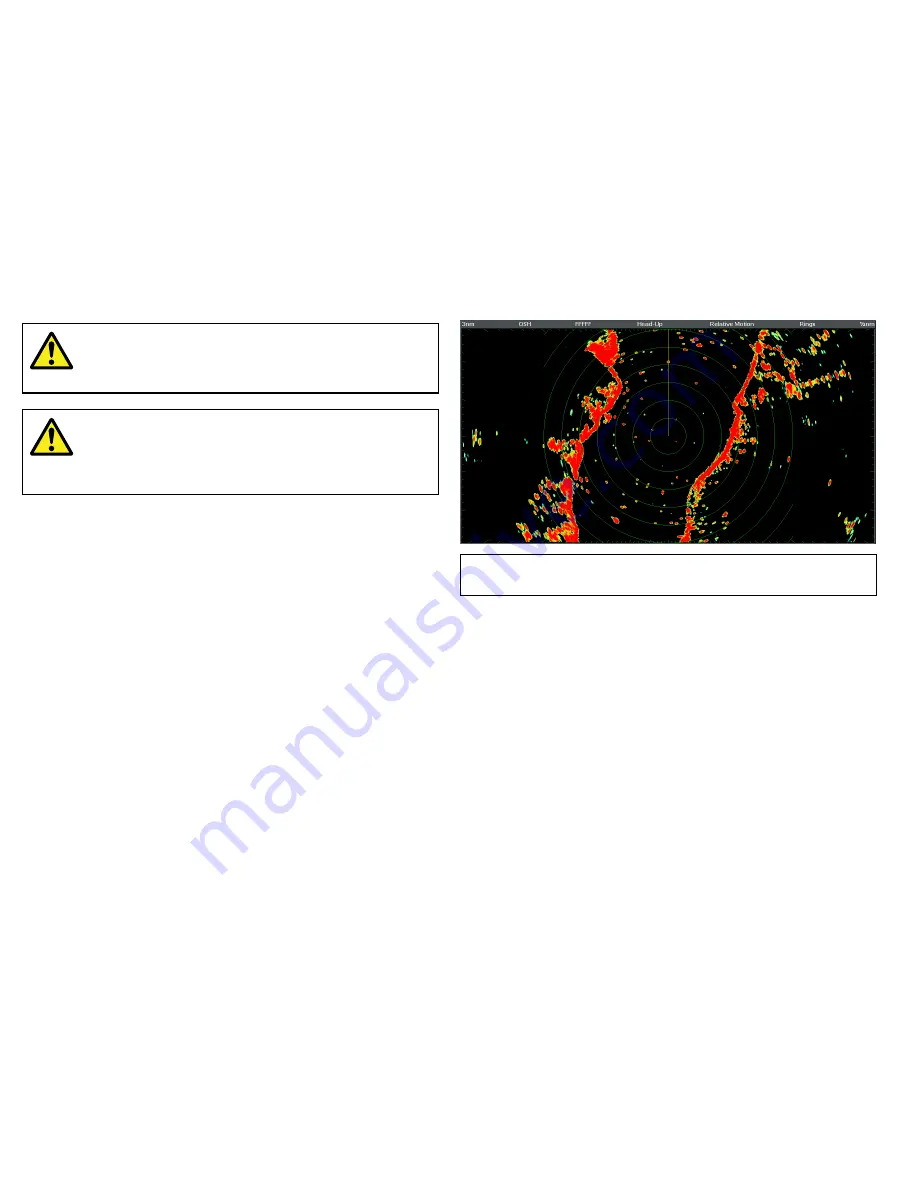
5.4 Radar check
Warning: Radar scanner safety
Before rotating the radar scanner, ensure all personnel
are clear.
Warning: Radar transmission safety
The radar scanner transmits electromagnetic energy.
Ensure all personnel are clear of the scanner when
the radar is transmitting.
Checking the radar
1. Select a Radar page.
The Radar scanners will now initialize in standby mode, this
process will take approximately 70 seconds.
2. Press the
POWER
button.
3. Press the
Radar Tx/Stdby
softkey and set to Tx.
The scanners should now be transmitting and receiving.
4. Check that the radar screen is operating correctly.
Typical HD digital radar screen
Note:
The example above is representative of the enhanced
output provided by a HD digital radar scanner.
Points to check:
• Radar sweep with echo responses are shown on screen.
• Radar status icon rotating in top right hand corner.
Check and adjust bearing alignment
Bearing alignment
The radar bearing alignment ensures that radar objects appear at
the correct bearing relative to your boat’s bow. You should check
the bearing alignment for any new installation.
56
E-Series Widescreen installation
Summary of Contents for E90W
Page 2: ......
Page 4: ......
Page 12: ...12 E Series Widescreen installation...
Page 80: ...80 E Series Widescreen installation...
Page 84: ...84 E Series Widescreen installation...
Page 92: ...92 E Series Widescreen installation...
Page 103: ......
Page 104: ...www raymarine com...