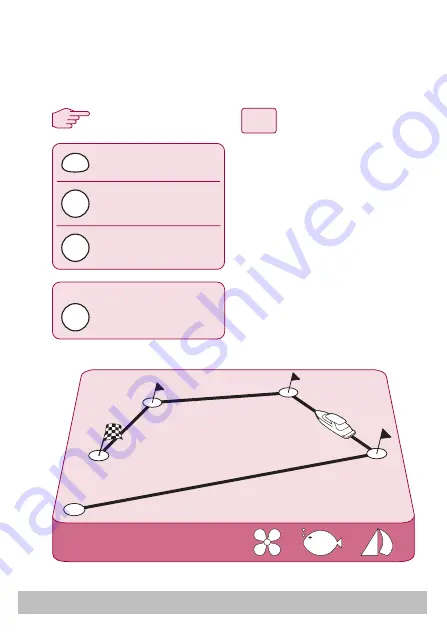
User Guide
11
How do I follow a route from my GPS?
TRACK
activates autopilot
in TRACK mode
press repeatedly until
you reach TRACK
3
1 2
Press when asked to
accept new heading.
MODE
PILOT
PILOT
Press when asked to
accept new heading.
On arrival at each waypoint
Your autopilot can follow a route that you have previously set on your
GPS or Chartplotter. Ensure that your GPS/Chartplotter is sending valid
SeaTalk or NMEA 0183 data.
From any screen:
1. Press
MODE
repeatedly until
TRACK is displayed.
2. Press
PILOT
to activate TRACK
mode.
3. If a valid route is received, the
SmartController will tell you the
direction in which it will turn
the boat and the new heading
it will steer to. Press
PILOT
to
accept.
Note: At each waypoint,
confirmation of turn will be
required. Press
PILOT
to accept.
PILOT
D7618-1
Summary of Contents for E15024
Page 2: ...2 Raymarine S100 Controller Contents S100 Controller D7694 1...
Page 4: ...4 Raymarine S100 Controller Getting started D7639 1...
Page 8: ...8 Raymarine S100 Controller Using your S100 Controller D7695 1...
Page 18: ...18 Raymarine S100 Controller Setting up your S100 D7696 1...
Page 21: ...User Guide 21...
Page 22: ...22 Raymarine S100 Controller Alarms and Troubleshooting D7633 1...
Page 30: ...30 Raymarine S100 Controller Important Safety Information D7659 1...


























