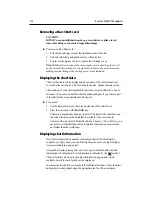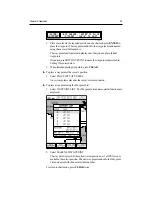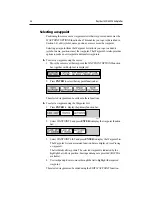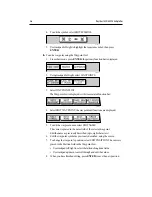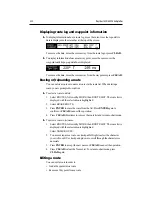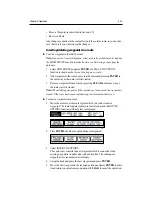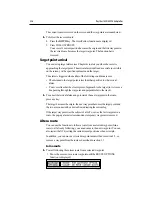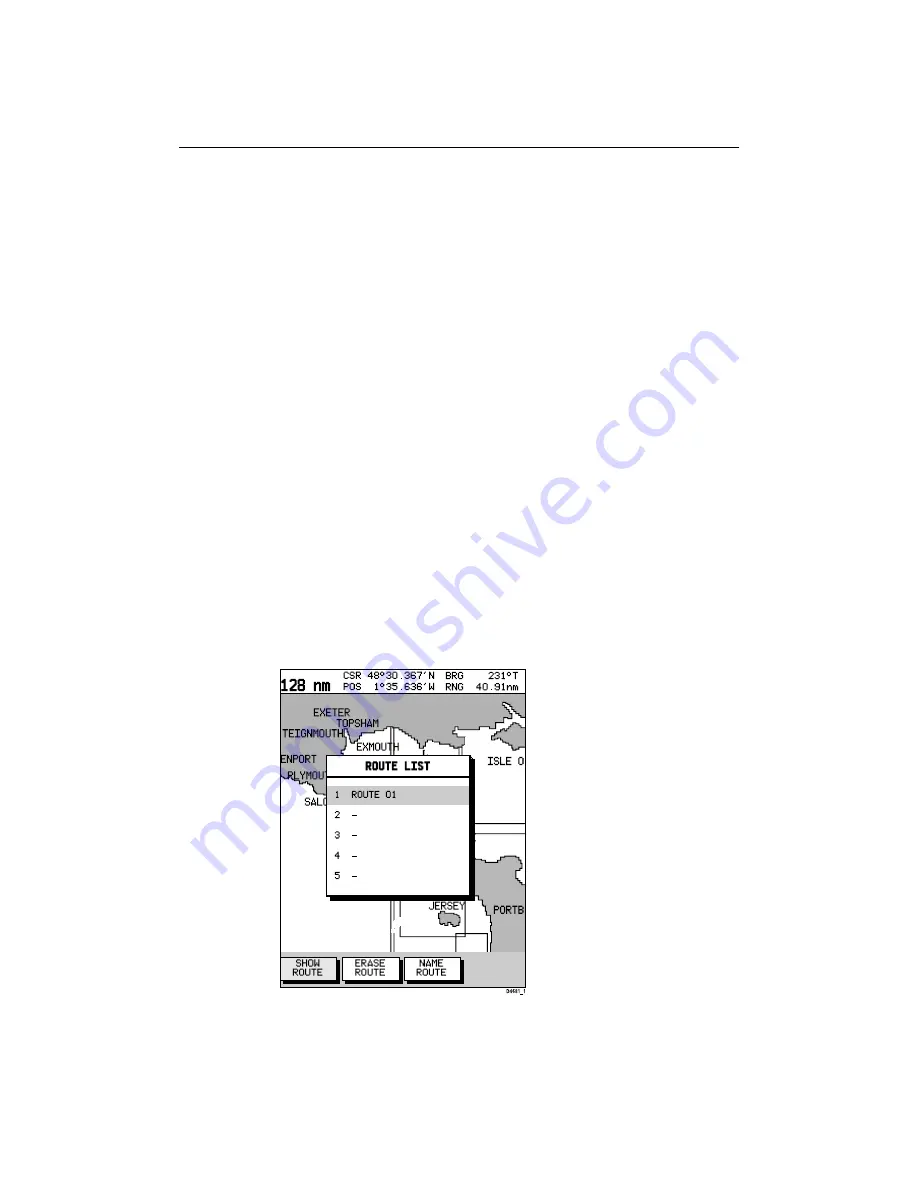
Chapter 3: Operation
3-11
5. Press ENTER to finish and clear the Route List, then press CLEAR to
return to the chart mode.
Clearing the current route from the screen
To clear the current route from the screen, select CLEAR ROUTE. If the
current route has not been saved, you are prompted to save it.
ä To clear the current route from the screen:
1. Select ROUTES or place the cursor over a route leg until the leg data is
displayed in the Status Bar.
2. Select CLEAR ROUTE and press ENTER to clear the route or press
CLEAR to cancel the operation.
3. If the route has not been saved, a prompt gives the options ENTER to save
or CLEAR to remove the route from the screen.
4. To save the route in the database, press ENTER. The Name Route
functions are displayed , see Saving the Current Route above.
Retrieving a route from the database
You can select a route as the current route from the database list. The list is
accessed from the second set of ROUTES functions.
ä To select a route as the current route:
1. Select ROUTES, followed by MORE, then ROUTE LIST. The route list is
displayed with the currently selected route highlighted:
2. Select SHOW ROUTE. The route list is removed and the selected route is
shown on screen as the current route.
Summary of Contents for Chartplotter
Page 2: ...Raychart 420 420D Chartplotter Owner s Handbook Documentnumber 81162_2 Date January2000...
Page 3: ......
Page 7: ...iv RayChart 420 420D Chartplotter...
Page 13: ...x RayChart 420 420D...
Page 31: ...2 12 RayChart 420 420D Chartplotter...
Page 73: ...4 12 RayChart 420 420D Chartplotter...
Page 85: ...5 12 RayChart 420 420D Chartplotter...
Page 91: ...6 6 RayChart 420 420D Chartplotter...
Page 93: ...A 2 RayChart 420 420D Chartplotter...
Page 95: ...B 2 RayChart420...
Page 97: ...C 2 RayChart 420 420D Chartplotter...
Page 99: ...T 2 RayChart 420...