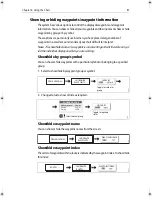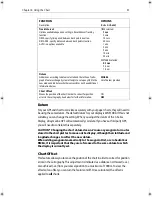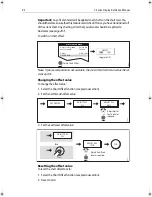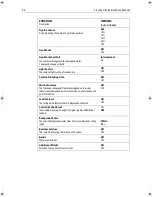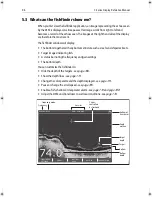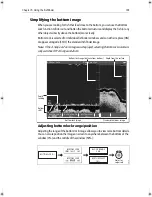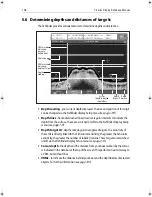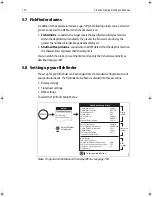Chapter 5: Using the Fishfinder
101
Zooming in on the bottom
If necessary you can zoom in on the bottom to display more detail. This zoom option
enables you to:
• Replace the standard fishfinder image with the zoomed image or display the
zoomed image alongside the standard fishfinder image.
• Set to zoom level to one of the pre-defined zoom factor levels or adjusted manually.
• Reposition the portion of the image to be zoomed, if required.
Note:
When the range increases, the area shown in the zoom window also increases.
Selecting a split or full screen zoomed image
You can either replace the standard fishfinder image with the zoomed image (ZOOM
ON) or split the screen and display the zoomed image alongside the standard
fishfinder image (ZOOM SPLIT). The zoomed section is indicated on the standard
fishfinder screen by a zoom box (see illustration below).
To select a split or full screen:
ZxR
ZOOM START
52.7ft
ZOOM RANGE
4500ft
ZOOM FACTOR
x2 x3 x4 xR
ZOOM POSITION
AUTO MAN
ZOOM
ON SPLIT OFF
Zoom
box
Zoom
indicator
Standard fishfinder image
Zoom range box
D6676-3
Zoom
range
D8443_1
ZOOM...
ZOOM
ZOOM
ON
SPLIT
Or
OK
81221_4.book Page 101 Tuesday, February 28, 2006 5:24 PM
Summary of Contents for C-Series
Page 1: ...C Series Display Reference Manual Document number 81221_4 Date March 2006...
Page 42: ...28 C Series Display Reference Manual...
Page 170: ...156 C Series Display Reference Manual...
Page 176: ...162 C Series Display Reference Manual...
Page 180: ...166 C Series Display Reference Manual...
Page 216: ...202 C Series Display Reference Manual...