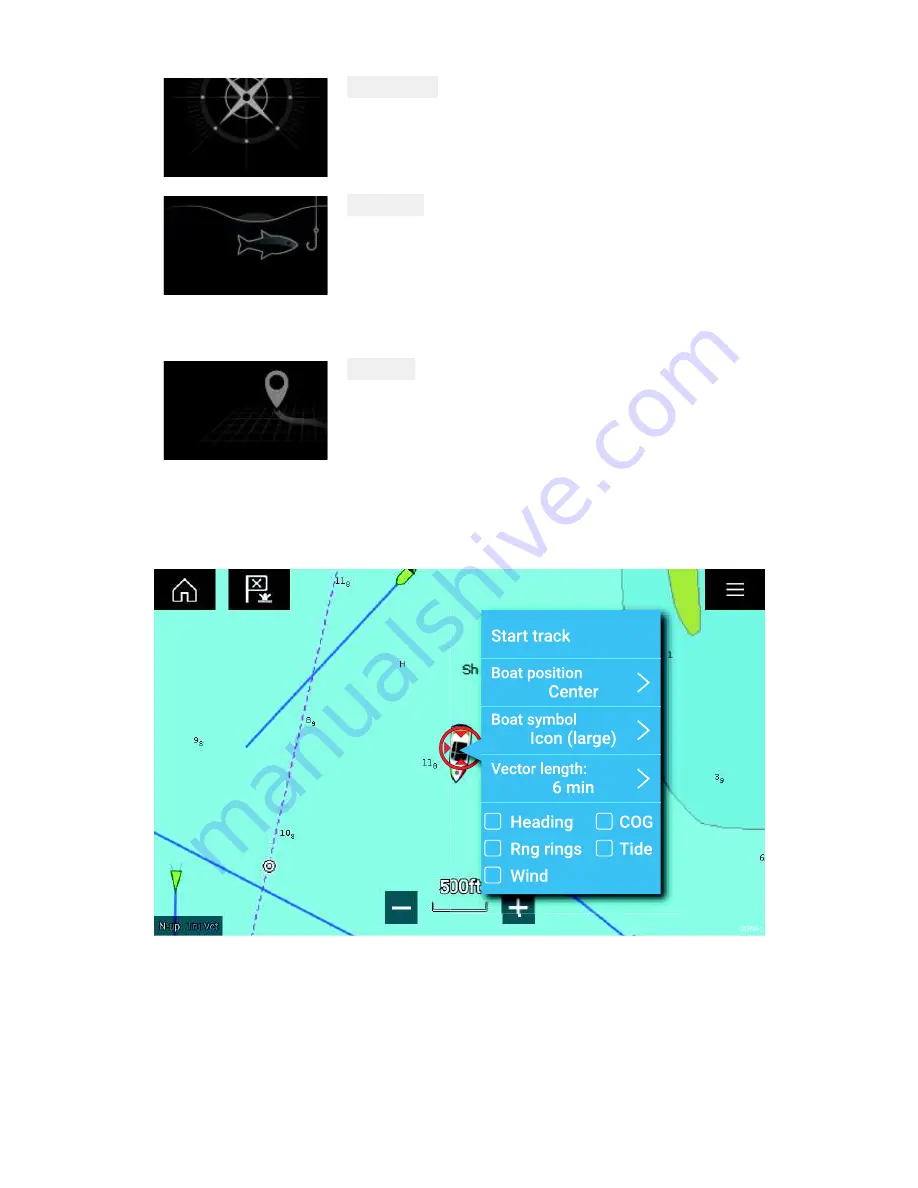
34
DETAILED
This is the default chart mode. Full menu
options are available and any changes made
are saved to the user profile in use.
FISHING
Fishing mode optimizes the Chart app
for Fishing and displays more detailed
contour lines, if supported by your selected
cartography. Full menu options are available
and any changes made are saved to the user
profile in use.
SIMPLE
In Simple mode chart detail is suppressed to
provide a clearer, simpler view for navigation.
Only navigation menu options are available.
Changes to settings are not saved.
Vessel details
The Vessel details popover provides access to vessel related settings.
From the Vessel details popover you can:
• start/stop a track.
• offset the position the vessel symbol.
• change the symbol used to represent your vessel.
• set the length of vessel vectors.
• show/hide Heading and COG vectors
















































