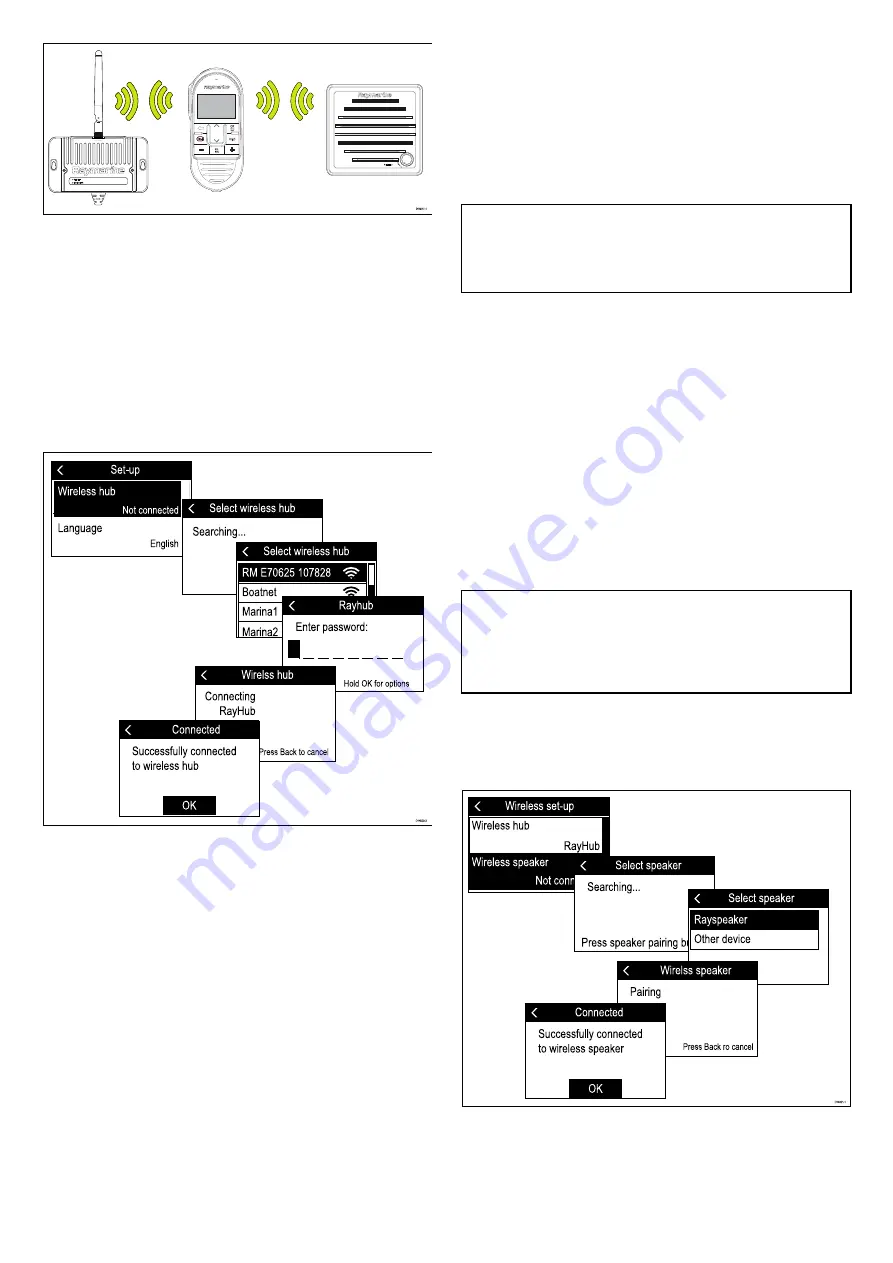
Up to 3 Wireless handsets can be connected to the Wireless hub.
Refer to
Connecting a wireless handset to the hub
for the connection procedure.
One Wireless speaker can be connected to each Wireless
handset. Refer to
Connecting the wireless speaker to the
for the connection procedure.
Connecting a wireless handset to the hub
Wireless handsets must be connected to the radio via a Wireless
hub.
When the Wireless handset is powered on for the first time you
will need to connect it to a Wireless hub.
1. Select
Wireless hub
.
The handset will display a list of wireless devices in range.
2. Select your Wireless hub from the list.
The Wireless hub’s default name is ‘RM’ followed by the 6 digit
part number and 7 digit serial number of the radio that the
Wireless hub is connected to (e.g.: Radio part number: E70625
and serial number: 1070828 = Hub name: RM E70625 107828).
3. Enter the password.
You can check the Wireless hub’s password using a Wired
handset by selecting:
Menu > Set-up > Wireless set-up >
Wireless hub set-up > Password
.
The handset will now connect to the Wireless hub.
4. Select
OK
.
Changing your wireless hub's password
If desired you can change the Wireless hub’s default password
using a Wired handset.
1. Select
Wireless hub set-up
from the
Wireless set-up
menu:
(
Menu > Set-up > Wireless set-up > Wireless hub set-up
).
2. Select
Password
.
3. Use the
Channel Up
,
Channel Down
and
OK
buttons to
change the default password.
The password can use up to 8 characters. For the most
secure password use a variety of upper and lower case letters,
numbers and symbols.
4. When finished, select
OK
to confirm.
5. Re-connect your Wireless handset to the hub following the
Connecting a wireless handset to the hub
procedure.
Note:
• While the password change is being applied the
Wireless
set-up
menu will be unavailable.
• Ensure you make a note of your Hub’s new password.
Changing the hub's wireless channel
If you experience interference with your wireless handset station
then you can change the wireless channel used by the hub to a
channel that is less congested with Wireless signals.
You must use a Wired handset to change the Hub’s wireless
credentials.
1. Select
Wireless hub set-up
from the
Wireless set-up
menu:
(
Menu > Set-up > Wireless set-up > Wireless hub set-up
).
2. Select
Wireless channel
.
3. Select a wireless channel.
Channels 1 to 13 are available, use a wireless network analyzer
to find the least congested channel. The preferred wireless
channels are 1, 6 and 11 as these overlap with the fewest other
wireless channels, however if these channels are congested
then try others.
Note:
• While the channel change is being applied the
Wireless
set-up
menu will be unavailable.
• Your Wireless handset will automatically reconnect to the
hub using the new channel.
Connecting the wireless speaker to the Wireless
handset
You can connect a Wireless speaker to your Wireless handset.
1. Power on the Wireless speaker.
2. Press the
Pairing
button on the front of your Wireless speaker
to pair with a Wireless handset for the first time.
3. Using the Wireless handset, select
Wireless speaker
from the
Wireless set-up
menu:
Menu > Maintenance > Wireless set-up
The handset will search for available devices.
2
Wireless handset and charging holster installation instructions






















