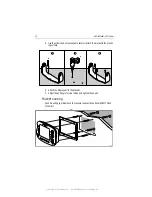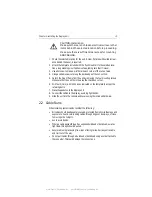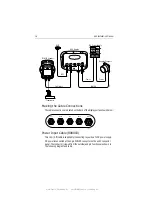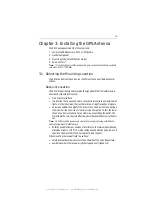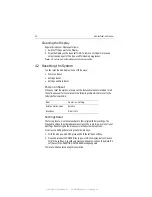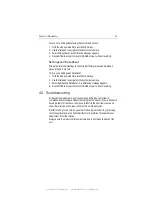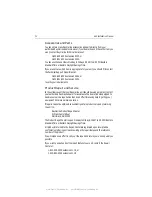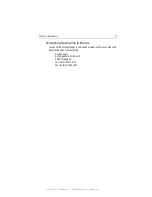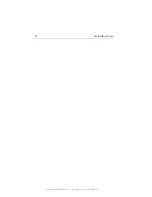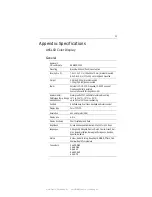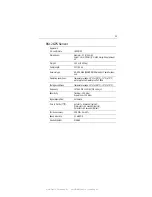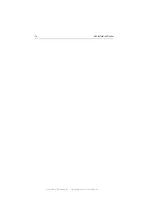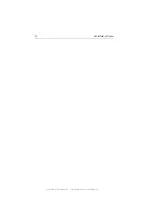Chapter 4: Maintenance
27
4.4 Upgrading the Display
Raymarine occasionally issues software updates for improving product
performance. The A65 includes a Software Upgrade Utility for installing these
updates when they become available.
Product updates are generally available on the Raymarine website, under
Customer Service/Software and Firmware upgrades. The update process requires:
• A CompactFlash memory card. Any card of 8 MB capacity or larger will usually
work. Do not use the Navionics chart card for this procedure.
• A CompactFlash reader/writer. this device allows you to move files between
your CF card and personal computer.
• A personal computer, Windows or Mac compatible is fine.
To upgrade your A65:
1. Download the update file from the Raymarine website to your CompactFlash
card, according to the instructions on the website.
2. With the A65 powered OFF, insert the CF card into the A65 chart card reader.
3. Power the A65 on. The following screen appears.
The Upgrade Package Available field displays the contents of the card. Local
Unit Details displays the file version installed in your A65.
Raymarine Software Upgrade Utility
Upgrade Packages Available
A65_APP_UPD 1.44
A65_BTLD_UPD 1.28
A65_SIM_UPD 1.02
A65_DB_ERASE 1.00
A65_LOGO_UPD 1.02
DSM25_APP_UPD 1.10
DSM25_BTLD_UPD 1.12
DSM25_SIM_UPD 1.02
DSM25_DB_ERASE 1.00
Upgrade Package Details
Title: A65_APP_UPD
Version: 1.44
Created: 3 Mar 2006 18:54
Label: Build
Machine: LOCAL
Product: D604 A65 Display
File: A65APP.PKG
Local Unit Details
NAME A65 Display
FAMILY A Series
PRODUCT: D604
SERIAL#
25525532767
BOOT: V1.28
APP: V1.44
FPGA: V01.00.018
Upgrade Reboot
D8691-2
Use Navigation Keys to Select Upgrade
Then Press Upgrade or Enter Key
After Upgrade Remove Card and Reboot
Contents of the
CompactFlash card
Details of the
highlighted file
Version number
of files in your A65
www.Busse-Yachtshop.de email: [email protected]