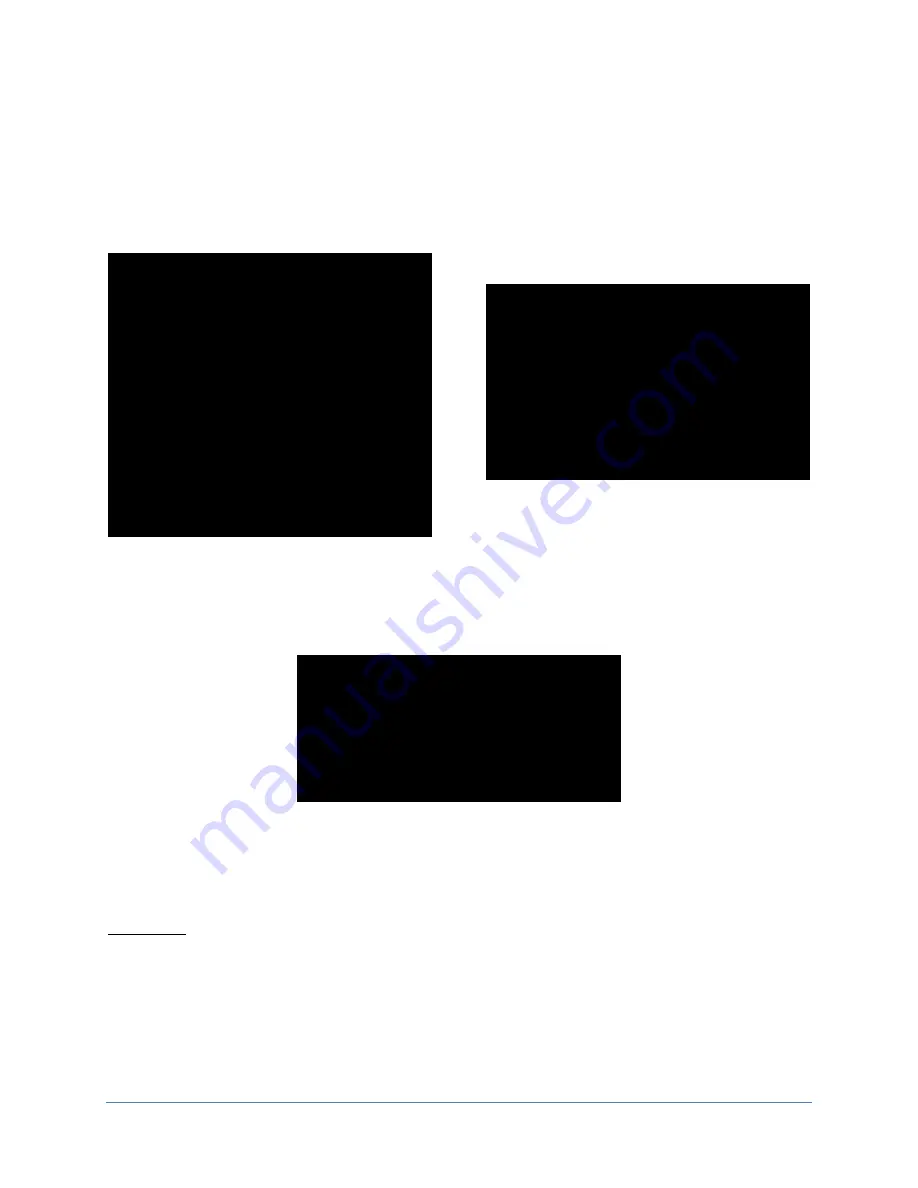
Space Invaders Frenzy™
27
|
P a g e
3.
Once your USB flash drive is inserted into the USB slot on the service control panel, you can then
press the “TEST” button to access the main menu.
4.
Select “ADVERTISING” from the main menu to access the upload feature. From this menu, you can
then select an ad slot for your image.
ADVERTISING
AD SLOT 1
AD SLOT 2
AD SLOT 3
AD SLOT 4
AD LENGTH 10SEC
EXIT
Desired Resolution: 224 x 288
Formats: TGA, PNG, JPG, GIPH
AD SLOT
LOAD IMAGE
AD BRIGHTNESS
PREVIEW IMAGE
CLEAR IMAGE
EXIT
5.
After you are in the “AD SLOT MENU” you can select “LOAD IMAGE” which generates a list of the file
names of the image files that are on your USB drive. Navigate to the file name you would like to
upload and select it. (See image below)
SELECT A FILE TO LOAD
(Your Flash Drive Files Listed Here)
6.
When you select the image you would like to upload, you will be presented with a preview of the
image, which you can accept or decline. If you accept the image, you will be taken back to “AD SLOT
MENU” which will allow you to load a different image, adjust the ad brightness, preview the image
again, clear your image or exit the menu.
Please Note
: If you have lighter colors or lots of white areas in your advertisement, we recommend that you
adjust the ad brightness to a lower level. The default ad brightness is 6 but many advertisements have a
better appearance at 3-5 brightness.
Summary of Contents for Space Invaders Frenzy
Page 2: ......
Page 10: ...Space Invaders Frenzy 10 P a g e...
Page 12: ...Space Invaders Frenzy 12 P a g e Note Install screen quadrants individually...
Page 13: ...Space Invaders Frenzy 13 P a g e Marquee Power Supply...
Page 14: ...Space Invaders Frenzy 14 P a g e Network Cable Connections Deluxe P7...
Page 55: ......






























