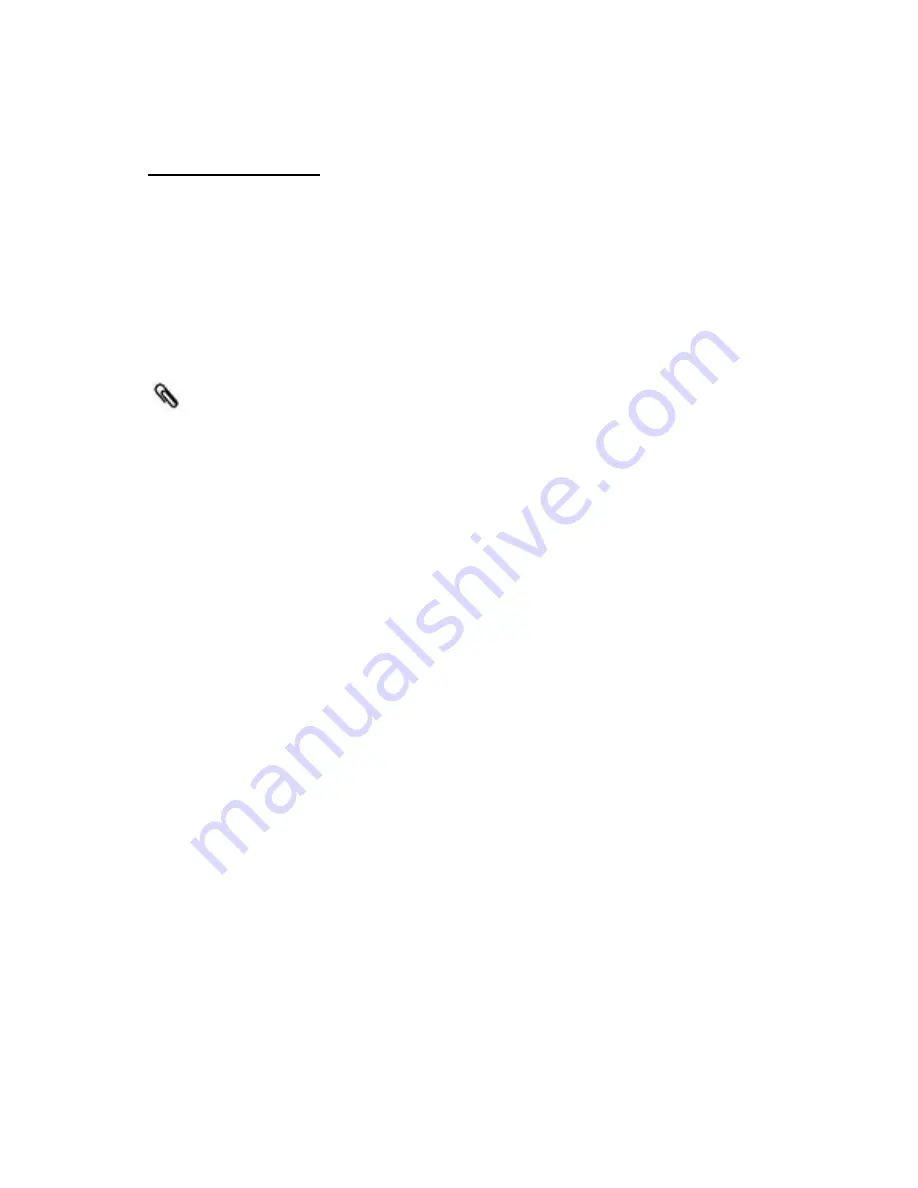
109
Charge Devices
To charge your device:
1.
Plug the USB end of the charging cable into one of the USB ports on
the FileHub.
2.
Connect the micro-USB end of the cable to your device.
3.
After a few seconds, charging will start automatically.
Please do not use the unit to charge the devices whose input current
is not 5V.
Some devices (e.g. iPhone, iPad etc) have a micro-USB port that is
different from standard micro-USB ports. The USB cable provided will
not be able to charge these devices. Please use the original cable
supplied by your device manufacturer instead.
Summary of Contents for RP-WD007
Page 1: ...RAVPower RP WD007 Advanced User Guide...
Page 14: ...14...
Page 15: ...15 3 Select RAV FileHub 2G A2DC...
Page 17: ...17...
Page 20: ...20 76 11 Click Next and then you can change the password of the admin account...
Page 23: ...23...
Page 28: ...28 Or you can turn on both 2 4GHz and 5GHz MODE...
Page 29: ...29 3 Storage via APP...
Page 35: ...35 5 Click Settings then select Network Settings...
Page 36: ...36 6 Select Internet choose Wired Access...
Page 38: ...38...
Page 39: ...39 The FileHub will now connect to the Internet...
Page 40: ...40...
Page 45: ...45...
Page 47: ...47 FileHub can store the connected Wi Fi...
Page 55: ...55 System Tools Language At the login page you may change the language...
Page 58: ...58 Main Page Videos Photos Music Documents show the contents of the DLNA folder 89...
Page 60: ...60 Here you may view the pictures...
Page 61: ...61 Play music...
Page 63: ...63 Here are some basic functions to manage your USB storage...
Page 66: ...66...
Page 67: ...67 Click Device to view the FileHub information...
Page 69: ...69 You may click Delete to eject your USB device...
Page 73: ...73 Network Settings Log in 10 10 10 254 Settings Network Settings...
Page 75: ...75 Now the host name has changed...
Page 78: ...78...
Page 81: ...81 Region Wi Fi Channel You may manually set the Region and Wi Fi Channel...
Page 82: ...82 And change the Security type default Mixed WPA WPA2 PSK Hide SSID Click...
Page 85: ...85...
Page 86: ...86...
Page 91: ...91...
Page 93: ...93...
Page 94: ...94...
Page 95: ...95 System Settings Login 10 10 10 254 click System Settings...
Page 97: ...97 If you turn on the auto sync time server you may set the sync frequency or you can sync now...
Page 98: ...98 And here you can manually set the time for the FileHub...
Page 99: ...99...
Page 102: ...102...
Page 103: ...103 7 Click Firmware Upgrade...
Page 113: ...113 internet access...















































