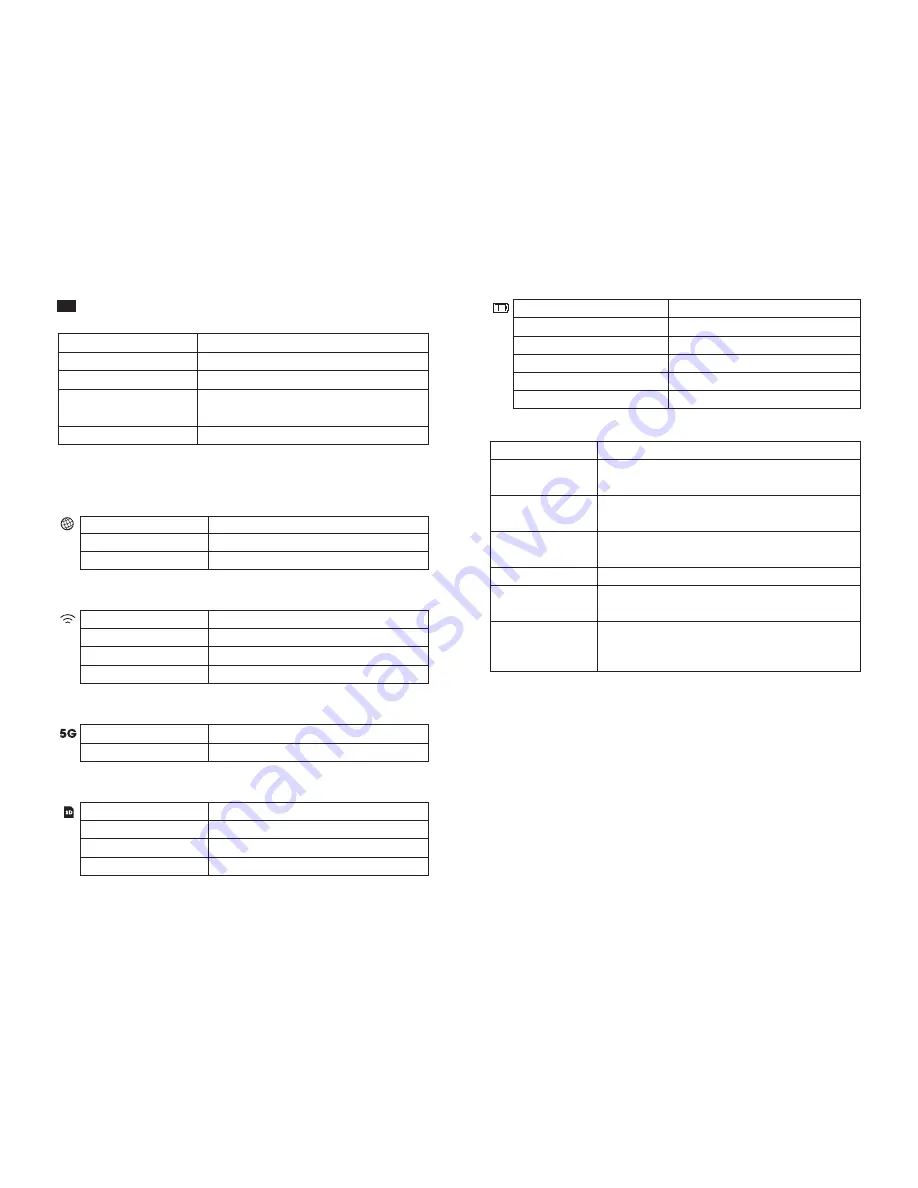
EN
Specif ications
Instructions
LED Indicators
Button Controls
Accessing Network Attached Storage (NAS)
1. Download “RAV FileHub” app from Apple App Store or Google
Play. Access our website www.ravpower.com to download if you
are using a Windows or macOS computer.
2. Insert the USB flash drive, external HDD, or any USB storage
devices into the USB port, or the SD card into the SD slot,
to create a NAS.
3. Press and hold the Power Button for 3 seconds to turn on the FileHub.
4. Turn on the wireless connection and search for available network
on your host device. Find ”FileHubPlus-XXXX” in the Wi-Fi list.
5. Connect to the “FileHubPlus-XXXX” network using default
password 11111111 (8 x 1s).
6. Run the RAV FileHub App to access the storage wirelessly.
CPU
Operating System
Battery Capacity
Play Time
Operating Temperature
5200 mAh Li-ion
5°C – 35°C / 41°F – 95 °F
2.4G: 8.4 hours
5G: 6 hours
MTK MMT7610E
iOS, Android, Windows, macOS
Internet Indicator
Turns on white
Turns off
Connected to interent
Disconnected from internet
Work Status
WiFi Indicator
Flashes
Stops flashing
Turns solid
SD card reading or writing
Work Status
SD card inserted
Unable to back up or error
SD Card Indicator
Turns on white
Flashes white
Turns red
5G Indicator
Turns on
Work Status
Initiating
Connecting
Connected to WiFi
5G WiFi connected
Work Status
Work Status
≥ 30%
< 30%
< 10%
Charging
Shutting down
Battary Indicator
Turns on white
Turns on red
Fast flashes red
Blinks every 2 seconds
Blinks every 0.5 second
Power Button
Press to turn on / off the FileHub
Support up to 2TB SDXC
Support USB flash and HDD drive data transfer
(FAT32, exFAT, NTFS)
Provide 1A output current to compatible devices
Charge the FileHub
Data transfer with USB C devices
Press the Backup Button to start copying and
backing up data from the SD card to USB HDD
Press and hold for 3 seconds to cycle throgh
2.4GHz / 5GHz / 5GHz & 2.4GHz WiFi modes
Press and hold for 5 seconds to resume factory
setting
Reset Button
WiFi Mode Button
Backup Button
SD Card Slot
USB C Port
USB A Port
01/02



















