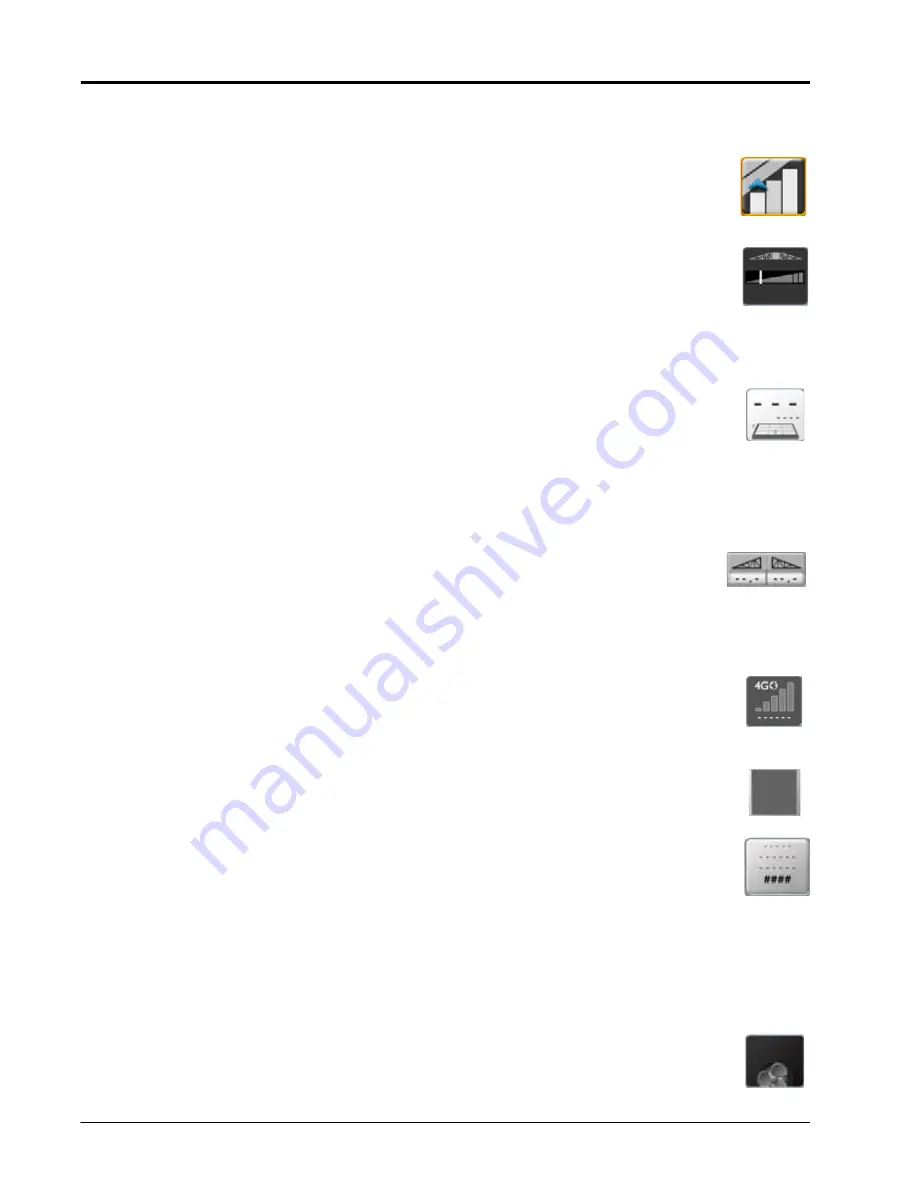
C
HAPTER
14
144
Viper/Viper 4+ Installation & Operation Manual
Tap the on-screen section switch to select the switch state for the selected section. Toggle the master switch to
control all sections at the same time.
ACCUBOOM
The AccuBoom widget shows AccuBoom status and also provides quick access to additional
AccuBoom information.
BOOM CAPACITY
Having the Boom Capacity widget on the run screen provides visibility to the percentage of the boom
capacity currently used. This is for information purposes only.
PRODUCT CONTROL WIDGETS
FIELD AREA
Select the Field Area widget to display a tally of area covered during the current field operation. Touch
and hold the field area widget to select the desired product map to display the area coverage tally.
Select the product on applied map option to display the area for a product control channel selected in one of the
product list widgets. Refer to the ROS Product Control Calibration and Operation Manual for assistance with
product control settings and using product control widgets.
AUTOBOOM
Select the AutoBoom widget to access settings that automate boom height adjustment. Using the
machine’s existing hydraulics, AutoBoom’s parallel hydraulic system keeps the machine’s hydraulic system open,
using only the hydraulic fluid needed to balance the hydraulic cylinders to allow the booms to raise or lower
effortlessly.
SLINGSHOT
The Slingshot field hub provides wireless access to transfer GFF data or to import software updates for
field computers.
ISO
The ISO widget shows the status of ISO devices on the machine.
TALLY REGISTERS
Select the Tally Registers widget to provide a display of total volume, field volume, total area, field area
during field operations.
Tap the Tally Registers widget to toggle the available register information for display during the operation. Touch
and hold the tally registers widget to access the Tally Registers prompt. Refer to Chapter 17, Tally Registers, for
assistance with tally register information.
NOTE:
Some ISO ECU’s may not report tally register values.
FAN SPEED
This will display the fan speed in revolutions per minute. Information on this widget is used for
information purposes only.
Summary of Contents for viper
Page 16: ...CHAPTER 2 8 Viper Viper 4 Installation Operation Manual ...
Page 48: ...CHAPTER 6 40 Viper Viper 4 Installation Operation Manual ...
Page 67: ...File Manager 59 FILE MANAGER ...
Page 68: ...CHAPTER 7 60 Viper Viper 4 Installation Operation Manual ...
Page 112: ...CHAPTER 9 104 Viper Viper 4 Installation Operation Manual ...
Page 174: ...CHAPTER 16 166 Viper Viper 4 Installation Operation Manual ...
Page 176: ...CHAPTER 17 168 Viper Viper 4 Installation Operation Manual ...















































