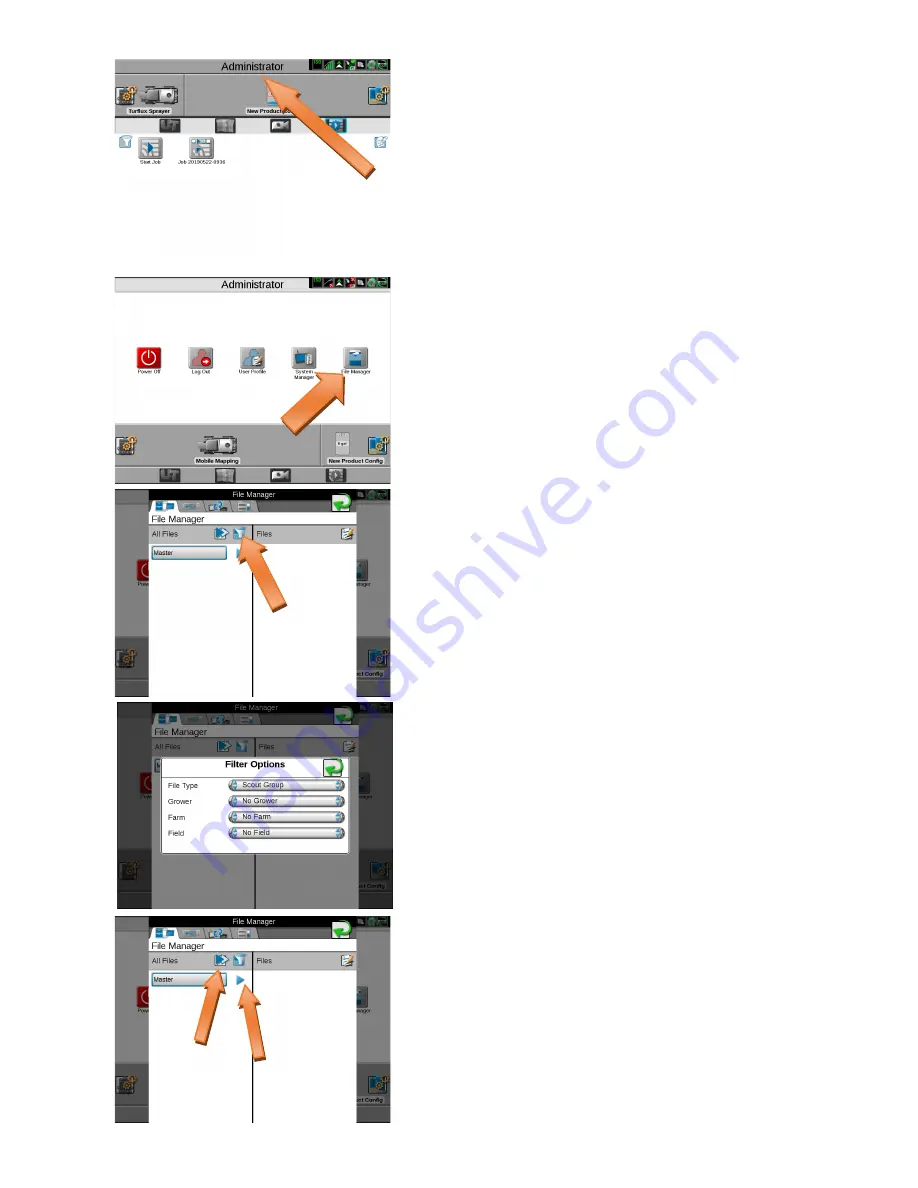
13
Section 6 File Manager
Copying and deleting files such as Scout Groups, Jobs,
or Screenshots is done through the File Manager
First click on Administrator at the top of your screen.
Click on the File Manager icon
After a Viper 4+ has been in use for a while there may
be many files stored in memory so you may wish to
filter your selection before copying or deleting files.
Click on the funnels icon to bring up the filter menu or
skip the next step and select your files individually. You
can also use the double arrows to Select All. You may
need to check your filter if the files you want to copy or
delete do not appear.
On the filter options screen you can select a single file
type, such as Scout Groups, or select the blank option
to get all file types in you results.
Note that in golf we do not use Grower, Farm, Field so
you can select No Grower, No Farm, and No Field, or
leave these blank
The files available to copy or delete will be shown on
the left hand column. (If you have chosen filter options
then only the filtered files will show.) You can either
select the double arrow to select all, or individually
select the arrow to the right of each file to move them
to the right hand column. (You may need to scroll down
to see more files.)


















