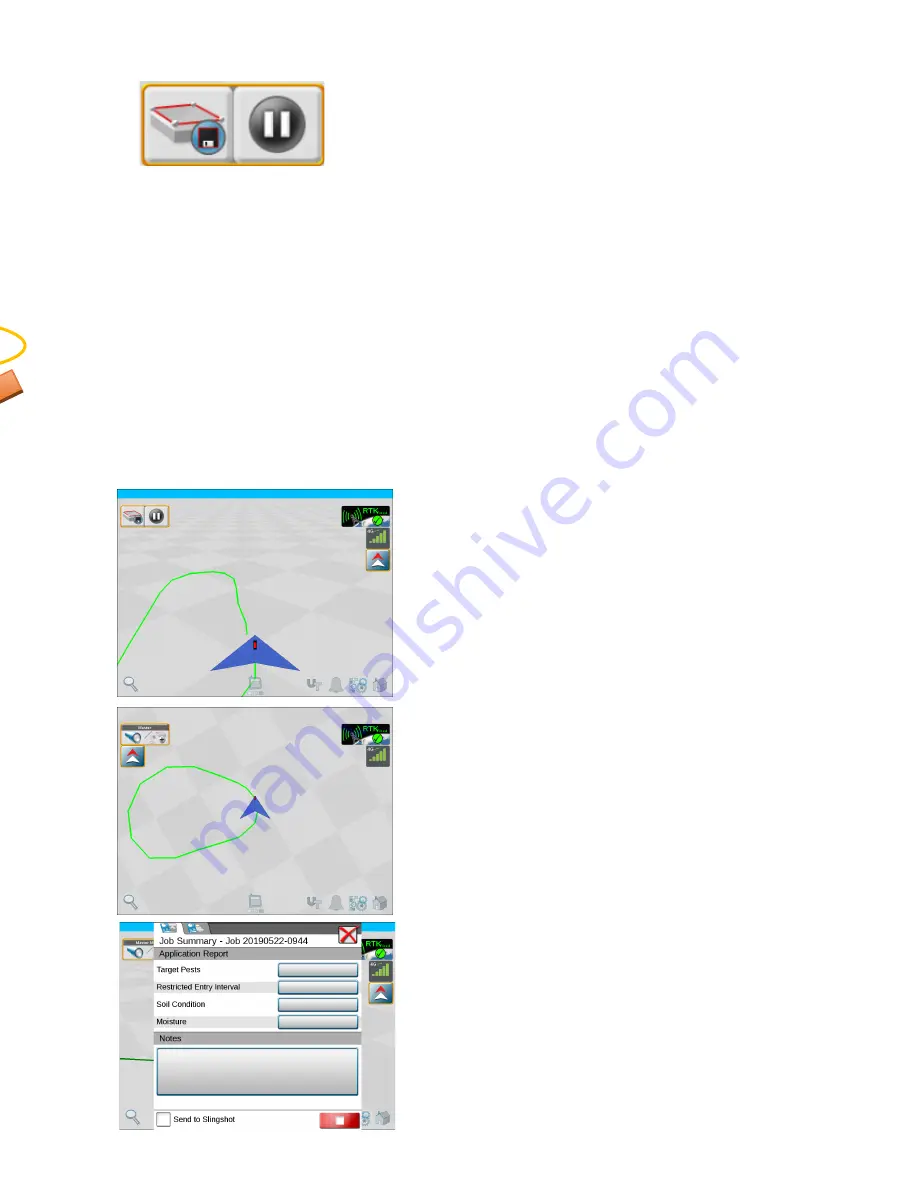
12
While recording your widget changes to a stop, pause
button.
You can pause at any point on the boundary you are
making and then restart again at a point further along
the boundary. Restarting will create a straight line from
the point where you paused and the point where you
restart.
If you want to create a long straight line it is be best to
start with that line by hitting record and then pause at
your start point, effectively recording a point, then
drive to the end point of your long line to and hit
record. Drive from there to create the rest of the
boundary.
At the end of making your boundary stop short of your
start point and hit Save (The icon with a diskette)
Once the boundary is completed, the record icons
disappear and you will see the Scout Group icon on the
screen again.
If you want to create more boundaries, touch the Scout
Group icon and continue back on the
“
Naming each
boundary
”
step above.
If you are finished with mapping:
Hit the Home icon on the bottom right of the screen
Hit End Job (Red Button) to end your mapping job.
Note: If you are finished mapping and
going to be spraying you need to change
the Machine Configuration back to your
sprayer.


















