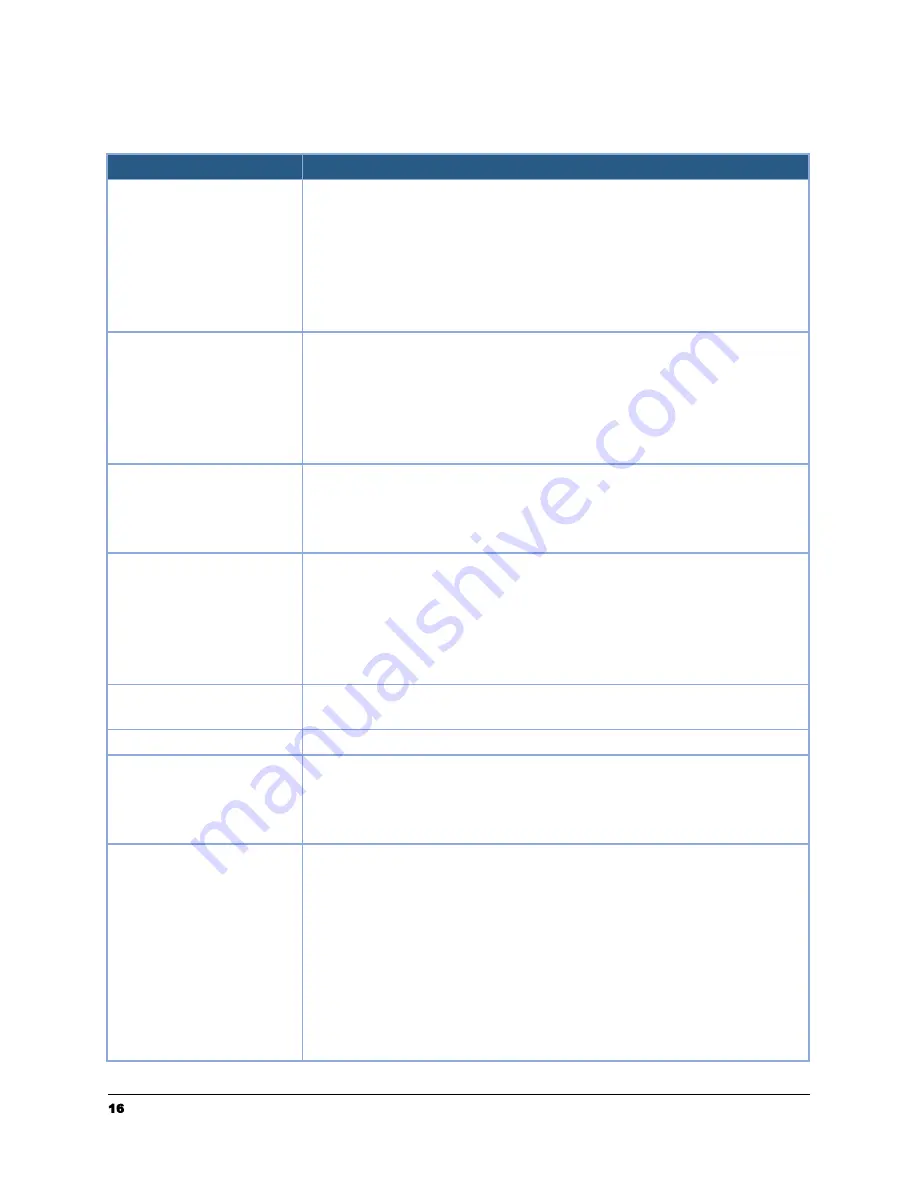
Adjusting Scanner Settings
Item
Description
Sides
Auto-detect: Automatically scan both sides and remove any
blank pages without content.
One-sided (Face Down): Choose to scan a single side of your
document with the first page facing down against the feeder.
Two-sided (Face Down): If you have a double-sided document,
choose to scan both sides of your document with the first page
facing down against the feeder.
Size
Auto: Scanner will auto detect page size and crop to the edges
of the document (max page size of 8.5 in. x 14 in.)
Letter: Fixed letter page size of 8.5 in x 11 in
Legal: Fixed legal page size of 8.5 in x 14 in
Extra Long: Allows scanning long documents up to 40” in
length (e.g. receipts). Note: limited to one-sided, 200dpi
Quality
Excellent: Choose to scan at 600dpi (much slower scanning)
Great: Choose to scan at 400 dpi (slower scanning)
Better: Choose to scan at 300 dpi (slower scanning)
Good: Choose to scan at 200dpi (good for most documents)
Color
Color: The original is scanned in full color. This mode is best
for full color originals such as pictures.
Black & White: Colors in the original are scanned as black or
white. This mode is best for text-only originals.
Grayscale: The colors in the original are scanned in black and
white as shades of gray (grayscale). Most common setting.
Document Name
Enter a custom file name for the document or click the pencil
icon to adjust the default document name.
File Type
PDF or JPEG
Save File As
Separated: Choose to scan each page as its own digital
document.
Combined: Choose to scan all document pages as a single
digital document.
Destinations
Choose one or more destinations where your scanned
documents should be sent.
Raven Cloud: Scan to your Raven Cloud document
management account for searchable filing & organization.
Google Drive: Scan to your Google Drive account (login
required).
SharePoint: Scan to your SharePoint account (login required)
OneDrive: Scan to your OneDrive account (login required)
Dropbox: Scan to your Dropbox account (login required).
Evernote: Scan to your Evernote account (login required).
16
[email protected] | 1-800-713-9009 | raven.com/support






























